When you log into your dashboard, you’ll now see a new bell icon next to your account avatar, which includes an icon with the number of unread notifications.
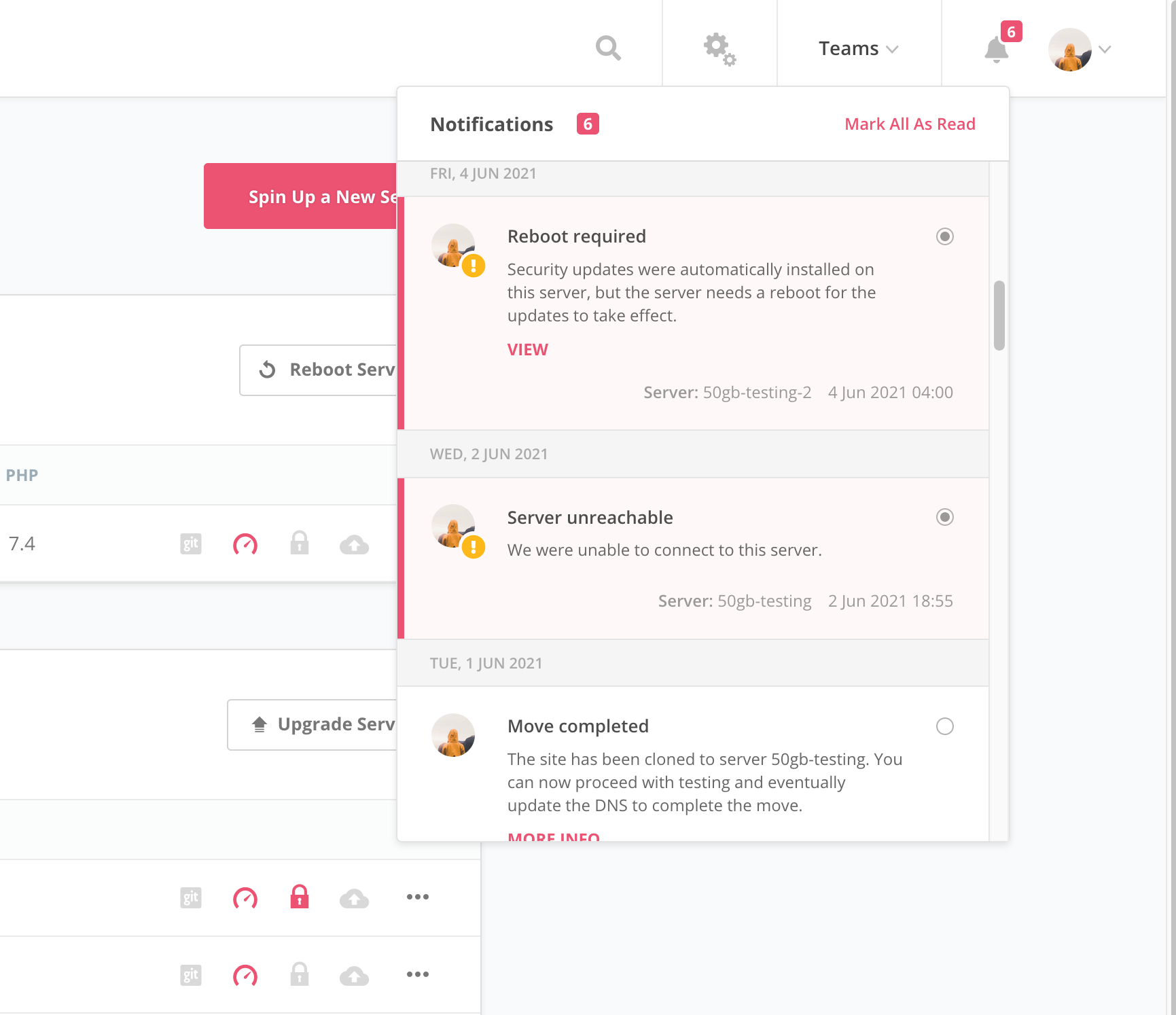
Clicking on the bell will open the notifications list, which will present you with the list of your current notifications. You can view the details of the notification, mark it as read or unread if you need to come back to it later, or mark all notifications as read. The notifications list will currently include the last 100 notifications, both read and unread.
We’ve also added a new Notifications settings screen, which you can access by visiting Your Account in the account drop-down then clicking the Notifications link on the left. Here you can control which notifications you subscribe to and whether to dispatch them via email, show them in the SpinupWP dashboard, or both.
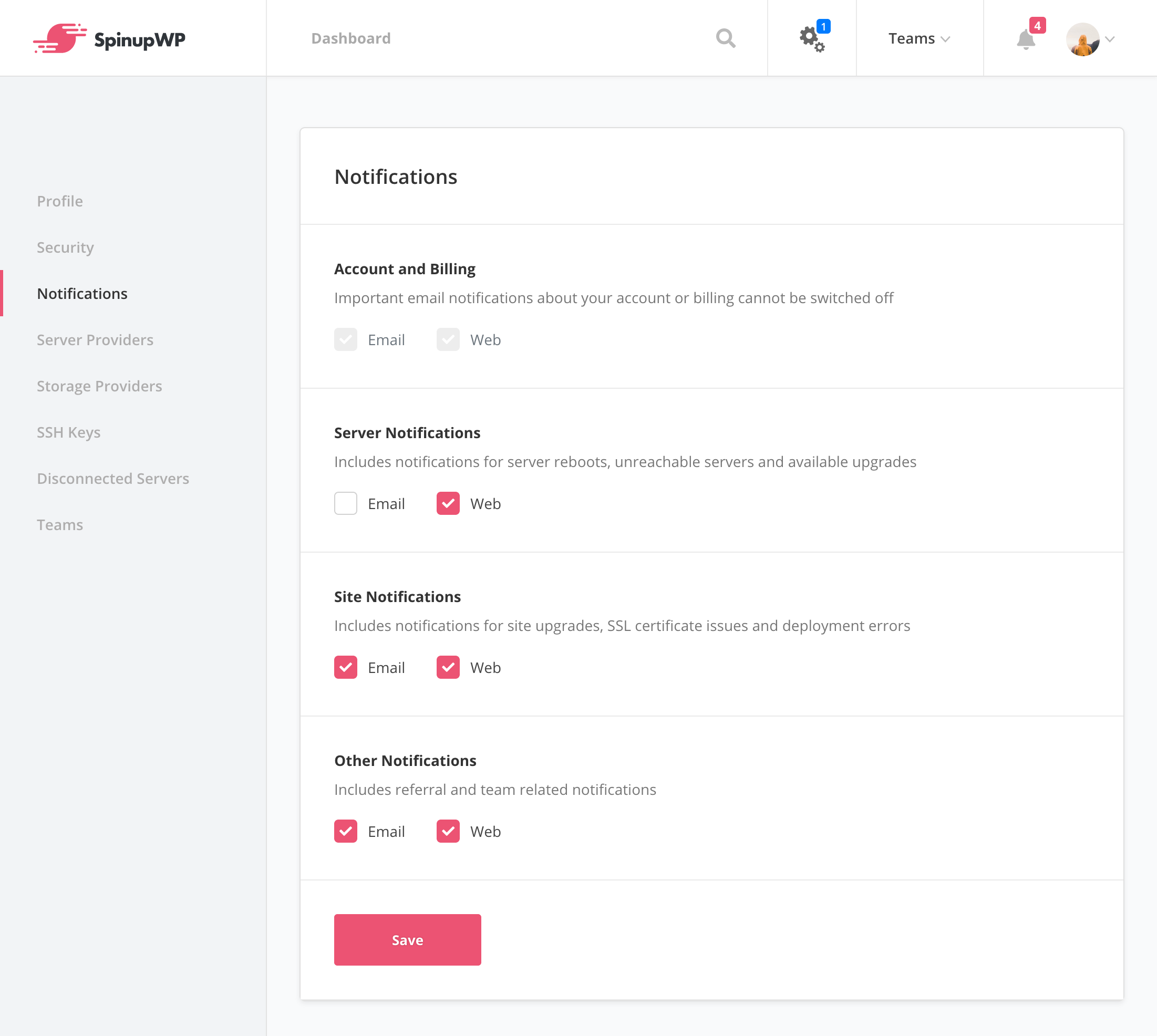
If you find you get too many emails from SpinupWP, tweaking these settings should allow you to cut back on email notifications.