phpMyAdmin
We’re not huge fans of phpMyAdmin. In our opinion, there are better tools for the job. Using a desktop app and connecting to the database server via SSH is a far better developer experience, not to mention much better security-wise.
However, we’ve come to understand that many developers like phpMyAdmin and aren’t interested in another way of managing their database. And so we offer phpMyAdmin in SpinupWP.
Enabling phpMyAdmin in SpinupWP
To enable phpMyAdmin, go to your server dashboard, click the Databases tab, then the phpMyAdmin tab, and click the toggle switch.

If this is the first time enabling phpMyAdmin on the server, it may take a few extra minutes to install phpMyAdmin, set up the domain, and issue an SSL certificate. Once installed, you’ll be presented with a URL to access phpMyAdmin.
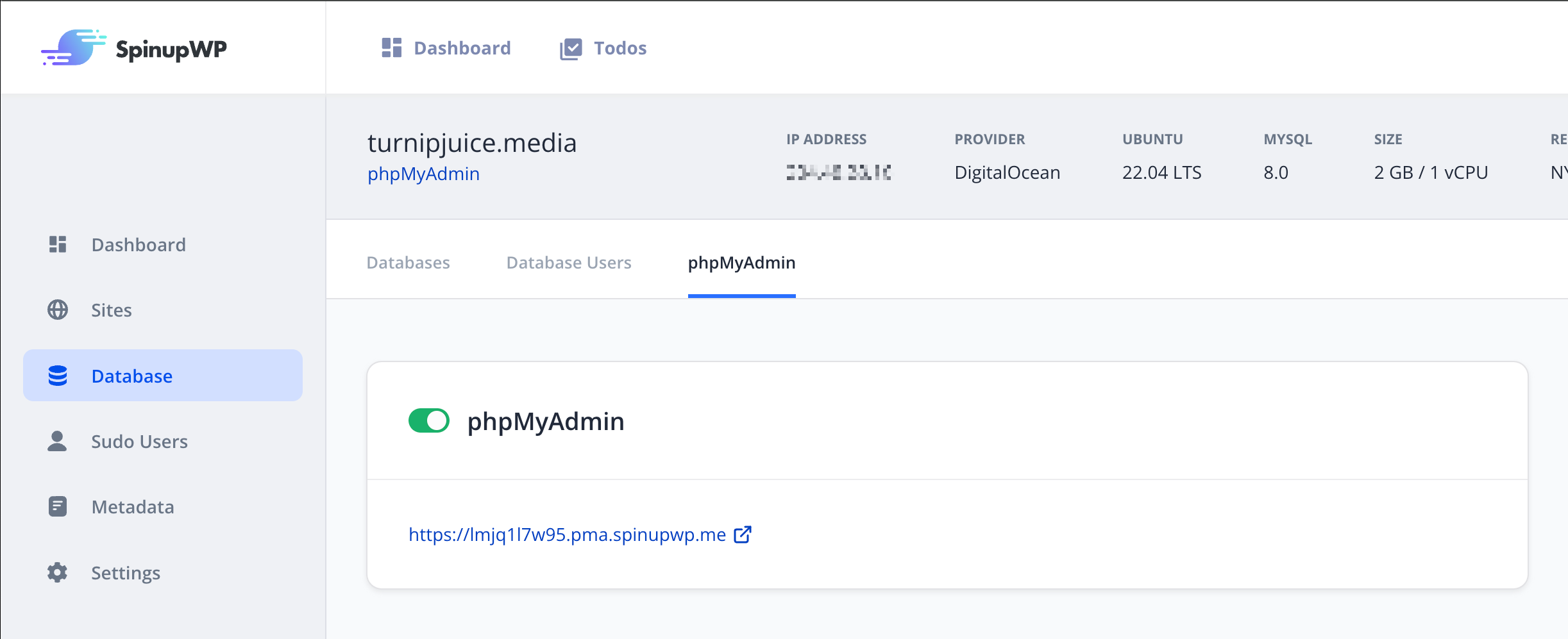
Disabling phpMyAdmin in SpinupWP
To disable phpMyAdmin, go to your server dashboard, click the Databases tab, then the phpMyAdmin tab, and click the toggle switch.
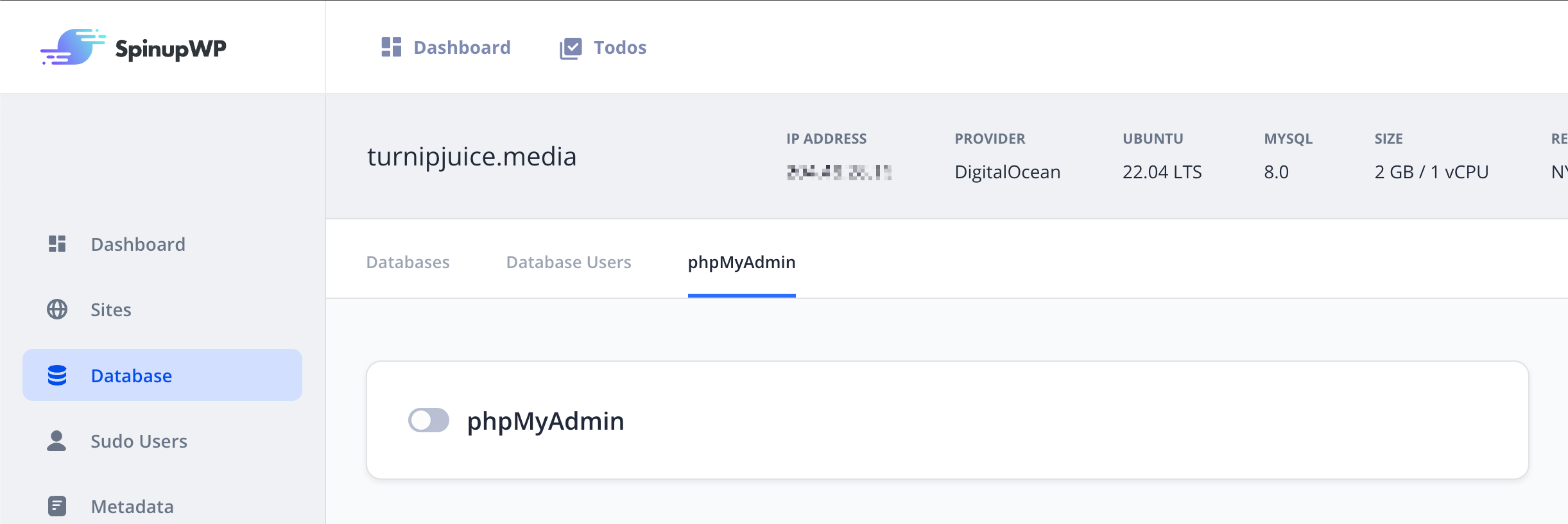
We’ll keep the domain in place and the SSL certificate up-to-date so that it’s quick to enable the next time you need it. We’ll also keep phpMyAdmin itself up-to-date for you. For security reasons, we recommend disabling phpMyAdmin when you’re not using it and only have it enabled while it’s in use.
One-click login to phpMyAdmin
Although we plan to offer it in the future, we currently do not offer one-click login to phpMyAdmin. You need to visit phpMyAdmin and enter the username and password of the database user to login.