SpinupWP now automatically checks for WordPress core, plugin, and theme updates for you once a day! You can also run these updates right from SpinupWP’s dashboard. If you have updates available, you’ll now see an icon on your dashboard that represents the number of pending updates.
Clicking on this icon will bring up our new WordPress update modal. If your site has git enabled, you’ll be presented with a warning about making WordPress updates outside of your git repo.
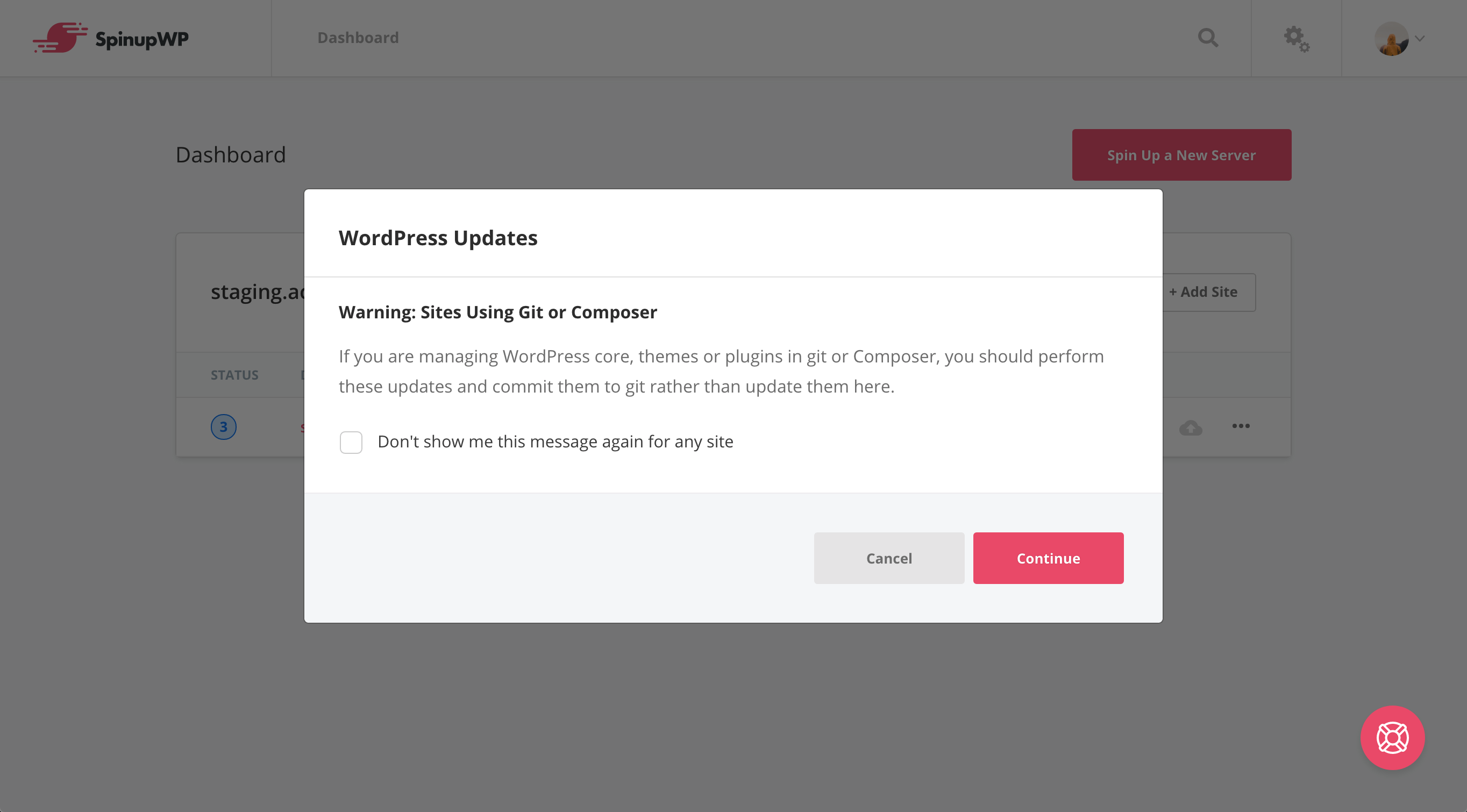
If you don’t have git enabled or you choose to proceed with updating anyway, you’ll then see the WordPress update options.
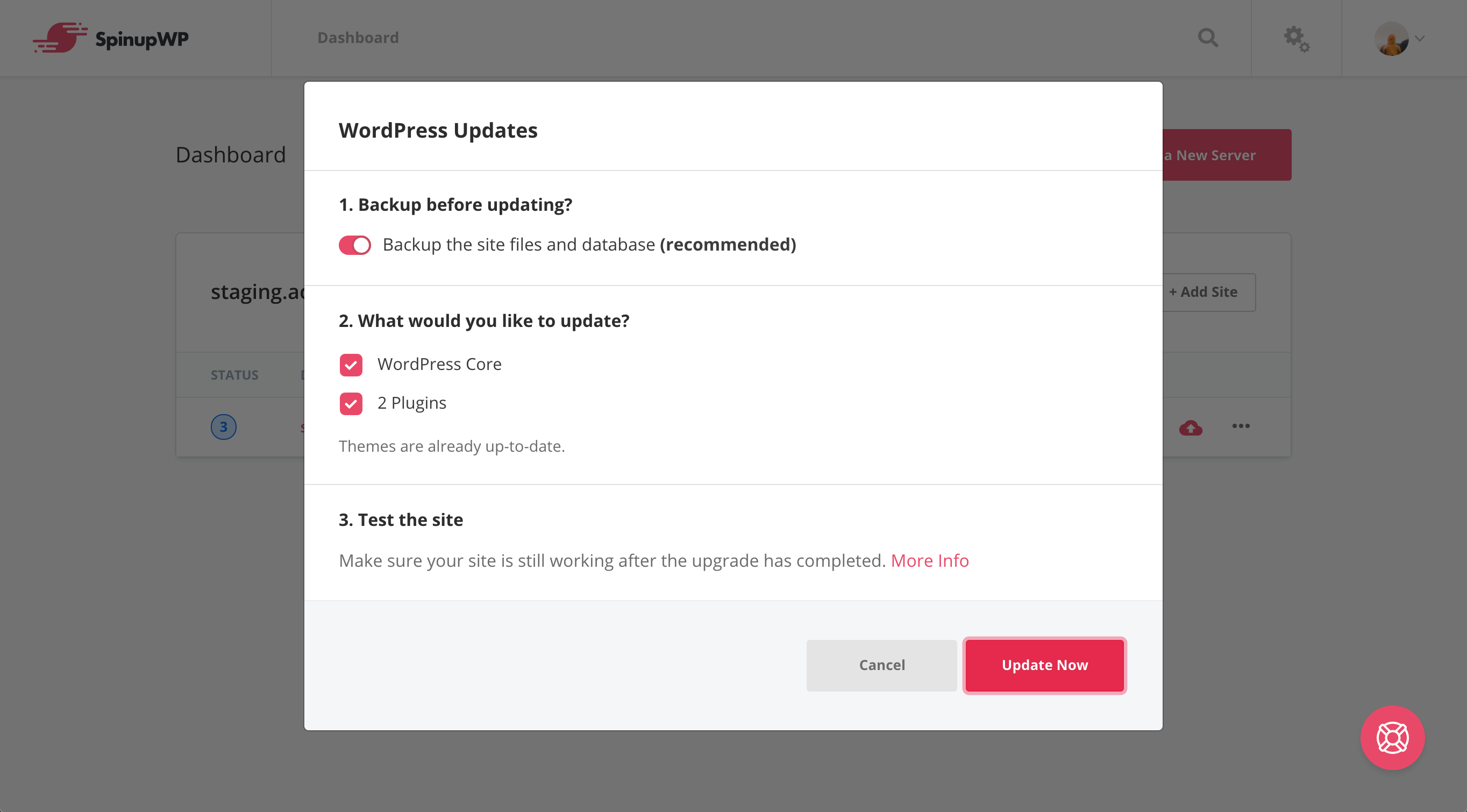
If you’ve already set up backups for your site, you’ll have the option to make a backup before running any WordPress updates.
Simply select the backup option along with the WordPress items you wish to update and submit. SpinupWP will handle the backup and update WordPress for you in the background. You can monitor the status of this process via the events dropdown.
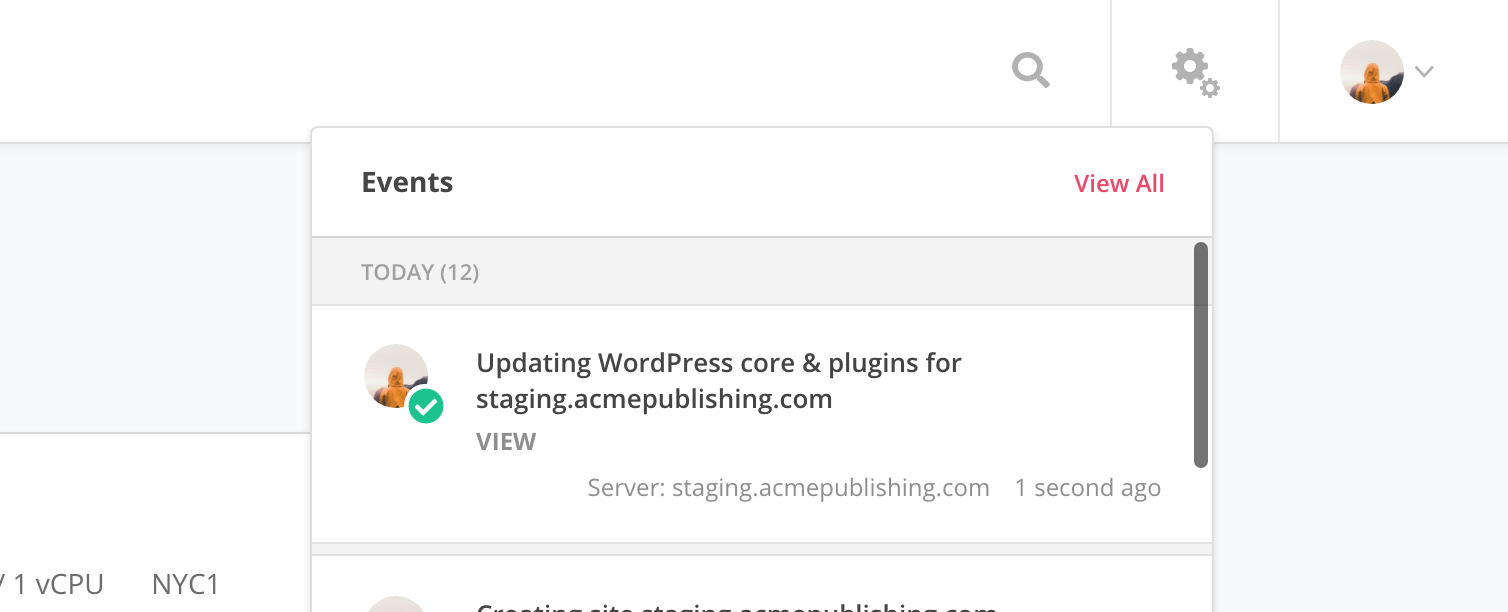
Selecting “View” on a completed WordPress update task will show the detailed output of the process. This is useful for viewing what plugins and themes were updated.
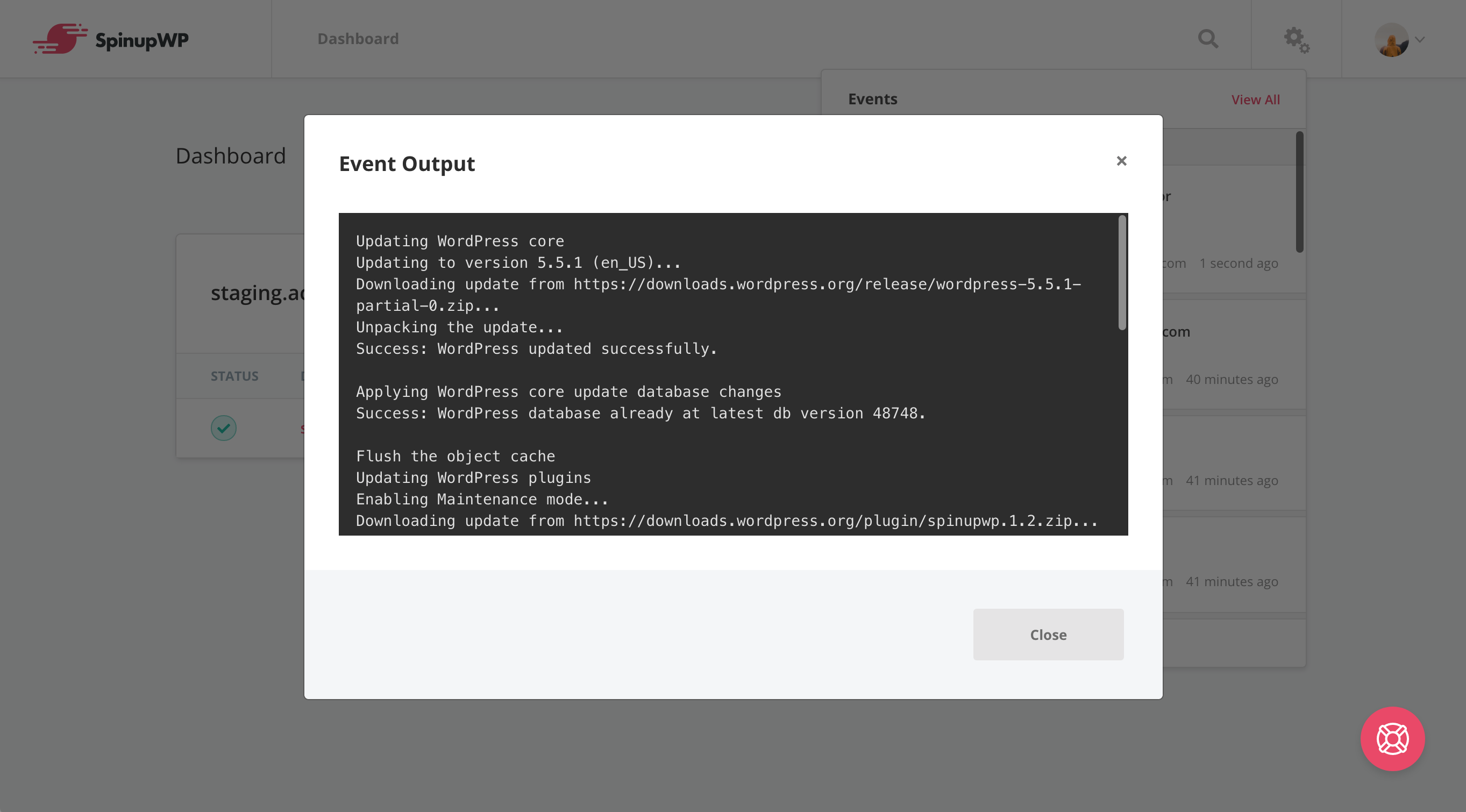
Don’t forget to test once the backup and updates have completed. If interested, you can learn more about updating WordPress in SpinupWP.
In addition to the WordPress updates, we’ve completely revamped our notification system.