Let’s say you created a staging site by cloning a production site and want to refresh staging with the latest production files and database. Previously, you had to manually refresh the files and database via the command line or delete the staging site and clone production again. Not exactly convenient.
Now, with the Refresh Site tool, you can overwrite the staging site’s files and/or database with those of the production site:
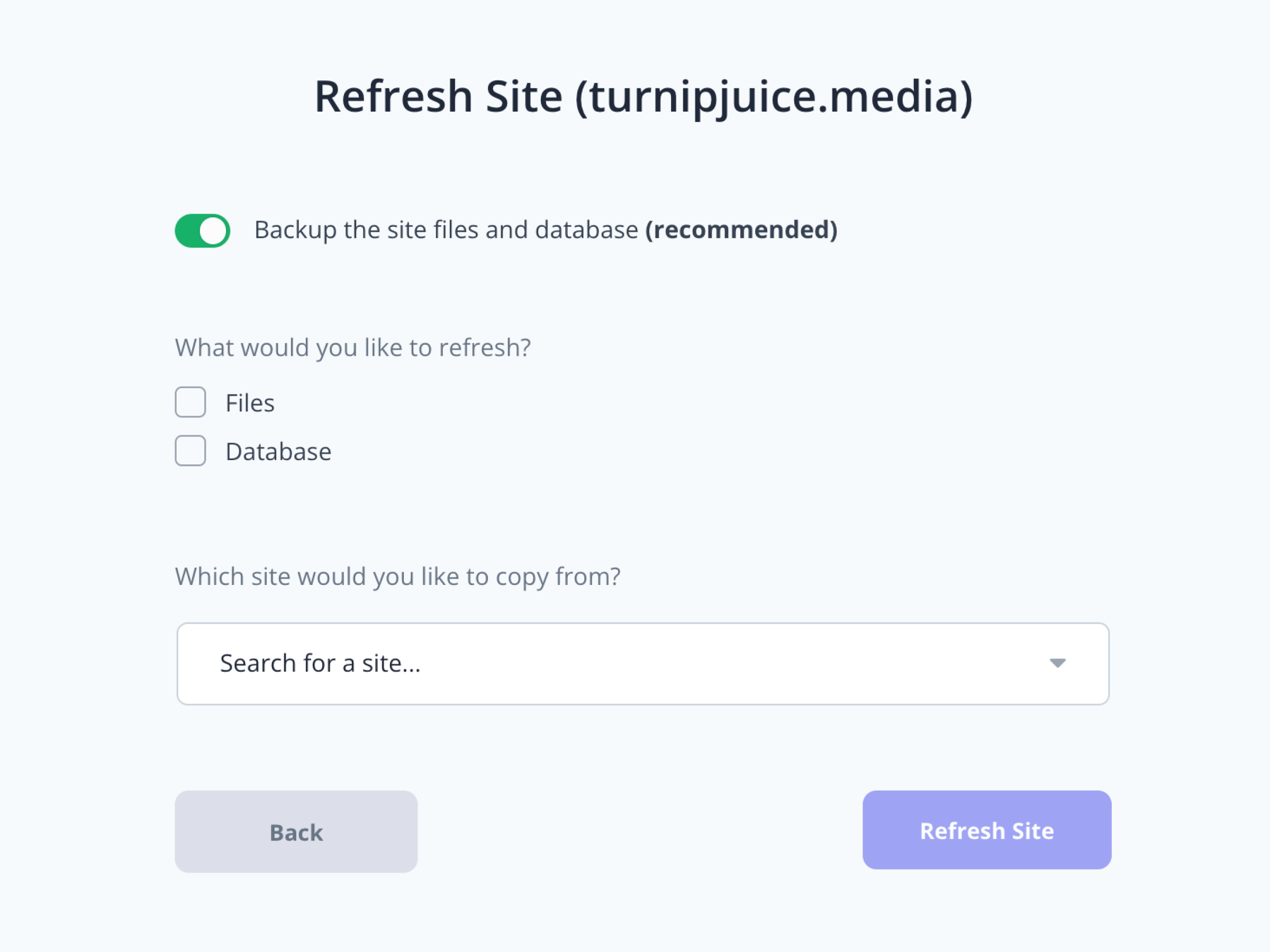
The Refresh Site tool allows you to refresh just the files, just the database, or both. It also gives you the option to select any source site from which to copy the files and/or database and list specific files to exclude from being overwritten. If the site you’re refreshing was cloned from another site, it will be selected by default, but you’re free to select another site to refresh from.
The Refresh Site option is found in the action menus of every site:
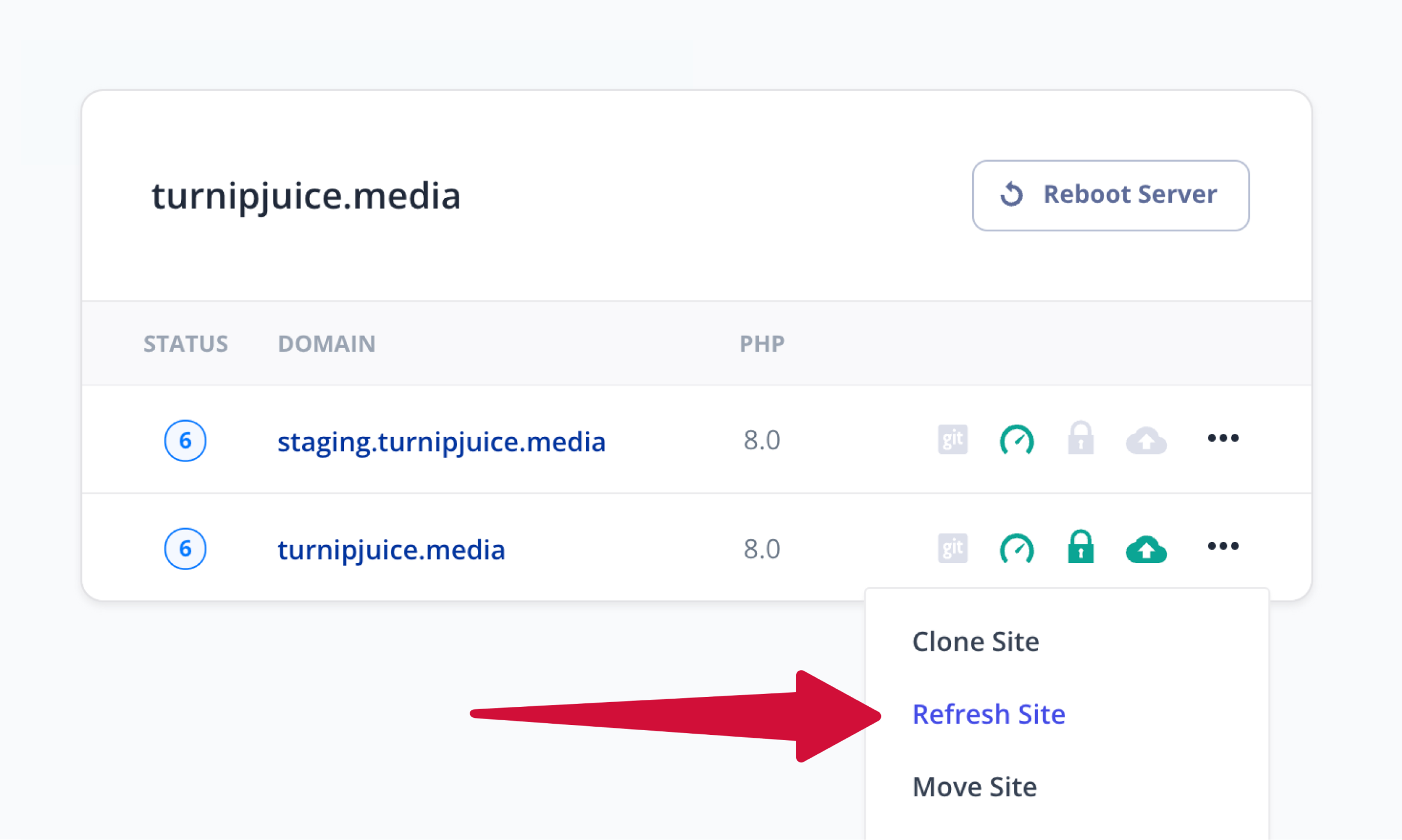
This means that you can refresh the files and/or database of any site, not just staging sites. Maybe you have a production site that you’d like to overwrite with a new site that you’ve set up. Simply go to the production site, choose Refresh Site from its menu, choose the new site to copy from, and click Refresh Site. It’s that easy!