Restoring a Full Server Backup and Updating the SpinupWP Dashboard
In the case of catastrophic failure of your server, you may be able to recover by restoring from a full server backup from your server provider.
Preparedness is key. You’ll need to have created a snapshot or backup with your server provider prior to the onset of problems.
Finding the right timing for a snapshot to recover might be complex and nuanced. It needs to be something as close to the failure as possible to minimize data loss. It also needs to be far enough back to ensure none of the problems which lead to the failure are present. Remember, any vulnerabilities, site exploits, or hacks which lead to the issue may be present in the backup.
A multi-tiered backup system is a crucial safety net for your servers and sites. Being able to restore a full server backup as well as site files and database backups gives you more options when needing to restore data. We recommend enabling SpinupWP’s Site Backups as well as full server backups at your server provider for this reason.
Provision a New Server From a Backup
To get started, provision a server based on your selected backup through your provider’s dashboard. The specific process will vary based on the provider you’re using. You’ll need to consult the relevant documentation from your server provider.
For providers integrated with SpinupWP, relevant documentation can be found at:
Not using a provider mentioned above? Visit the list of server backups at your provider and most likely there will be an option to select a backup and restore it as a new server. Your provider should have documentation on this as well.
Verify the IP Address
Depending on the provider and circumstances, the new server may have the same IP address as the old one. Compare the new server’s IP address with the IP address of the old one. If they don’t match, you will need to update the IP address in SpinupWP by accessing the Settings tab.
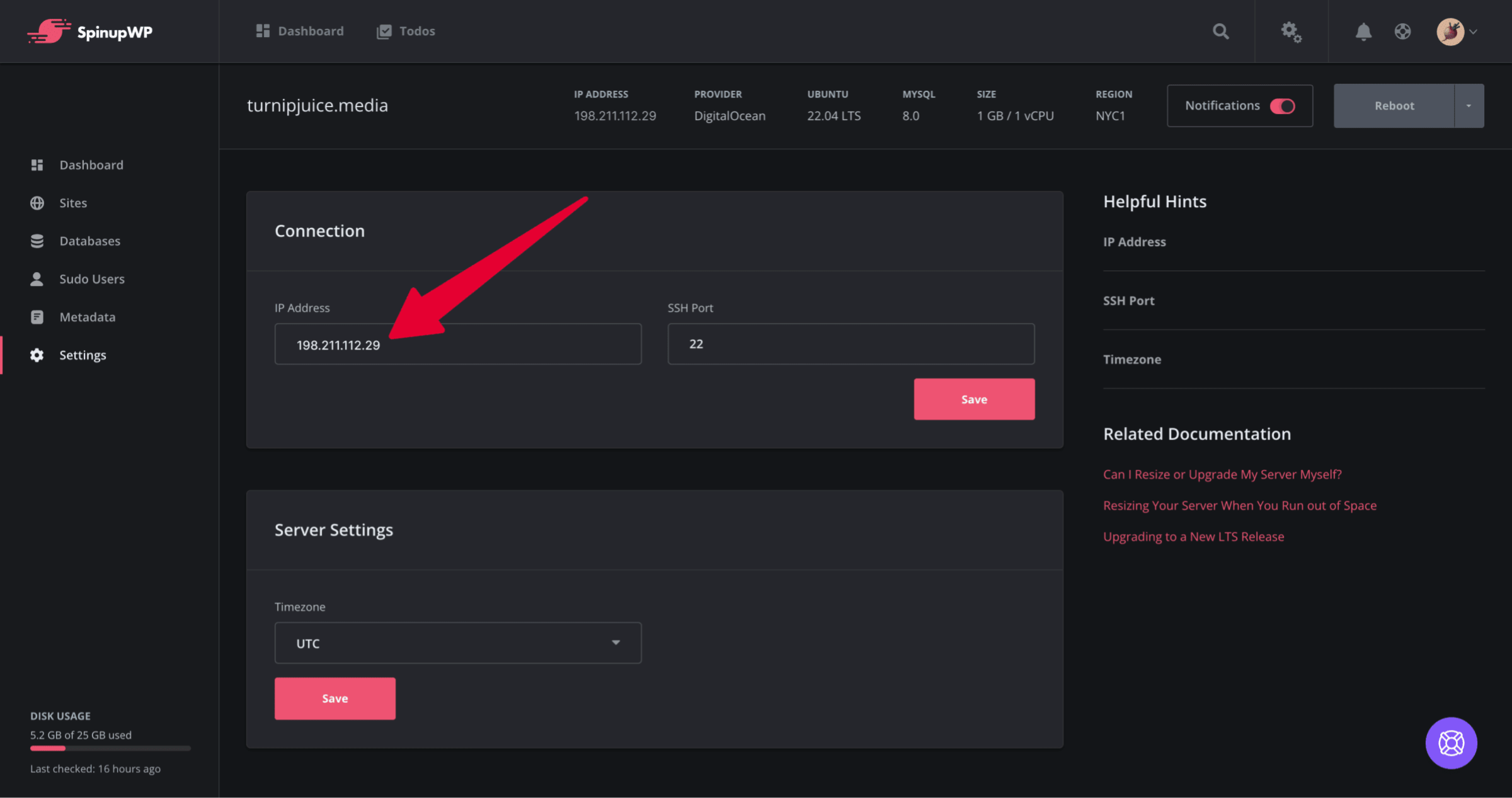
Verify the Server Content and Functionality
Updating the IP address is all that SpinupWP needs to switch to operating with the newly restored server. However, SpinupWP will not be aware that the server was restored nor will it be aware of any changes made to the server since the snapshot was created.
Simply put, SpinupWP may be out-of-sync with your server. What you see in SpinupWP may not be what is actually on your server.
For example, perhaps you removed a site from the server since the snapshot was created. Although that site won’t be showing in SpinupWP, the configuration files, site files, and database will be present on the server. You will need to manually remove these files from the server before you can recreate the site in SpinupWP.
Similarly, if you added a site to the server since the snapshot was created, that site will be showing in SpinupWP but the config files, site files, and database won’t exist on the server. If you try to do something with that site in SpinupWP (e.g. clear the cache), it will fail. You’ll need to contact support to remove this site from your dashboard.
The same goes for lots of other things. If you added/removed/updated sudo users or site users, databases or database users, server timezone, PHP versions, SSL, domains, redirects, git settings, etc. Things might be out-of-sync and you’ll need to fix them.
If your server and sites are badly out of sync, it may be easier to just create a new server in SpinupWP and restore each site to that server.
If you’re feeling overwhelmed and need help strategizing a restore plan please reach out to us in support.