Refresh Site
Refreshing a site allows you to quickly update a site from any other site on your SpinupWP account. This includes copying all files and/or the database. Refreshing is useful for updating a staging site with the latest files and database from the production site or copying changes from a staging site to a production site.
To refresh a site, visit the site’s settings screen and select Refresh Site from the drop-down in the top right corner.
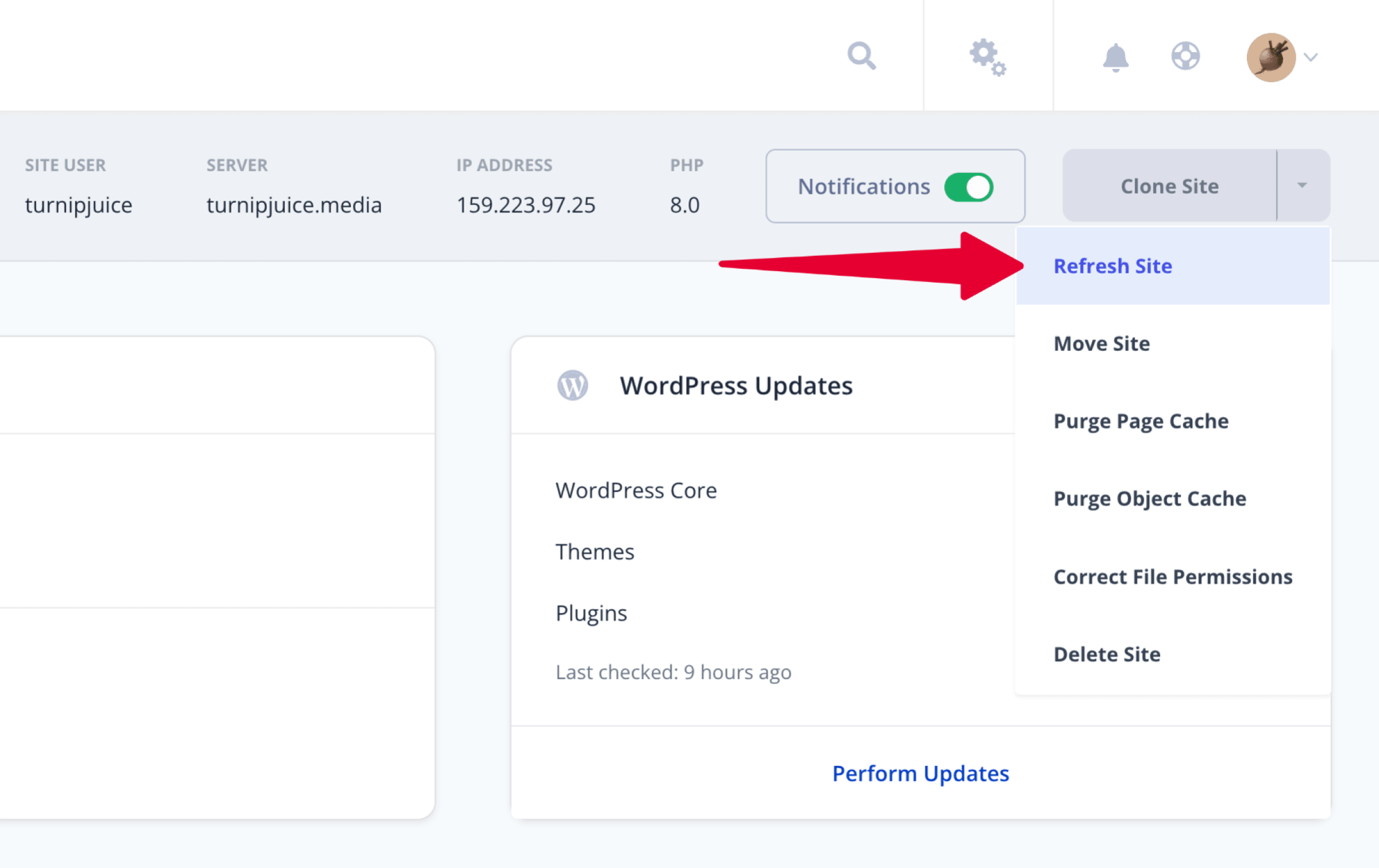
This will open the site Refresh Site screen. Here, you choose whether to update the site’s files, the site’s database, or both.
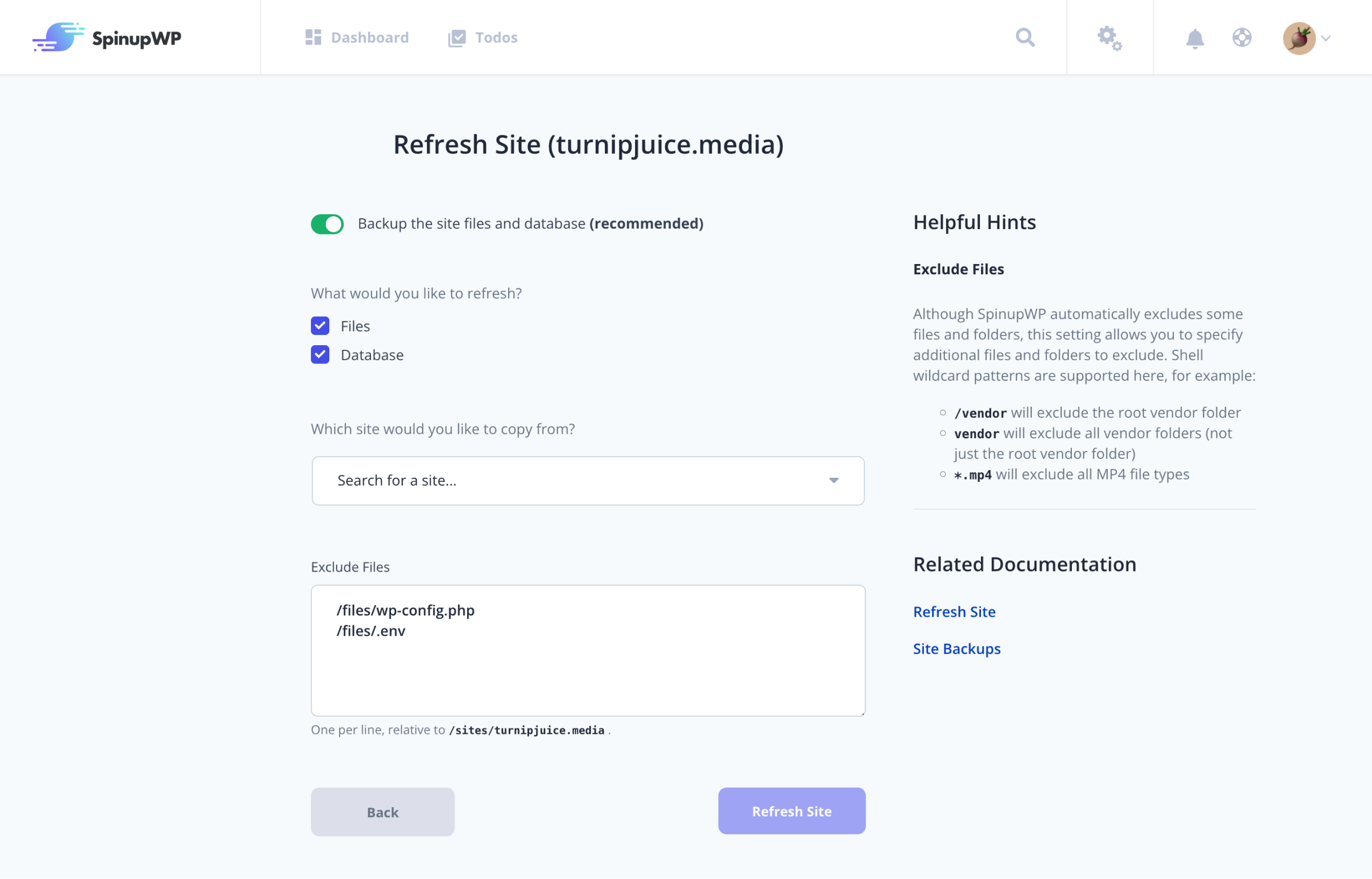
If you’ve previously refreshed this site or this site was cloned from another site, the source site will be selected by default as the site to copy from. Of course you can always change the default selection and select any site to copy from.
An option to perform a backup of the site using SpinupWP’s Site Backups feature before proceeding with the refresh will also be presented. If you don’t already use the Site Backups feature for the site, this is a good time to set them up to ensure you have a version you can revert to if needed. A link to configure backups will be provided on screen.
If you’re refreshing files, you will also have an option to list any files to exclude from the refresh. Any files you list here will be preserved in their current state, and not overwritten by files from the source site. By default, wp-config.php and .env files are listed for exclusion as we recommend excluding these files to prevent any configuration errors.
Once you’ve adjusted the parameters for your refresh, click Refresh Site.
The time it takes to refresh a site depends on the size of the files and/or database of the source site, but the process typically takes a few minutes.
When a site is refreshed, SpinupWP takes care of the following actions:
- Perform the optional site backup, if requested
- Copy all site files (if requested)
- Copy database (if requested)
- If the wp-config.php file is not excluded, database credentials in the new file will be updated
- Find & replace the URL in the domain in the site files (if refreshing files)
- Find & replace the URL in the database (if refreshing database)
- Flush the object cache
- Flush the page cache
- Refresh Assistant with new site information
After refreshing a site, we recommend you test your site thoroughly and check things work as expected.
Note that if the two sites have different versions of PHP, WordPress, MySQL, etc this could cause issues. For example, if the site being copied from is on a newer version of WordPress, some database upgrades in that version of WordPress may not be compatible with the older version of WordPress. To avoid issues, we recommend that the site being refreshed have the same or newer versions of software as the source site.