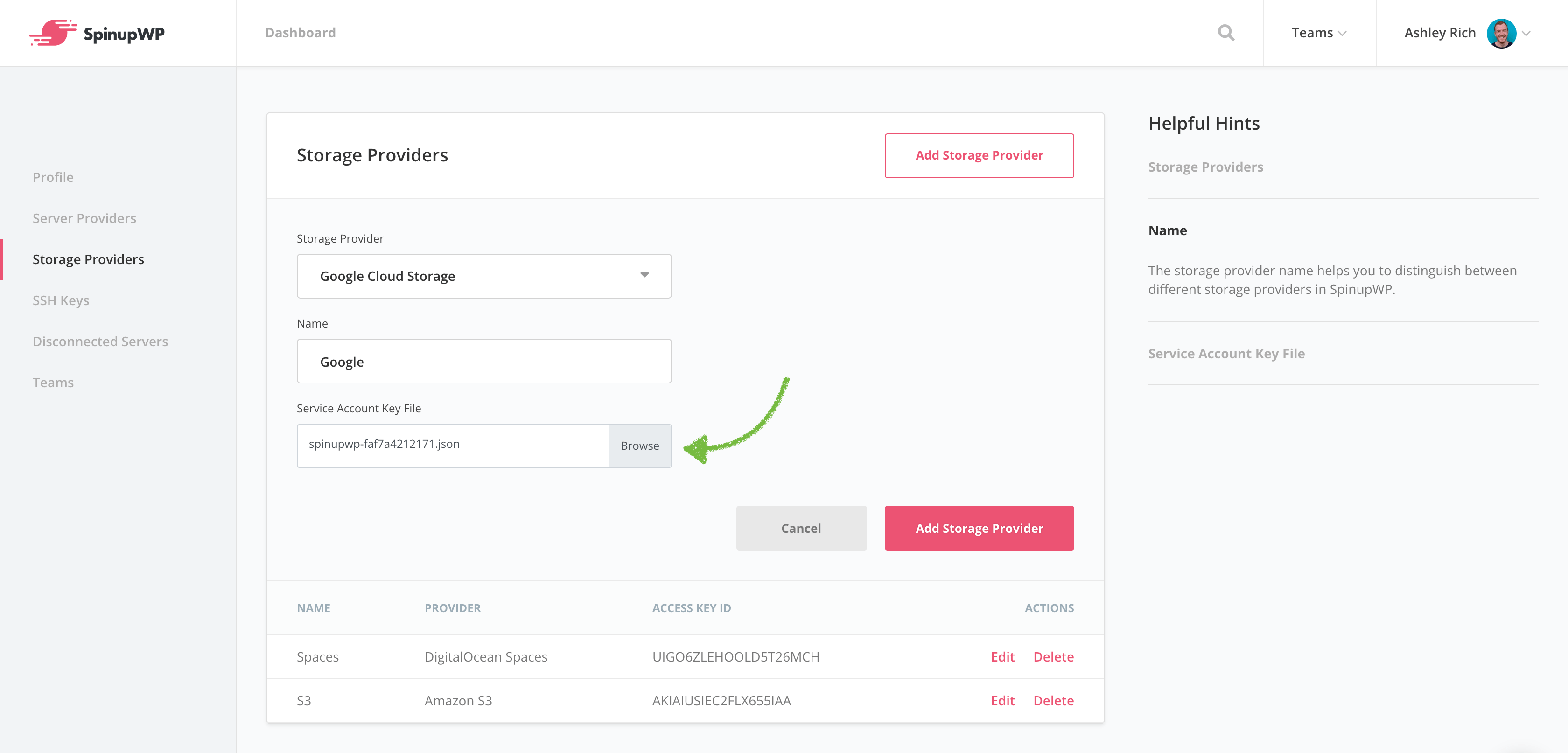Google Cloud Storage Provider
This guide aims to help you set up Google Cloud Storage for storing site backups.
Whether you already have a Google Cloud Platform (GCP) account or not, you can sign in or sign up from the Console home page.
Create Bucket
Head over to Google Cloud Platform > Storage and click Create Bucket.
Enter a unique bucket name. A good naming scheme is “domain-name-backups” for example, “disney-com-backups”.
Select the storage class. We recommend selecting Nearline for storing backup files, as they are infrequently accessed which will keep storage costs low.
The location should be geographically close to your server location. This will improve the time it takes to copy backup files from your server to storage provider.
Ensure Set object-level and bucket-level permissions is checked. The advanced settings can be left as the default values.
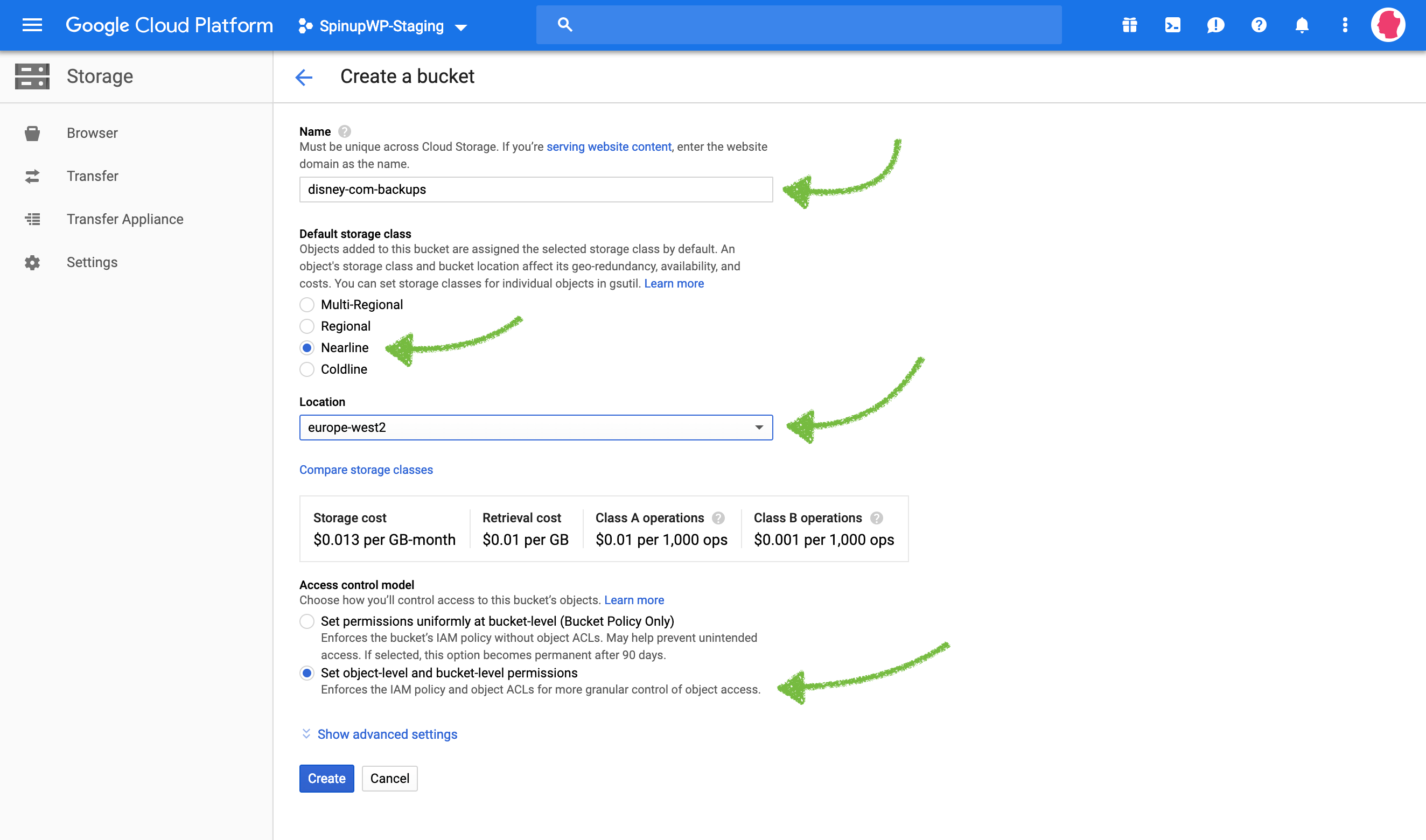
Create Service Account
For SpinupWP to authenticate with Google Cloud Storage you must create a service account. Head over to Google Cloud Platform > IAM & admin > Service accounts and click Create Service Account.
Enter a name for the account.
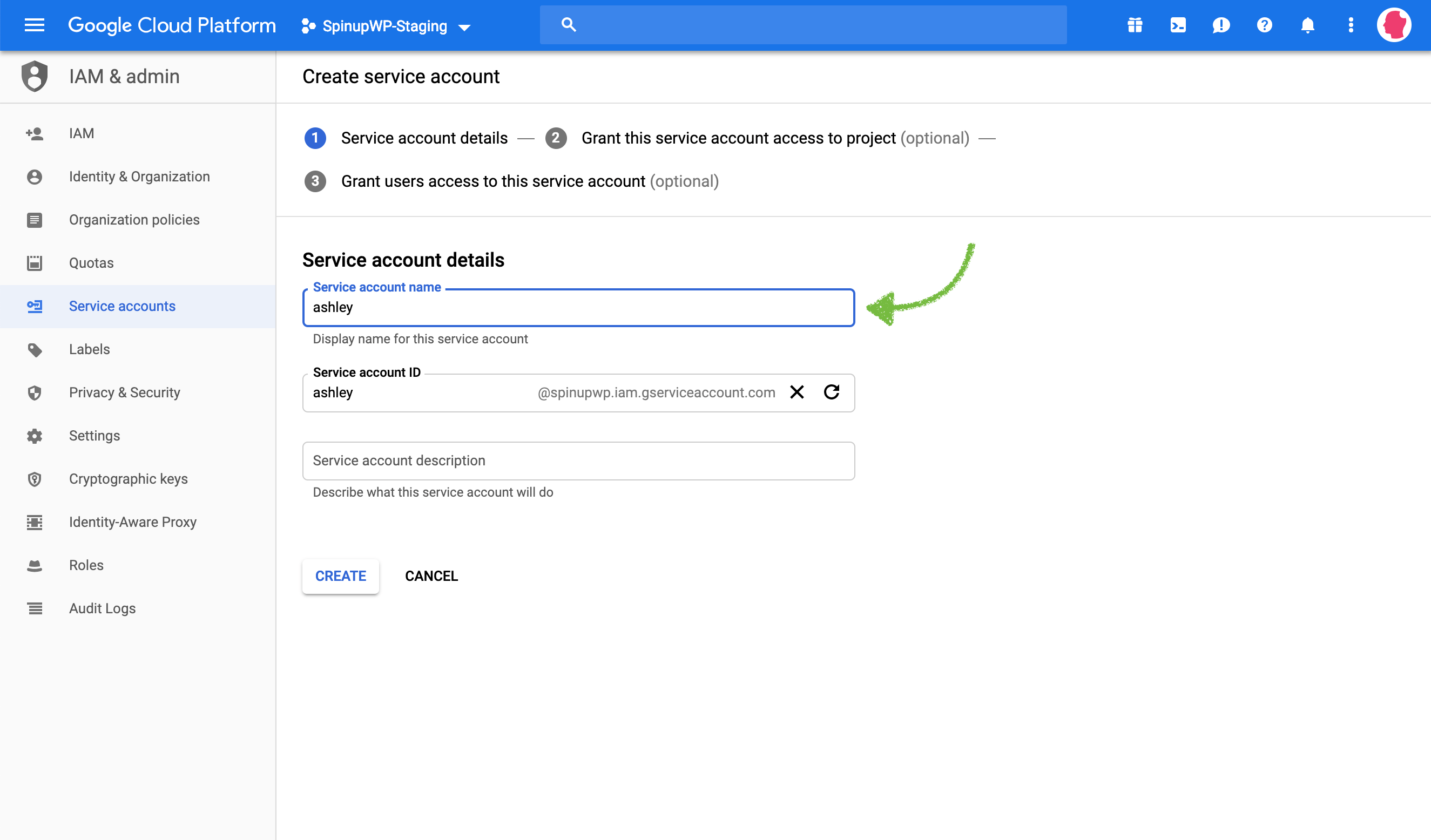
Select the Storage Admin role.
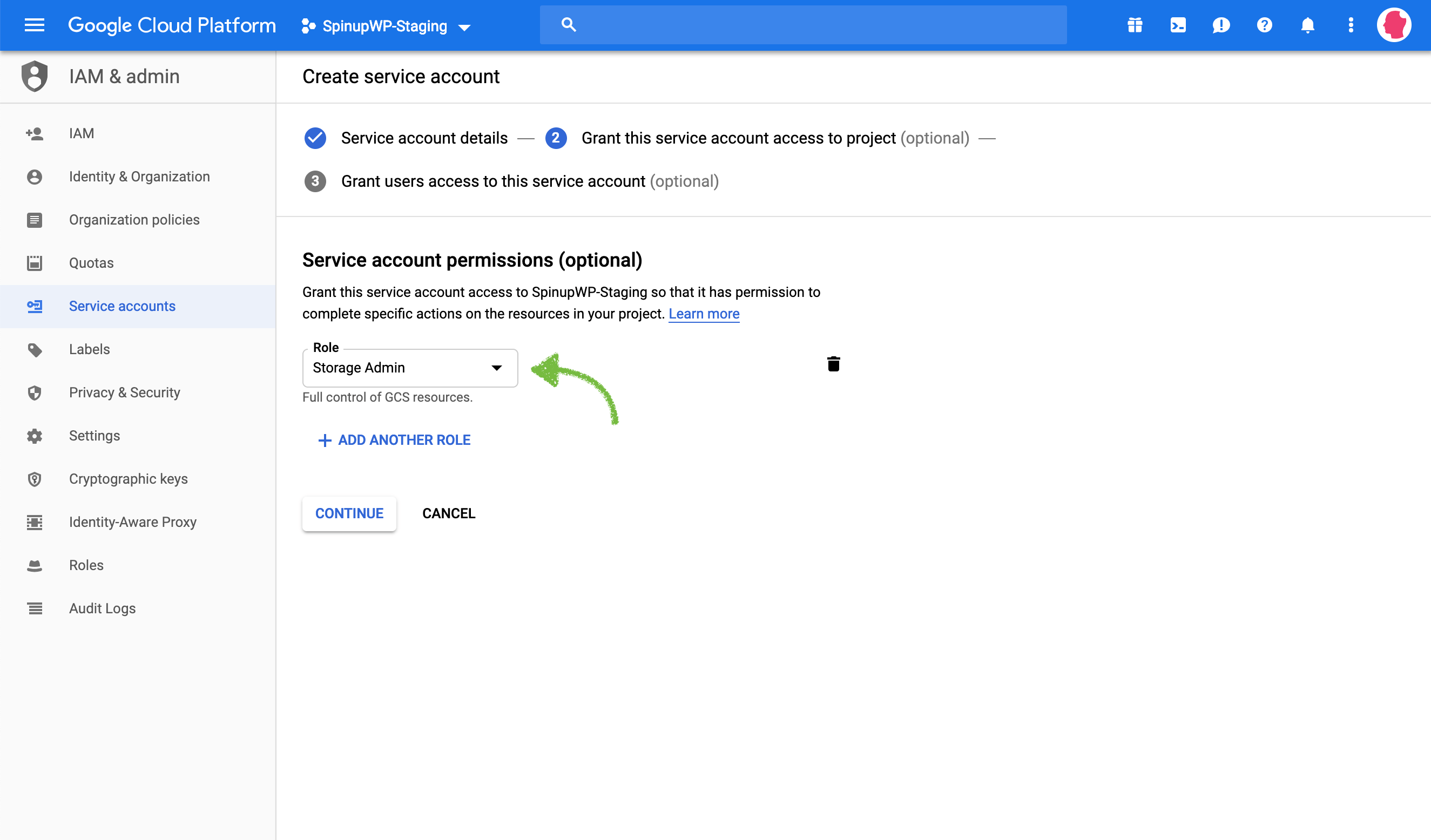
Click Create Key.
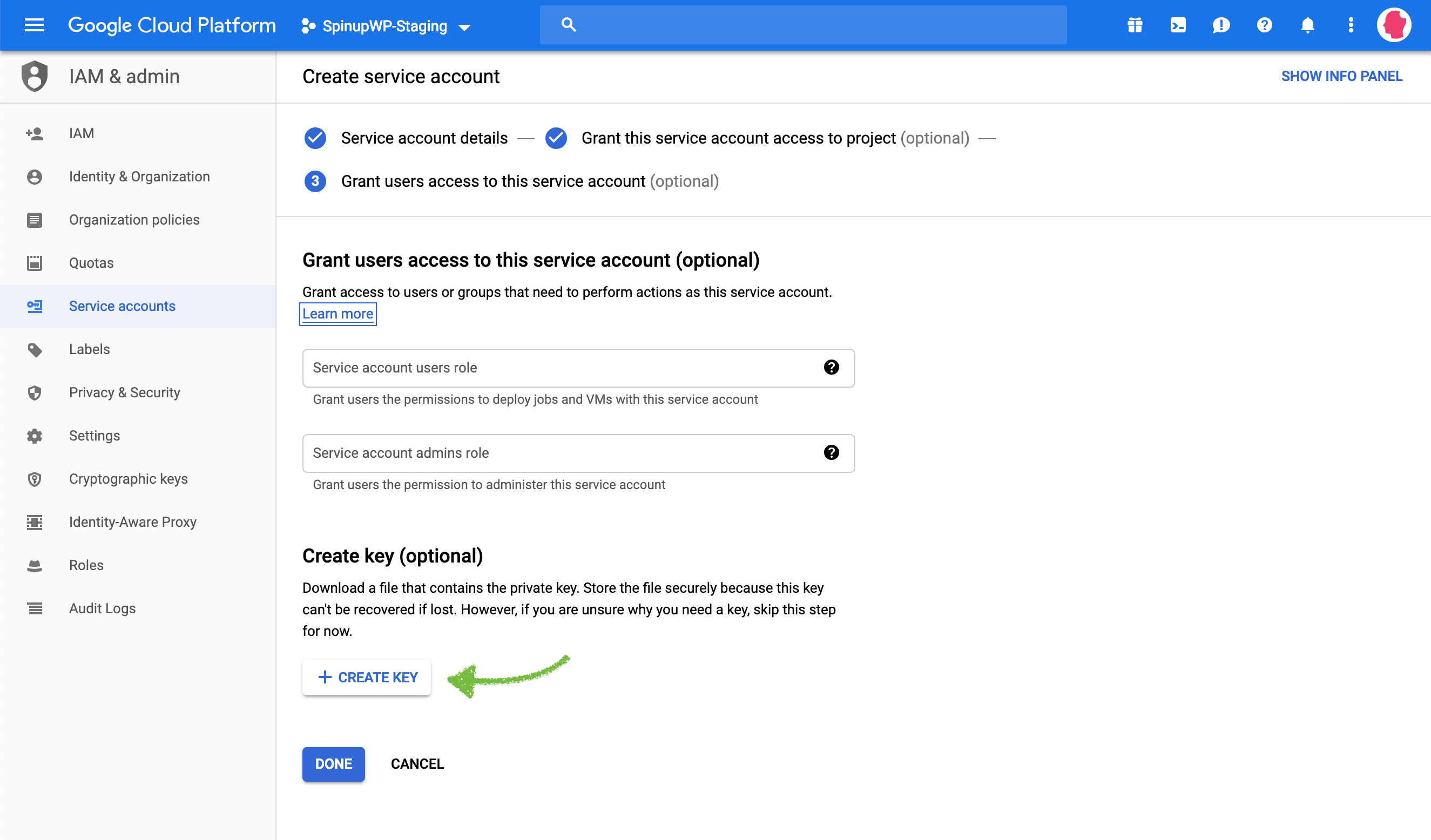
Ensure JSON is selected and click Create.
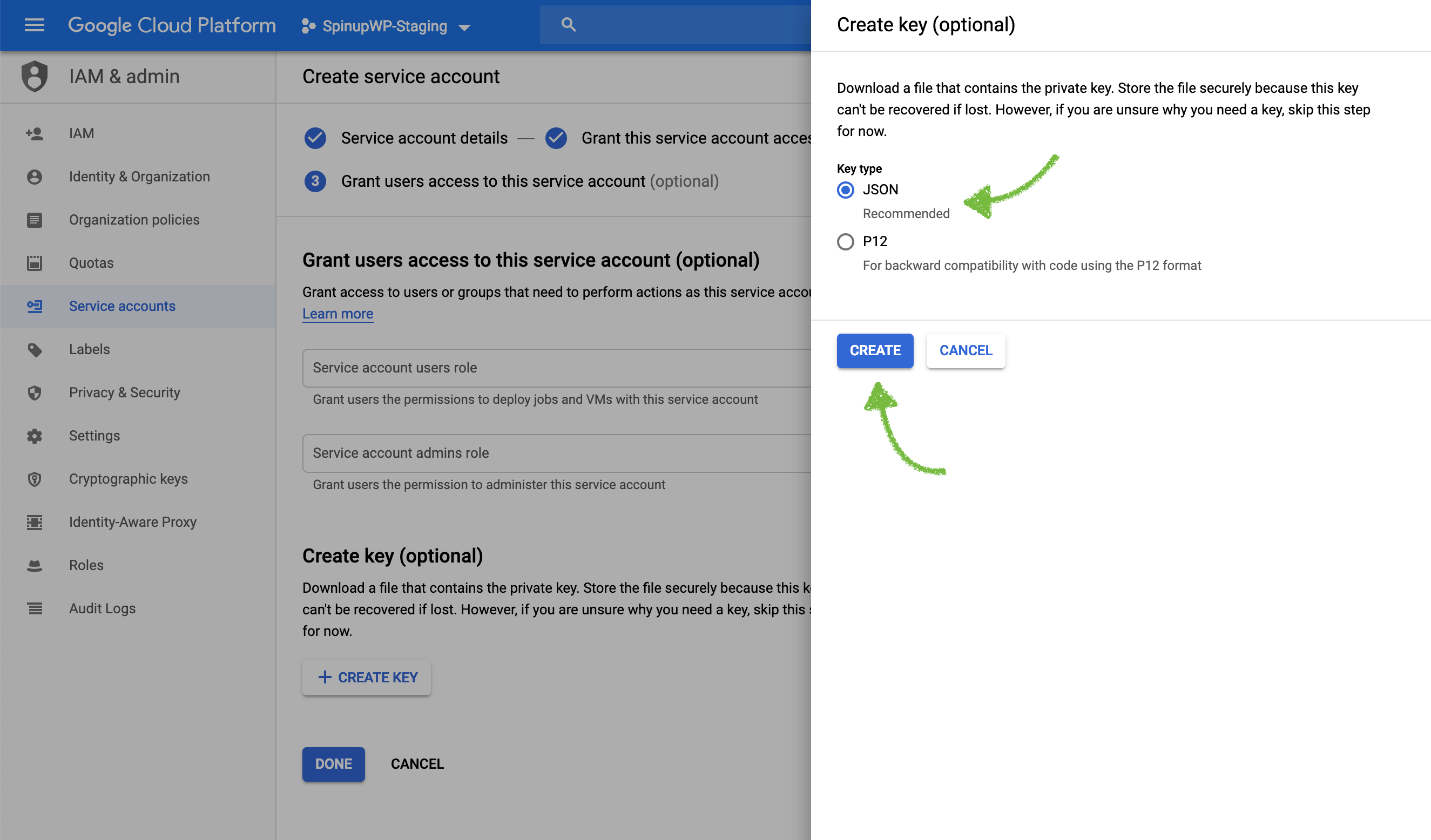
A JSON file will be downloaded to your computer. This should be uploaded to SpinupWP when asked for the Service Account Key File.