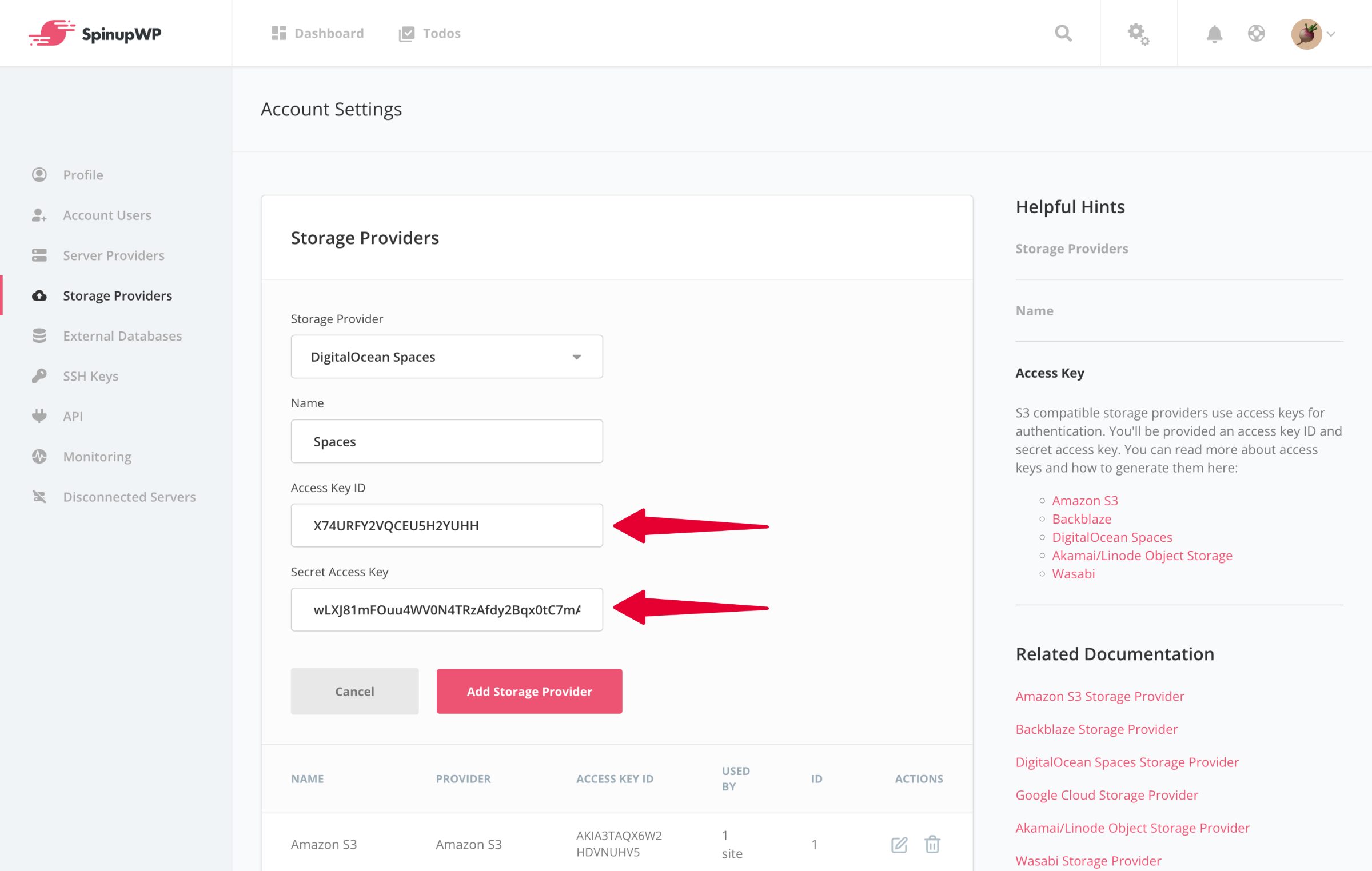DigitalOcean Spaces Storage Provider
This guide aims to help you set up DigitalOcean Spaces for storing site backups.
Start by signing in to DigitalOcean.
Create a Space
Click Create in the header and select Spaces from the dropdown.
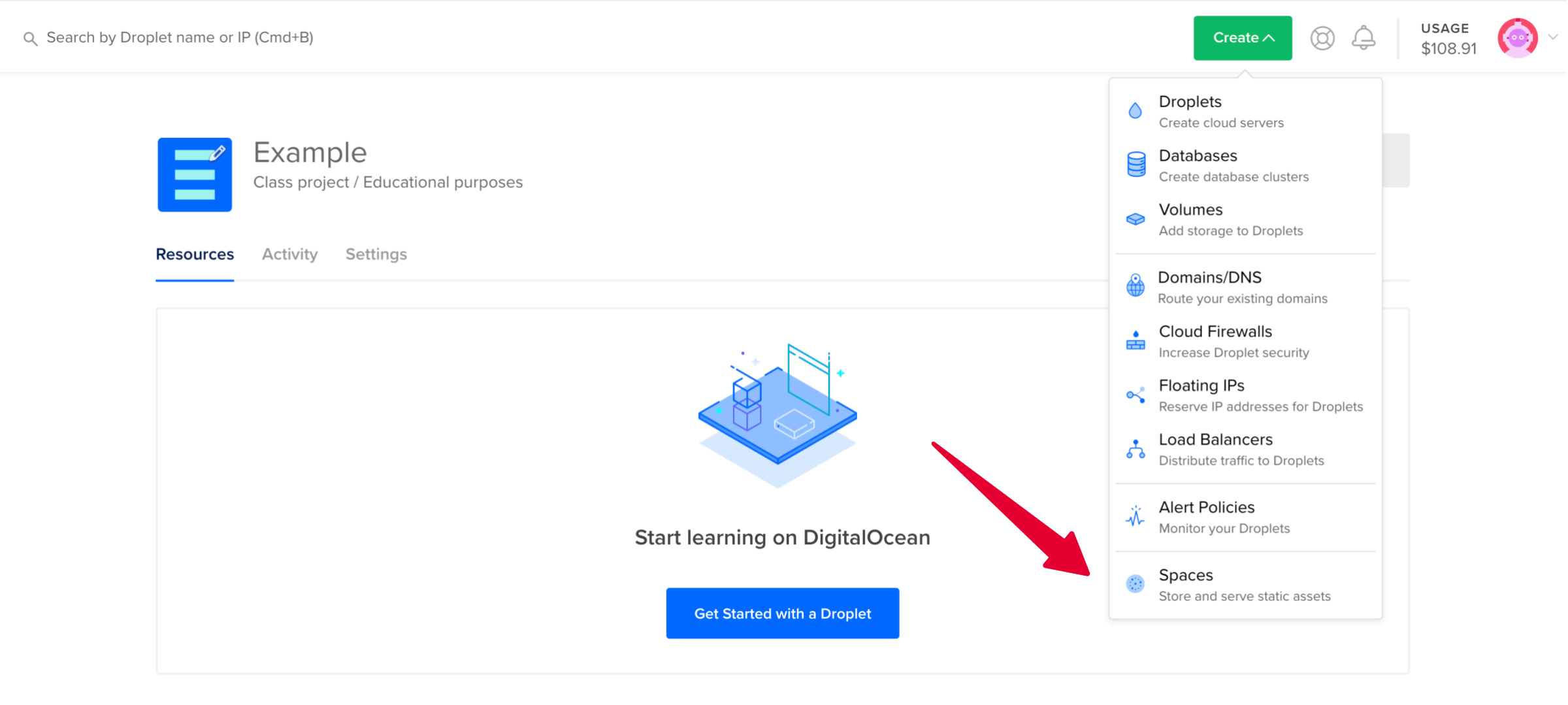
Choose a datacenter region that’s geographically close to your server location. This will improve the time it takes to copy backup files from your server to DigitalOcean Spaces.
Ensure that Restrict File Listing is selected.
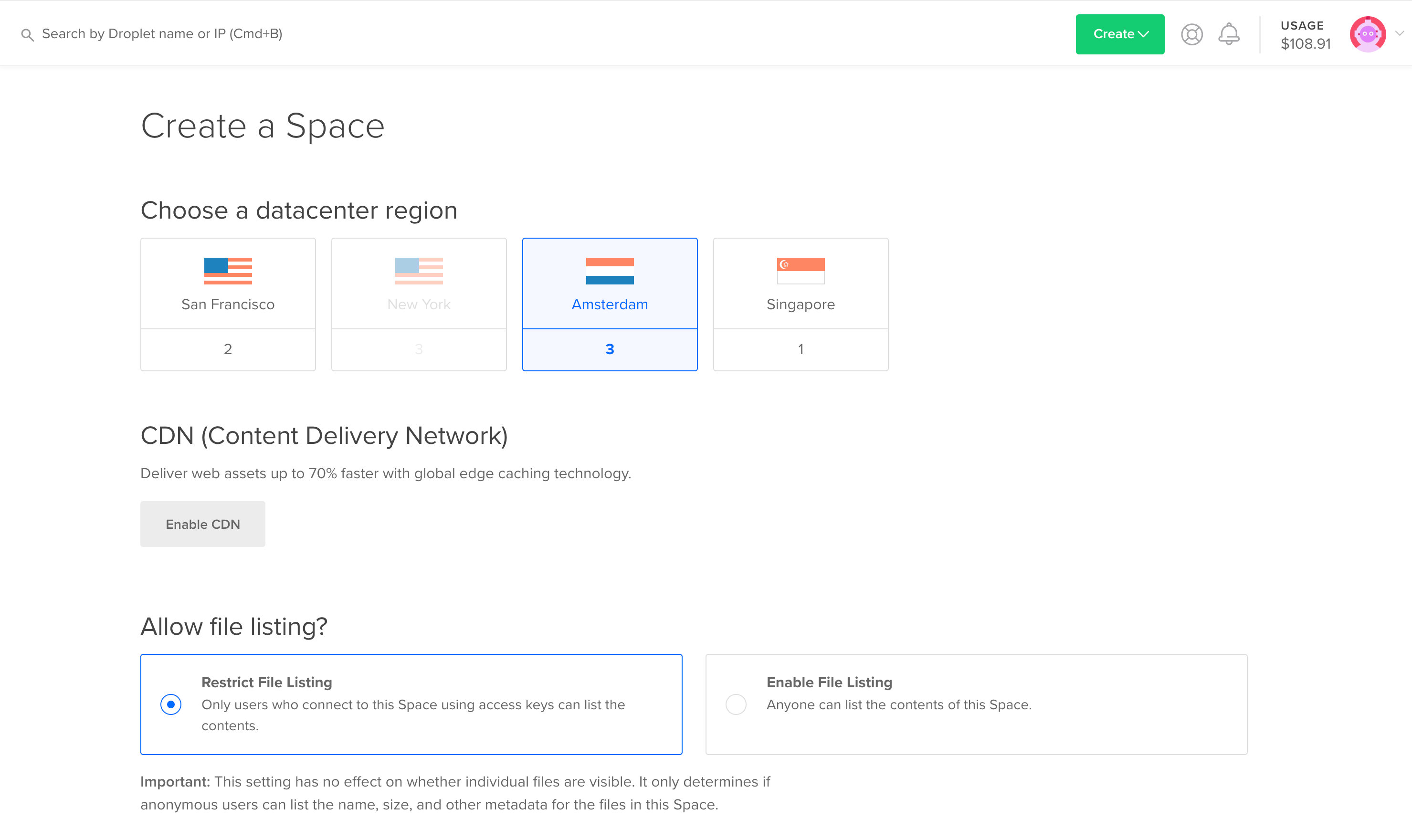
Enter a unique name. A good naming scheme is “domain-name-backups” for example, “disney-com-backups”. Click Create a Space.
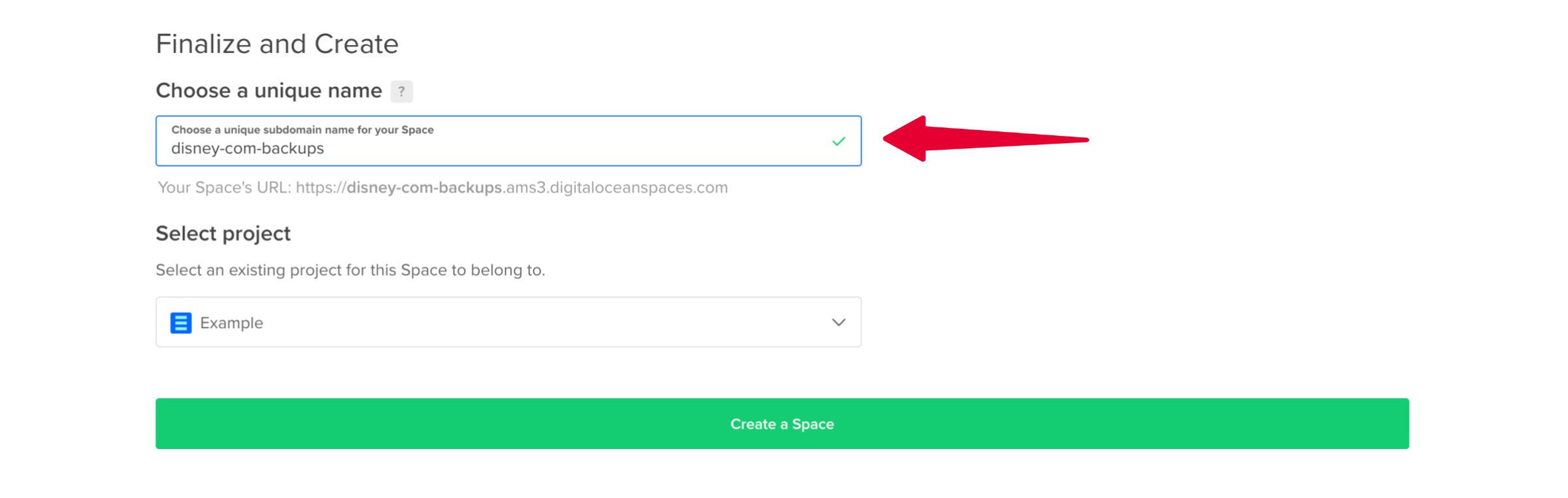
Create Access Keys
For SpinupWP to authenticate with DigitalOcean Spaces you must create an Access Key for Spaces. Head over to Spaces and click Manage Keys.

Scroll down to the Spaces access keys section, click Generate New Key.
Enter a name for the key and click the tick button to save.

You will be presented with your access key credentials. Copy the Access Key and Secret Key. These should be added to SpinupWP when asked for the Access Key ID and Secret Access Key.