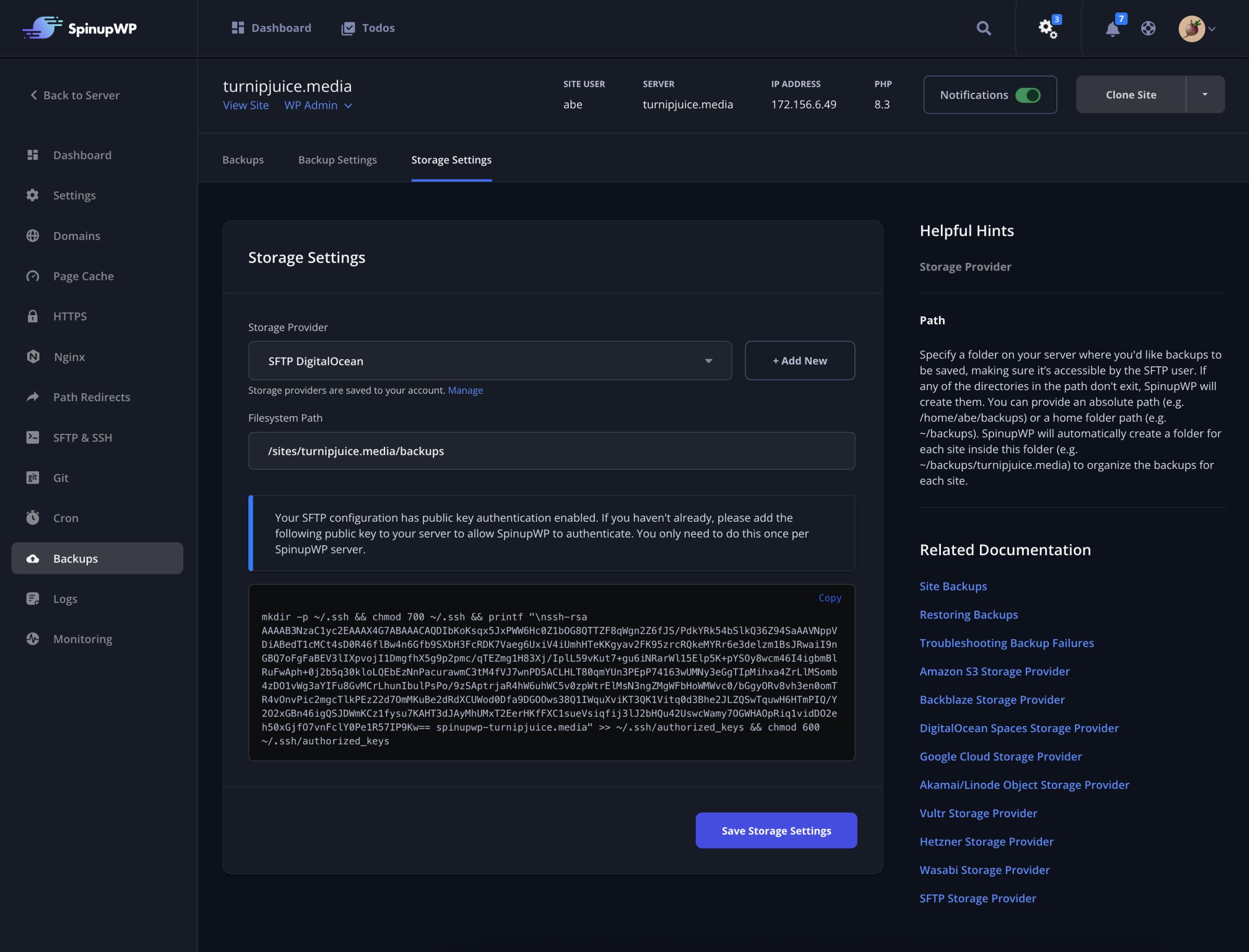SFTP Storage Provider
This guide aims to help you set up a connection to another server to store site backups over SFTP.
Prerequisites
Before you begin, ensure you have access to your SFTP server. You will need the following details:
- Host: The server’s hostname or IP address where backups will be stored.
- Port: The port number used for SFTP (default is 22).
- Username: The username to access the SFTP server.
- Authentication Method: Choose whether you’ll use Password or Public Key authentication.
- Password (optional): Only required if Password Authentication is selected.
SFTP hosts must use public IP addresses. Connections to private IPs are not supported.
Add a new SFTP Provider
- Navigate to the Storage Providers section in your account settings.
- Select Add Storage Provider and choose SFTP from the options.
- Enter the required details:
- Host: The SFTP server’s hostname or IP address.
- Port: The port number (22 by default).
- Username: The SFTP username.
- Authentication Method: Choose Password or Public Key. If you choose Password, enter the password in the Password field.
Click Save to save the provider configuration.
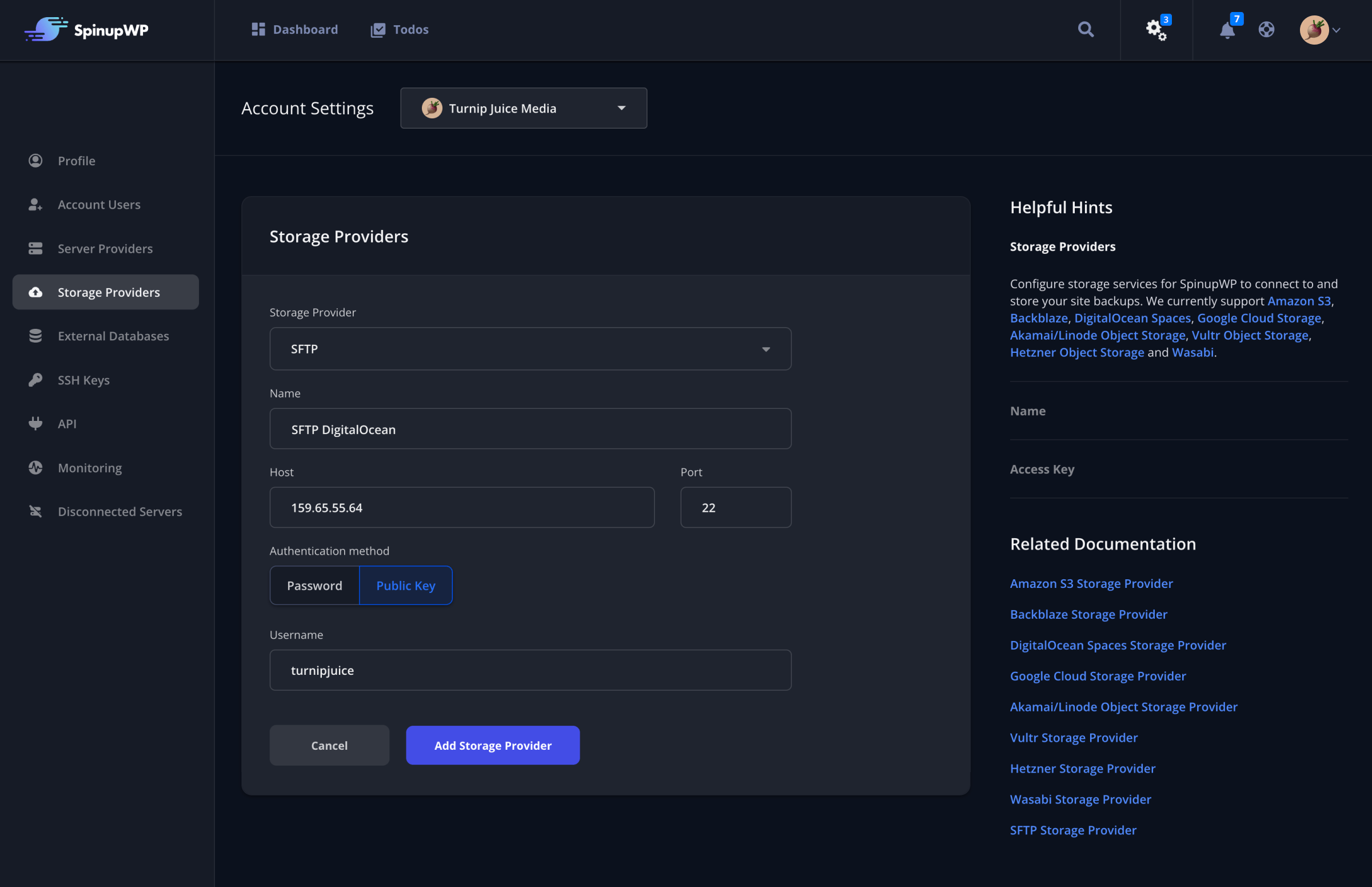
Configure Backup for a Site
- When configuring backups for a site, select the SFTP Provider you previously set up from the list of available providers.
- You will be prompted to enter the Path where backups will be stored on the SFTP server. Make sure that the SFTP user has access to the directory.
- If the SFTP provider is using public key authentication, you will need to add a key to your server’s
~/.ssh/authorized_keysfile to allow SpinupWP to securely connect to your server. - Click Save to complete the backup configuration.