Assistant
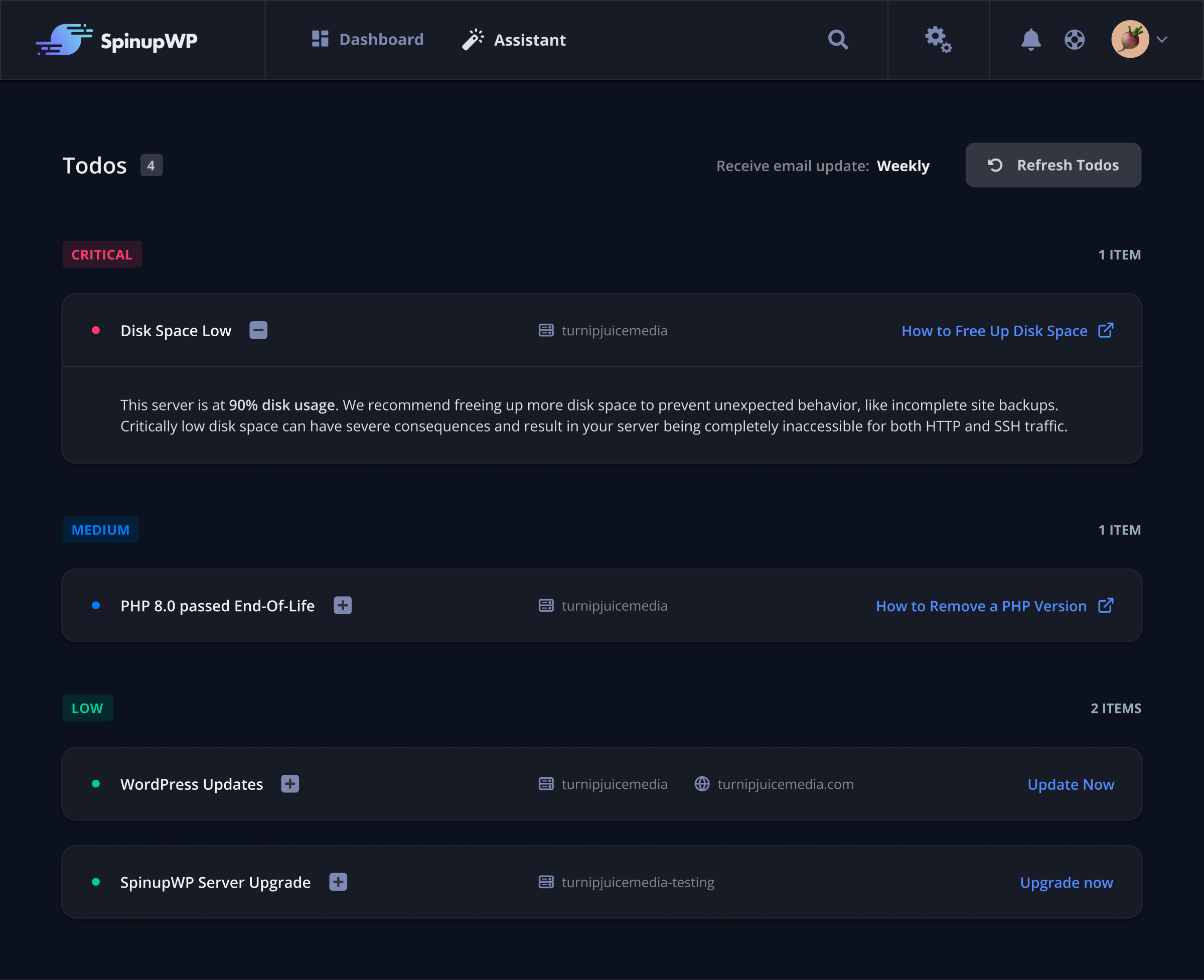
Cloud servers are remarkably reliable these days and require only a little maintenance to keep them running smoothly and securely. SpinupWP is an unmanaged service, which means that you’re responsible for that little bit of maintenance. The advantage being that your server is very unlikely to go down while you’re sleeping because of someone making changes, the slight disadvantage is that you have to do a little maintenance work now and then to keep your server in good shape. This is where the SpinupWP Assistant is a great help.
What is the SpinupWP Assistant?
The SpinupWP Assistant identifies maintenance tasks, or “todos” that you ought to perform with your server, prioritizes them, and when something is urgent, alerts you. For example, if your server needs a reboot, that todo will start low on your list. However, over time, it will become more important that the server is rebooted and the todo will increase in priority, moving up the list. If a todo reaches “Critical” priority, you receive an in-app notification.
Why an Assistant?
Maintaining a server is a bit like maintaining a car. It needs a bit of service now and then to keep it in good working condition. If you neglect it too long or ignore an odd noise, you can end up in trouble. If you go too long without maintenance or a sensor detects an issue, most modern cars will show an alert on your dashboard. The SpinupWP Assistant is similar but for your server.
If you’re just beginning to learn how to maintain your own server, you may be anxious about the things that you don’t even know that you don’t know. You may feel uncertain that you’re doing enough to keep your server healthy. But with the SpinupWP Assistant you will know what needs to be done and when. You’ll be able to stay on top of the maintenance of your server and feel confident that you’re taking very good care of it.
Even if you’ve been managing servers for a long time, unless you’re extremely organized, have recurring checklists of tasks to perform, and document all your servers, you’ll probably find the SpinupWP Assistant very helpful. Even if you’re extremely organized, Assistant will be there to alert you of anything you might have missed. And because the todos are prioritized, it won’t be bothering you until things really do need your attention.
How the Assistant Works
After you’ve had some servers and sites for a while, you should notice some todos when visiting the Assistant screen:
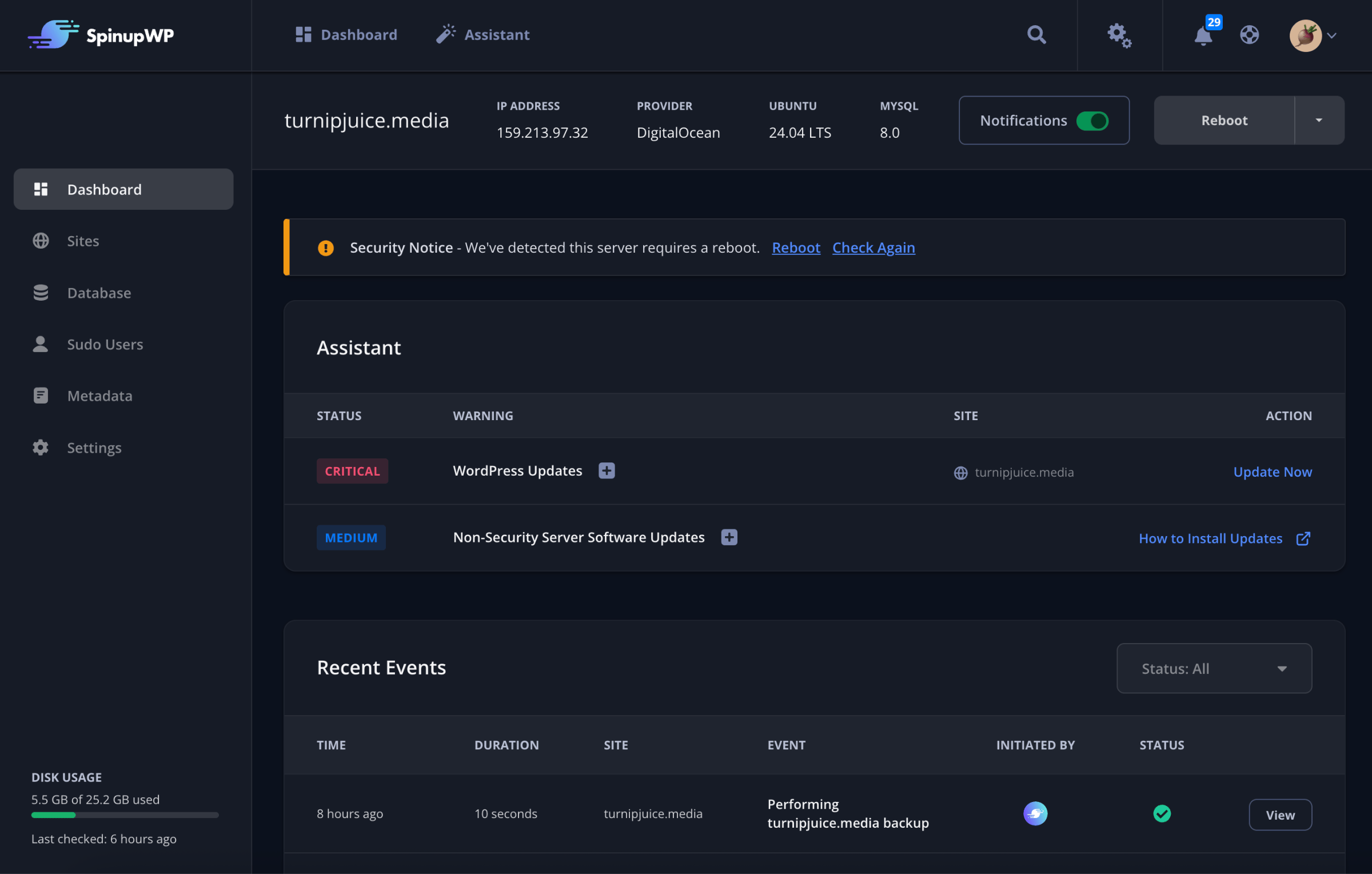
You’ll notice that each todo has a title, a description, the server involved, the site involved (if applicable), and the action to take to resolve it.
Priority Labels
To help you identify which todos you should tackle first, they’re sorted by priority:
- Critical. If a todo is red and at the top of your list, you’ll want to resolve this straight away.
- High. We’d suggest looking at these orange priority labels as soon as you can, before they become critical.
- Medium. These green labels have a little more urgency, but don’t require your immediate attention. Todos with this label are worth keeping an eye on once you complete higher priority items.
- Low. You’ll find these at the bottom of the list with a blue label, which means you won’t need to jump on them straight away.
Notifications
When a todo escalates to Critical priority, you will receive an in-app notification. There will only ever be one Assistant notification per account in your in-app notifications so as not to pollute your notifications. When all the Critical todos are taken care of, the in-app notification will disappear.
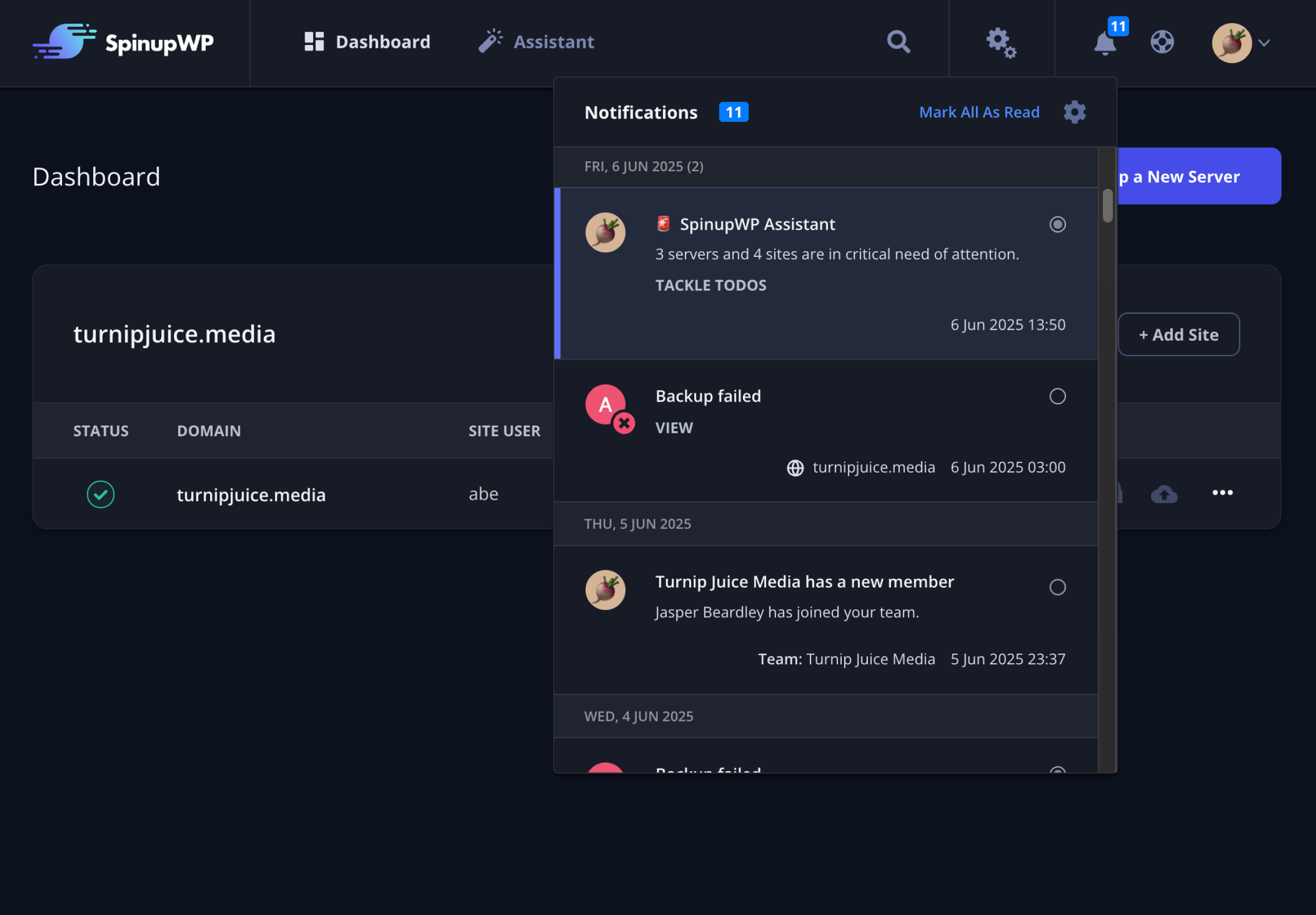
You also have the option of receiving a summary of your todos emailed to you weekly or monthly so you don’t have to remember to check your in-app notifications.
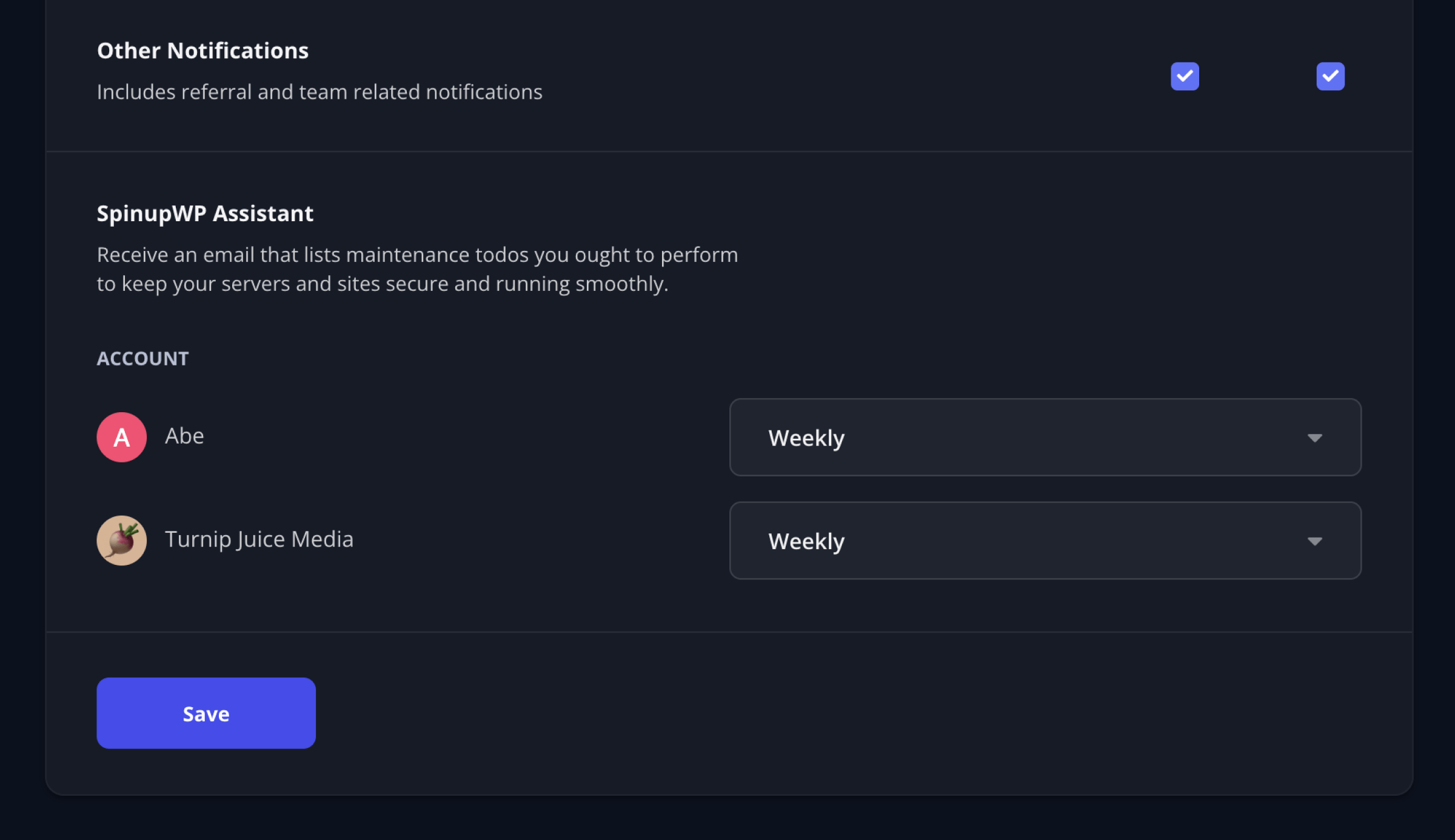
The email lists the top 20 todos for your servers and sites. If you have multiple accounts, you’ll receive multiple emails.
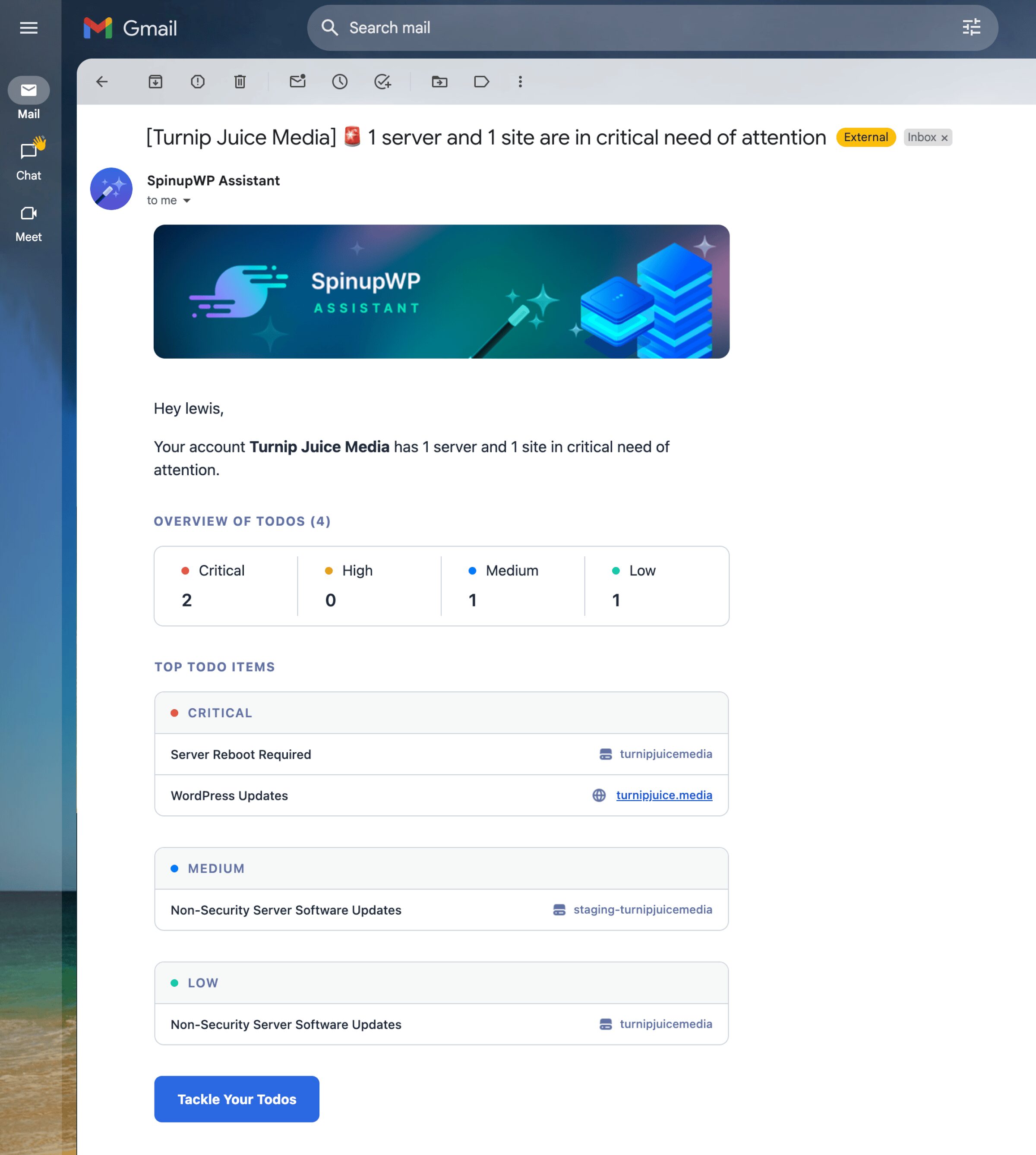
Every Todo Explained
There are a number of todos you’ll come across. Let’s take a look at each of them in detail.
Disk Space Low
You might notice some odd behavior if you’re low on disk space. As a rule of thumb, you should try to keep at least 20% of your disk space available to prevent issues.
SpinupWP will check the available disk space during its daily server checks. It will then add a todo at a priority level based on the available space:
- Over 90 percent: critical priority.
- Between 80 and 90 percent: high priority.
- Between 70 and 80 percent: medium priority.
- Between 60 and 70 percent: low priority.
This todo needs to be resolved manually. A link to our Freeing Up Disk Space guide is provided with the todo. As the available disk space changes, this todo will reprioritize or disappear entirely with subsequent daily server checks.
Obviously real-time disk space monitoring and alerting would be much better here. We plan to offer this in the future, but if you want real-time disk space monitoring and alerting now, see our Server Monitoring doc for more information.
Ubuntu Reaching End-of-life
Every version of Ubuntu eventually reaches end-of-life (EOL), a date by which it no longer receives security updates. This todo ensures you’ll know when to upgrade Ubuntu and keep your server secure from vulnerabilities. As the end-of-life date gets closer, this todo will increase in priority:
- Fewer than 8 days until EOL: critical priority.
- Fewer than 30 days until EOL: high priority.
- Fewer than 60 days until EOL: medium priority.
- Fewer than 90 days until EOL: low priority.
You’ll need to resolve this todo manually. A link to our Upgrading to a New Ubuntu LTS Release guide is provided.
PHP Reaching End-of-life
SpinupWP checks which PHP versions are installed on your servers and advises you if any of them are nearing (or past) their end-of-life (EOL). As the end-of-life date gets closer, this todo will increase in priority:
- Fewer than 8 days until EOL: critical priority.
- Fewer than 30 days until EOL: high priority.
- Fewer than 60 days until EOL: medium priority.
- Fewer than 90 days until EOL: low priority.
SpinupWP collects all the versions of PHP installed on your server, regardless if they are in use by a site or not.
To resolve this todo, click the Remove PHP 8.X link. You’ll be presented with a modal containing important information to consider before continuing. If you have any sites running this version of PHP, the modal will let you know and offer a quick way of updating all of those sites to a newer version of PHP.

Server Reboot Required
Server reboots happen more frequently than most other tasks, so you’ll see this todo on a regular basis. The main reason a server needs a reboot is for installed security updates to take effect.
To resolve this todo, you can click the Reboot Now link to bring up the reboot confirmation modal and then reboot your server. This todo starts out as low priority when the server first needs a reboot and as time goes by without a reboot, it increases in priority:
- Greater than 60 days: critical priority.
- Greater than 30 days: high priority.
- Greater than 14 days: medium priority.
- Greater than zero days: low priority.
SpinupWP checks on the reboot status of your server on a daily basis. We recommend you reboot a server during off-peak hours, as you won’t be able to access any sites on the server while it’s rebooting.
Non-Security Server Software Updates
While SpinupWP configures servers to automatically install security updates, non-security updates must be installed manually on a regular basis to apply bug fixes, enhancements, and new features.
When non-security updates are first available for your server, this todo won’t even show in your list until 30 days later, then gradually, as more time goes by without applying updates, the todo will increase in priority:
- Greater than 120 days: critical priority.
- Greater than 90 days: high priority.
- Greater than 60 days: medium priority.
- Greater than 30 days: low priority.
You’ll need to resolve this todo manually. A link to our Server Software Updates guide is provided.
SpinupWP Server Upgrade
Sometimes SpinupWP needs to modify your server configuration to bring it into alignment with some changes we’ve made to the platform. We add these todos as needed and they increase in priority the longer they sit in your list without being applied:
- Greater than 60 days: critical priority.
- Greater than 30 days: high priority.
- Greater than 14 days: medium priority.
- Greater than zero days: low priority.
Upon clicking the Upgrade Now link, you’ll see a modal dialog box which will guide you through the update process. Once it has completed, the todo will be removed from your list.
SpinupWP Site Upgrade
Sometimes SpinupWP needs to modify your site configuration to bring it into alignment with some changes we’ve made to the platform. We add these todos as needed and they increase in priority the longer they sit in your list without being applied:
- Greater than 60 days: critical priority.
- Greater than 30 days: high priority.
- Greater than 14 days: medium priority.
- Greater than zero days: low priority.
Upon clicking the Upgrade Now link, you’ll see a modal dialog box which will guide you through the update process. Once it has completed, the todo will be removed from your list.
WordPress Updates
It’s very important to keep WordPress plugins, themes, and WordPress core up-to-date, so SpinupWP will keep track of how long you’ve gone without updating and prioritize a todo for you:
- Greater than 60 days: critical priority.
- Greater than 30 days: high priority.
- Greater than 14 days: medium priority.
- Greater than zero days: low priority.
To resolve this todo, you’ll need to install all plugin, theme, and WordPress core updates available. If you only install some of the updates, the todo will persist.