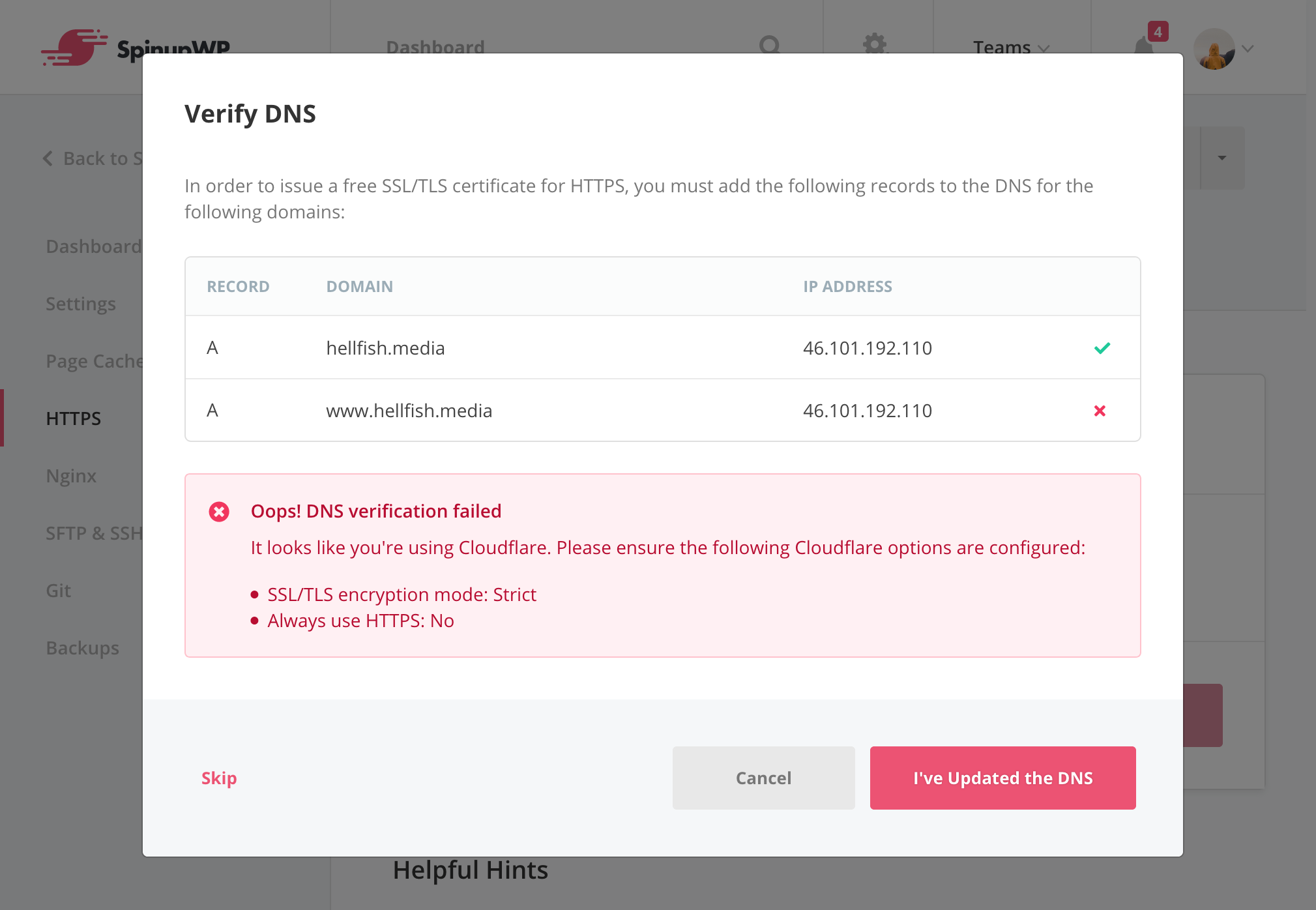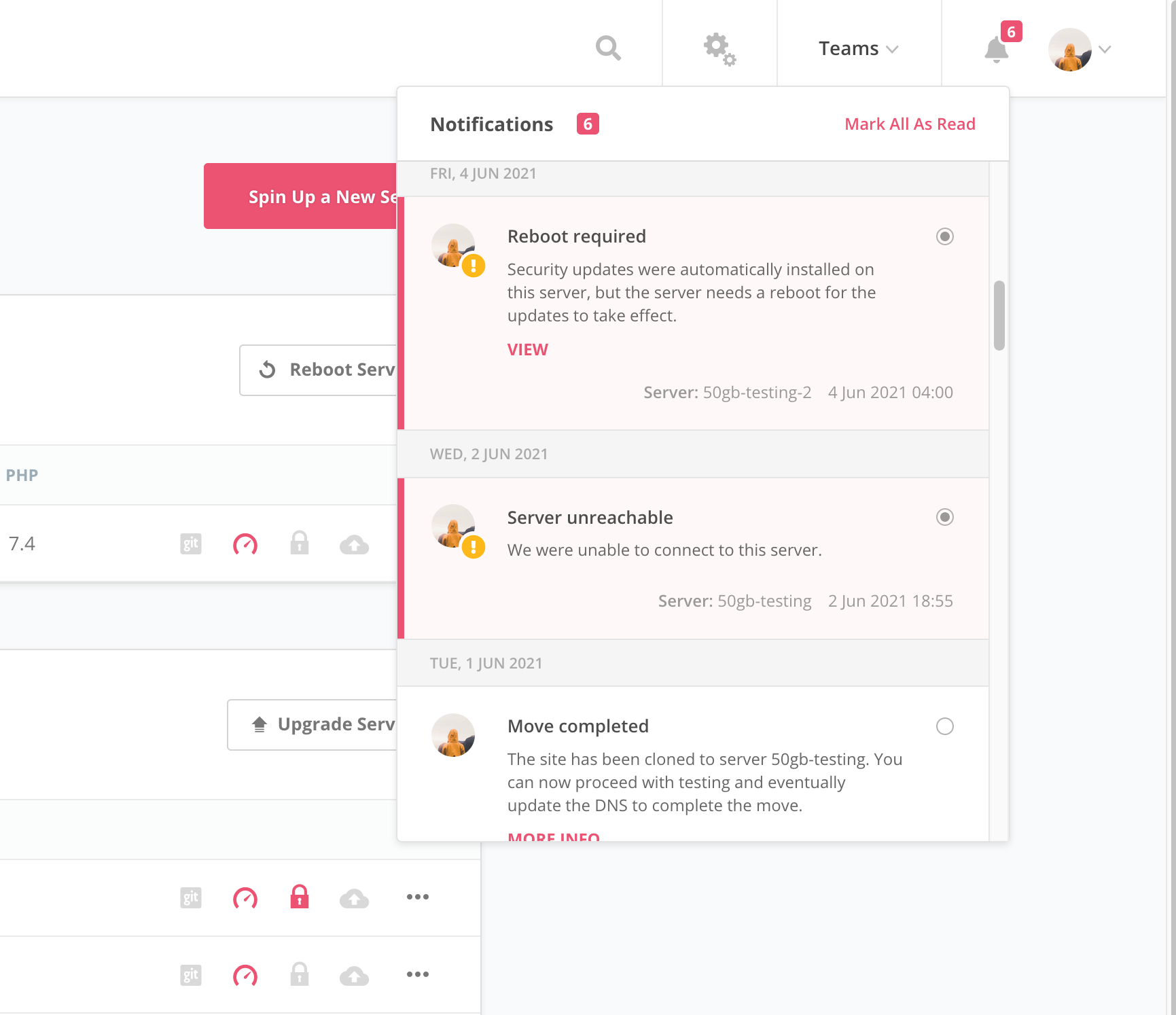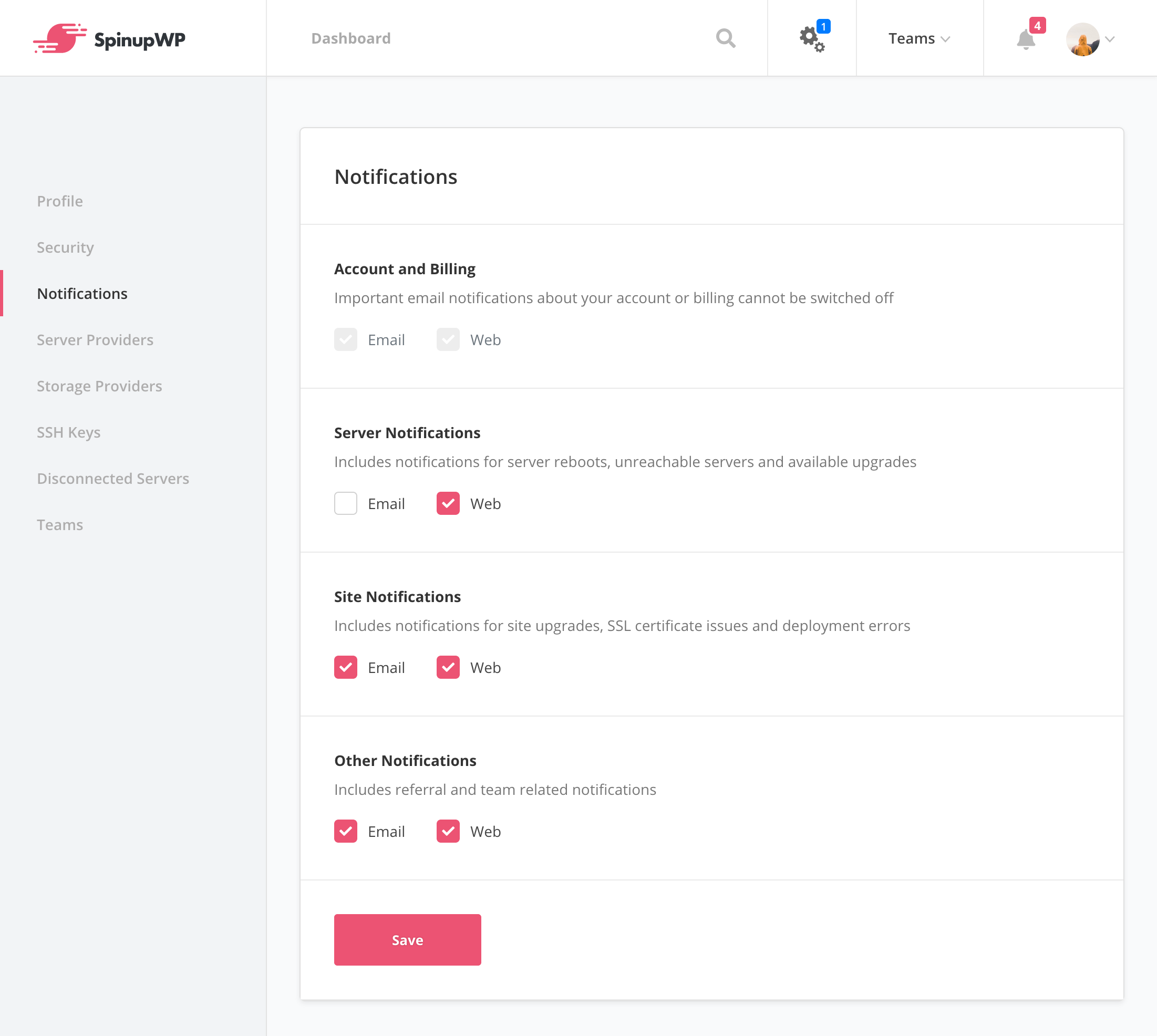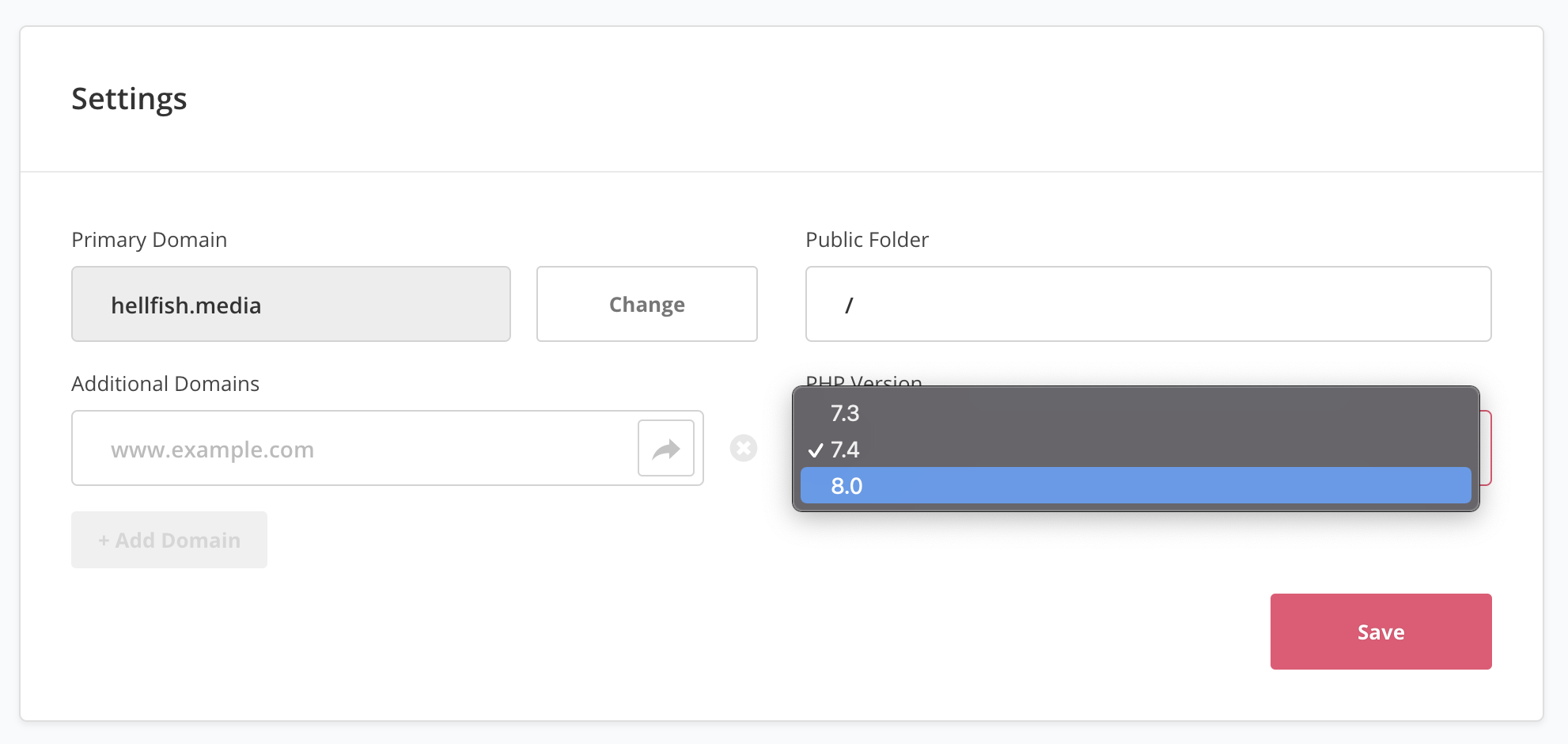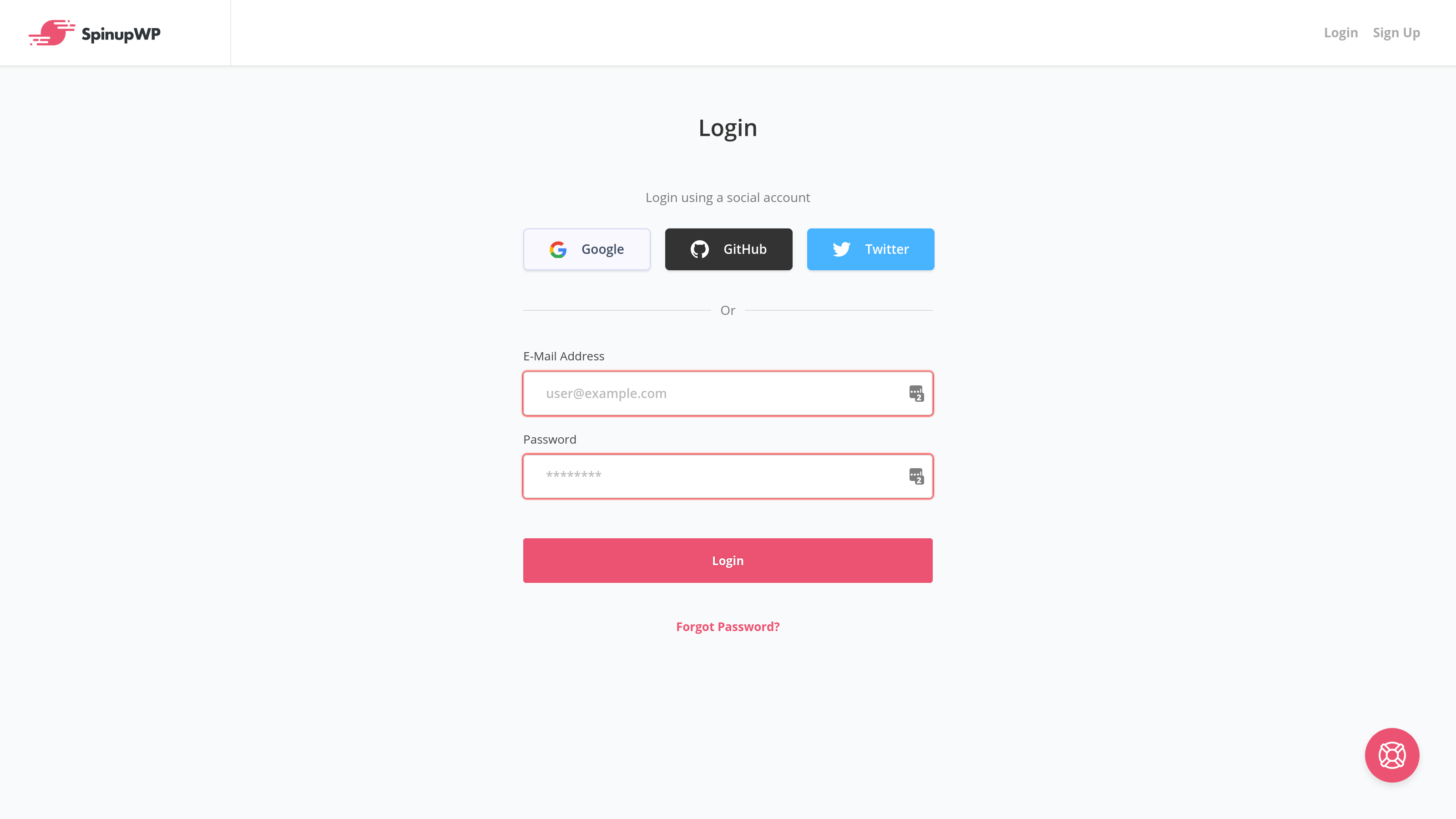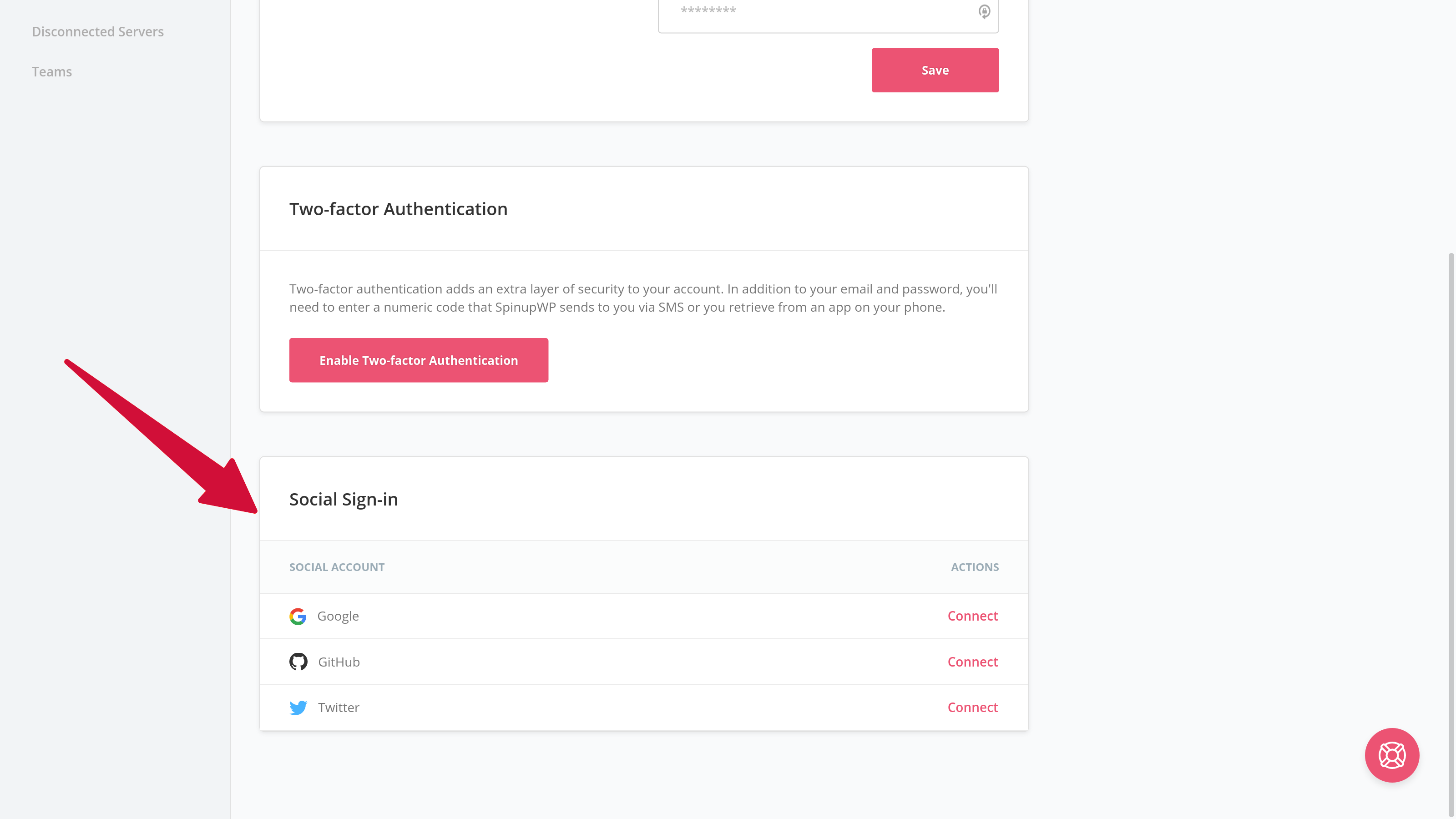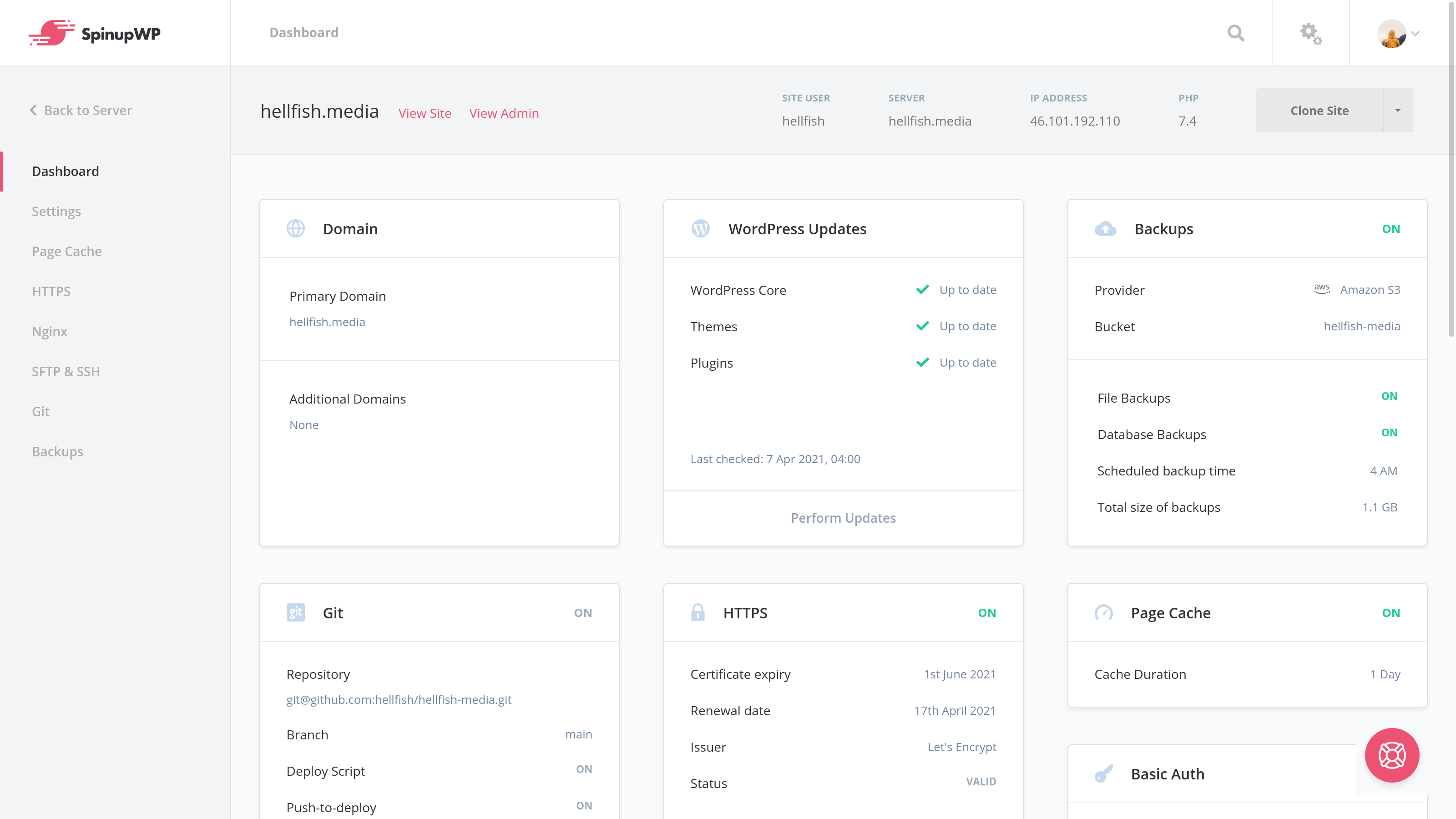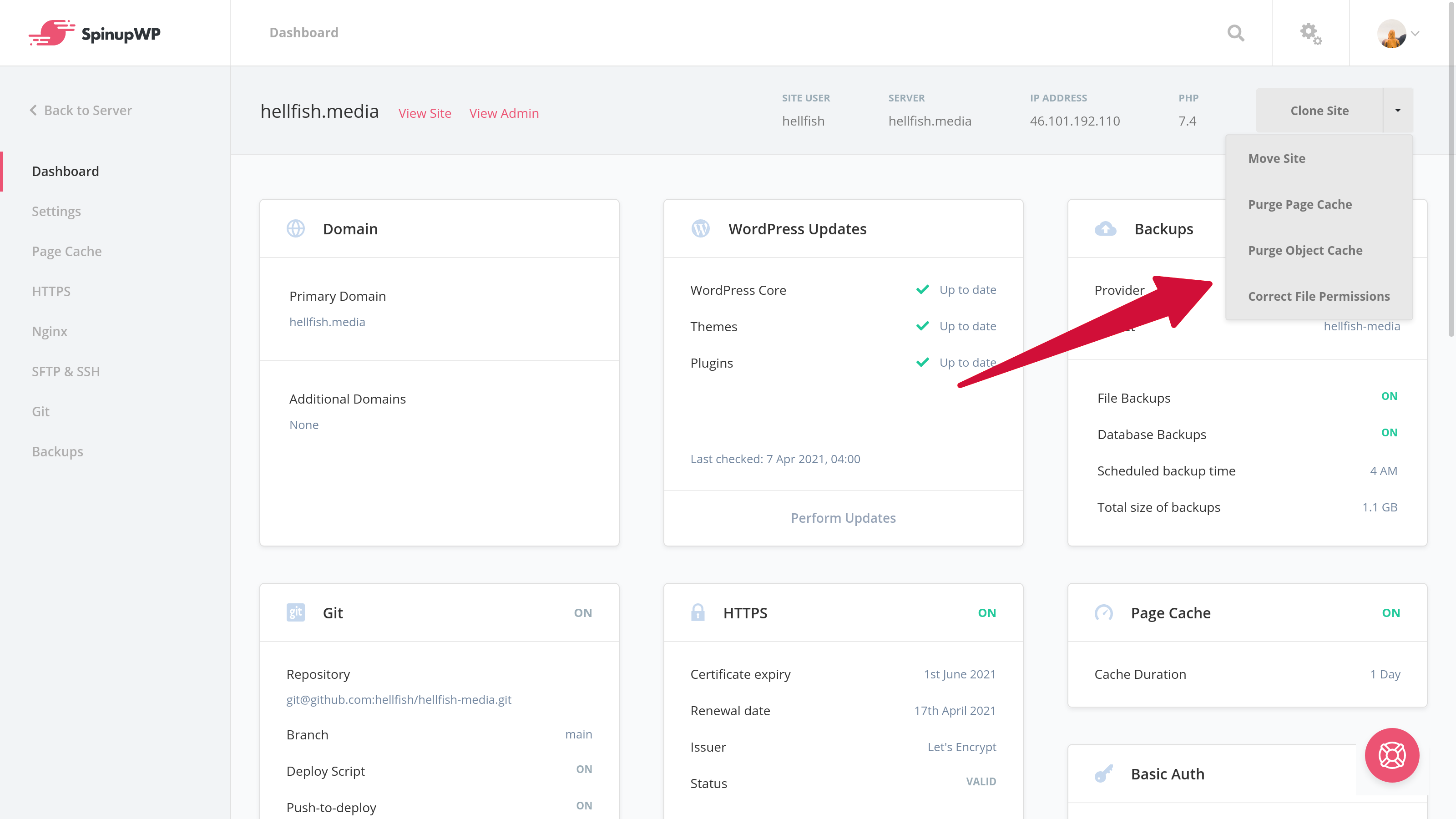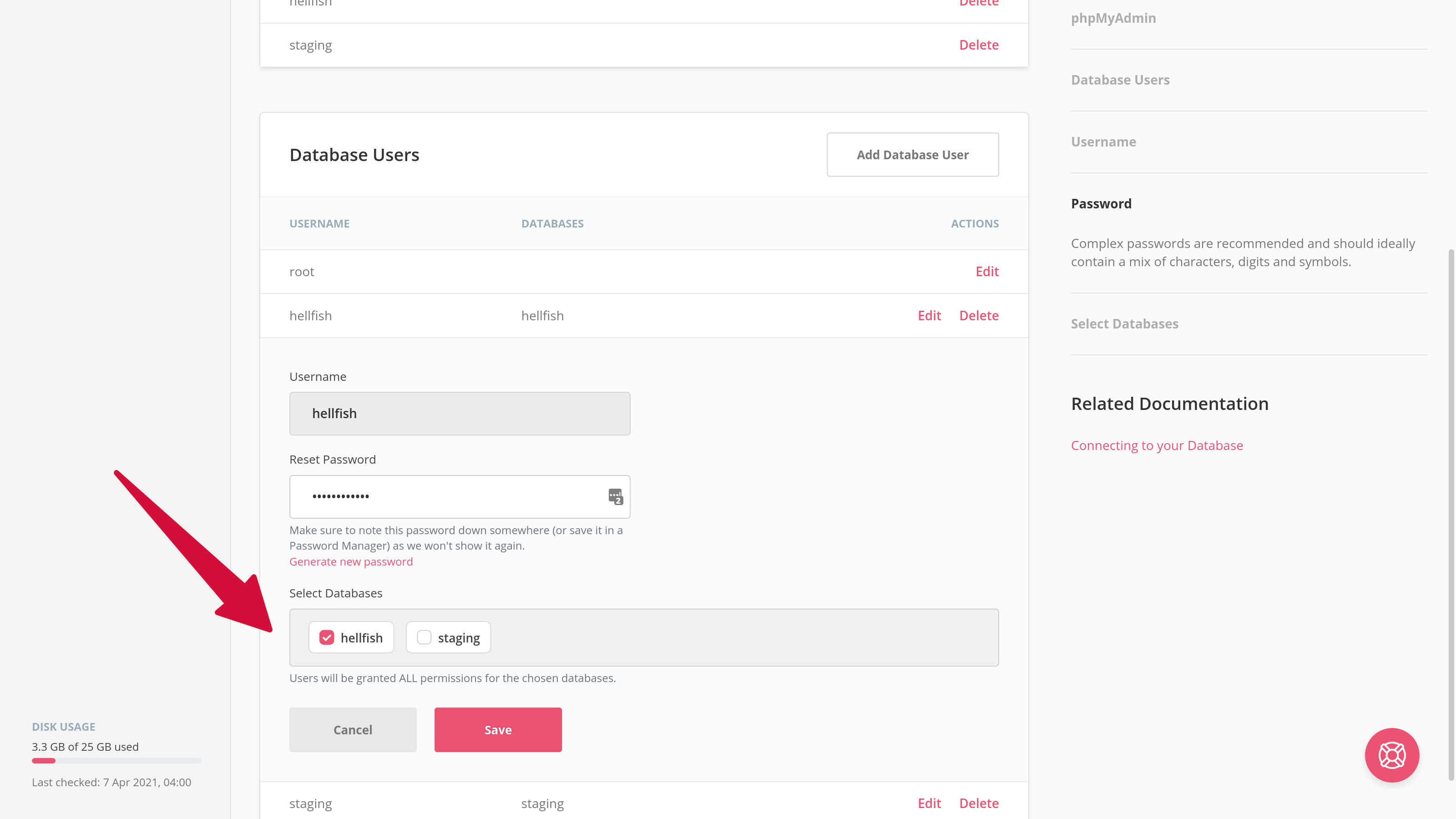Since launching our in-app notifications in June, we’ve been iterating on how to give SpinupWP users more precise control over the notifications they receive. It’s now possible to subscribe or unsubscribe to notifications for a specific server or site. Simply switch the Notifications toggle at the top of a server or site dashboard to set your notification preference.
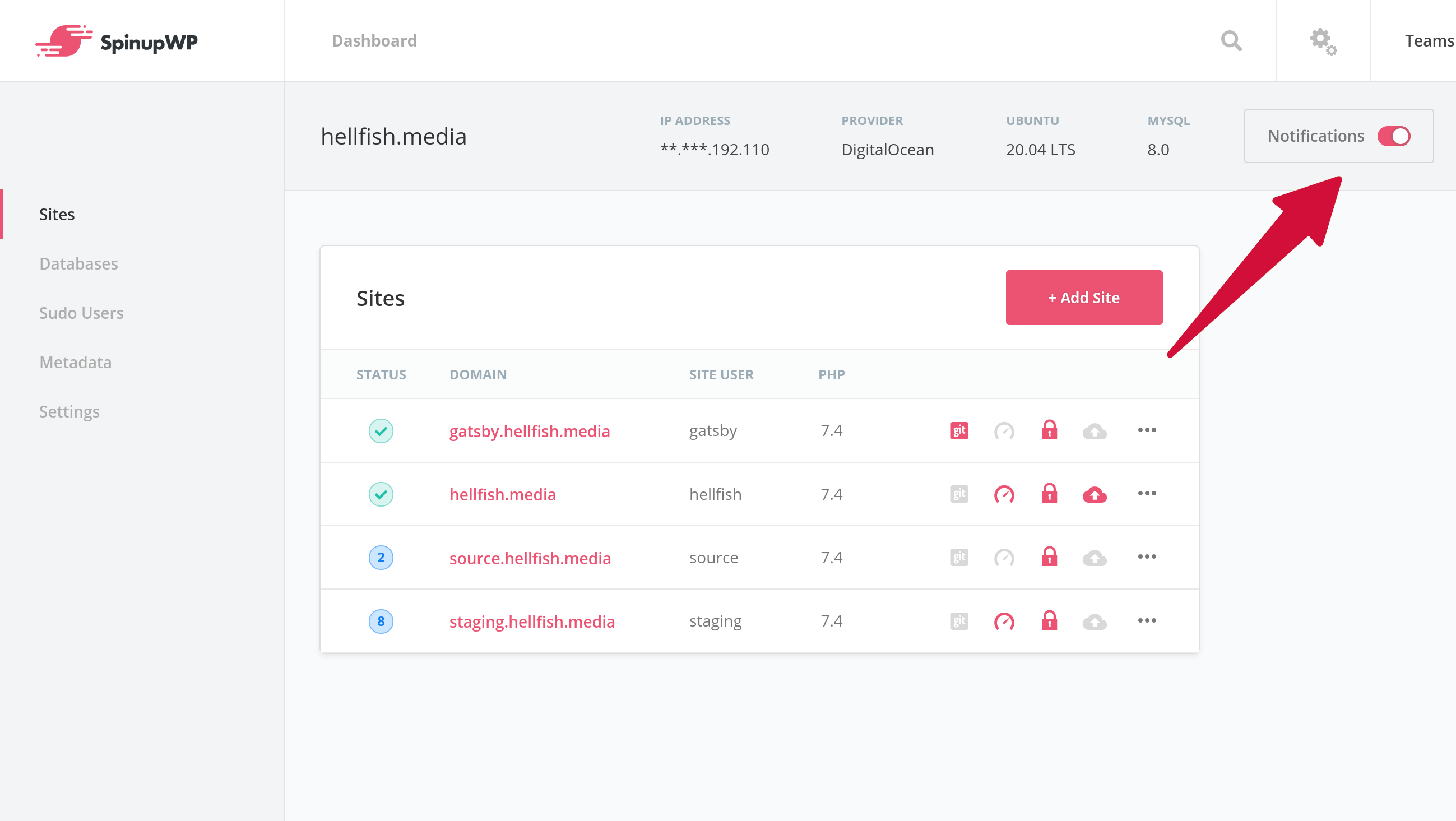
The next step in the evolution of our notification system is only to notify you when something needs your attention. For example, is it really necessary to notify you the moment a server needs a reboot? No. We should certainly show that the server needs a reboot in the dashboard right away. However, it doesn’t warrant a notification until some time has passed and the server still hasn’t been rebooted.