You can now modify non-root database user privileges, giving you the ability to allow individual database users access to multiple databases on a server.
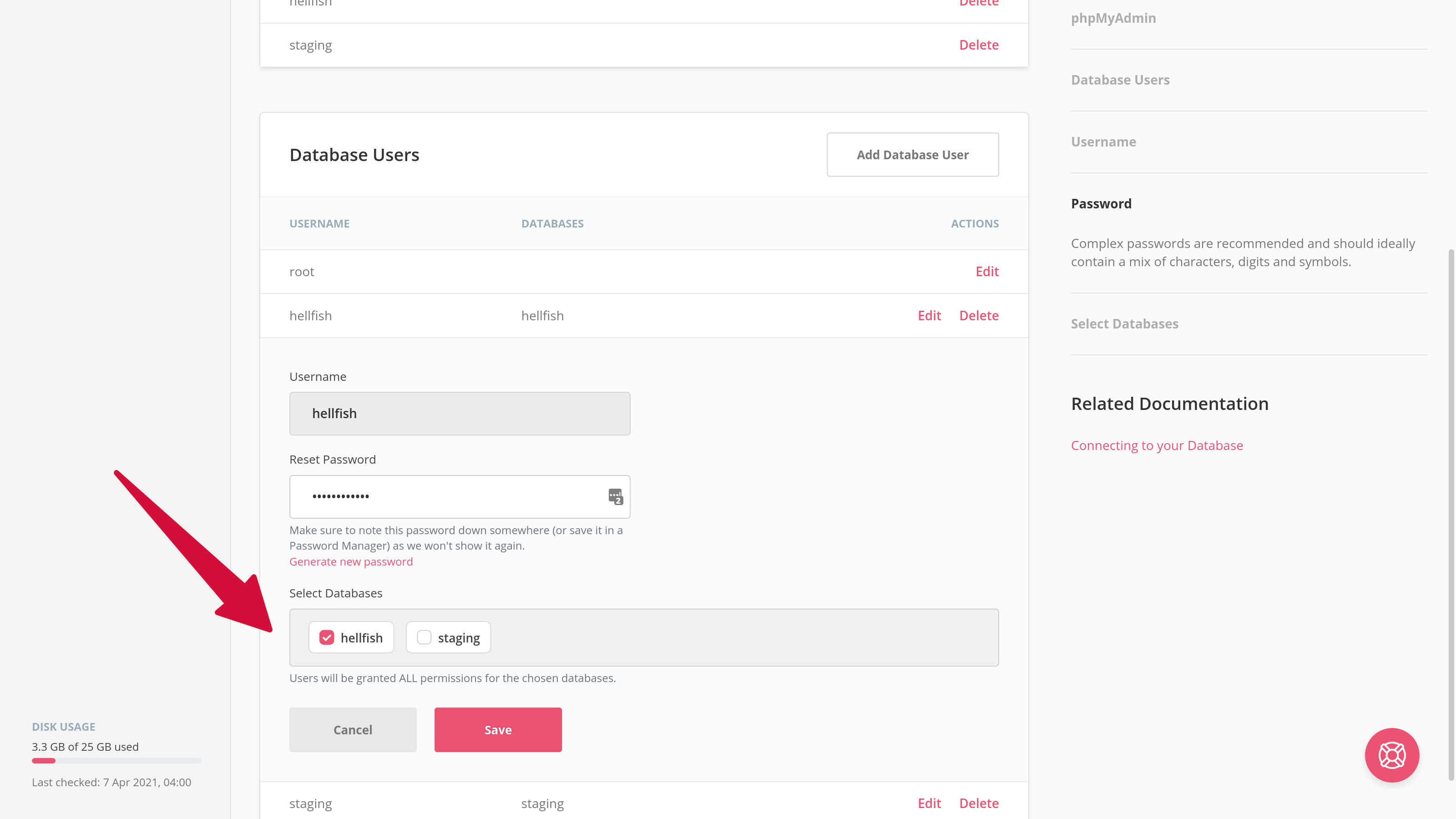
We're always adding new features and improvements to SpinupWP. See below for the latest enhancements and email us if there’s a feature you'd like to see next.
Subscribe for Email UpdatesJan 28, 2021
You can now modify non-root database user privileges, giving you the ability to allow individual database users access to multiple databases on a server.
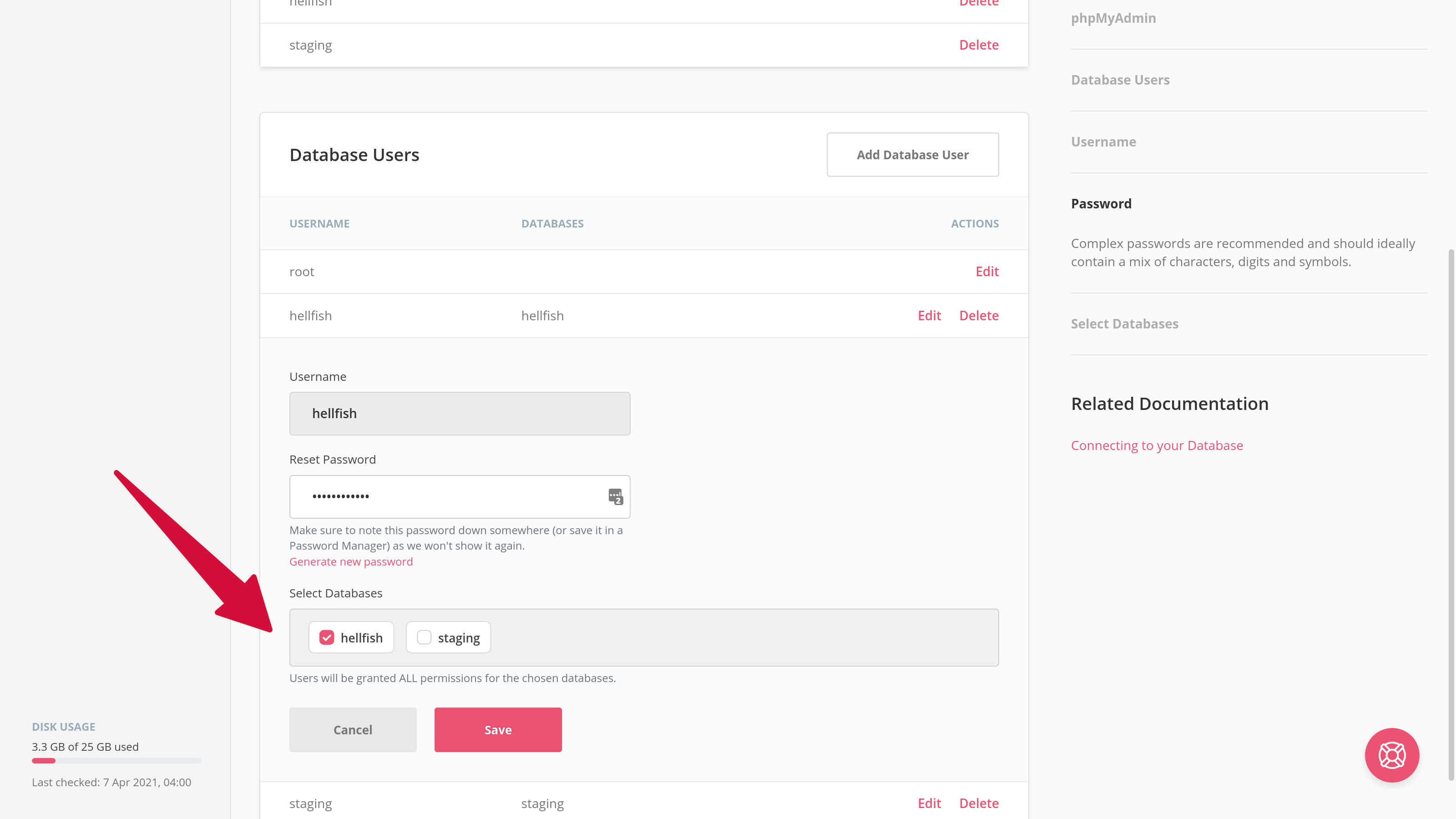
Jan 26, 2021
Under the Nginx settings for a site, we added a new toggle that will create the necessary Nginx rewrite rules for a WordPress multisite running as a subdirectory install when enabled.
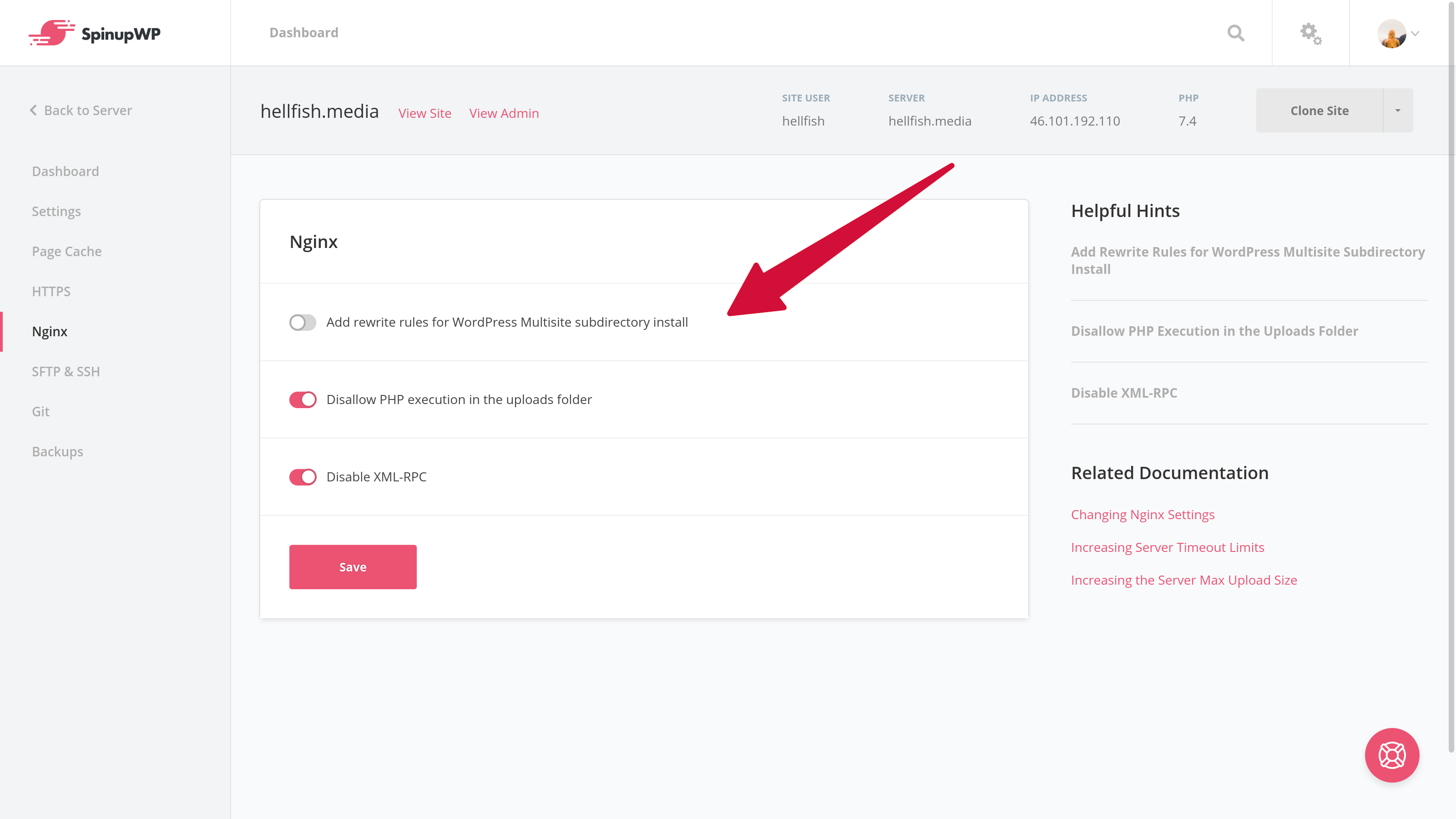
Jan 19, 2021
We enabled the Strict-Transport-Security header by default for any HTTPS enabled sites.
Nov 20, 2020
You can now see each server’s disk space usage right from the server dashboard. We also released a comprehensive article on how to audit your server’s hard disk if you’re running out of disk space.
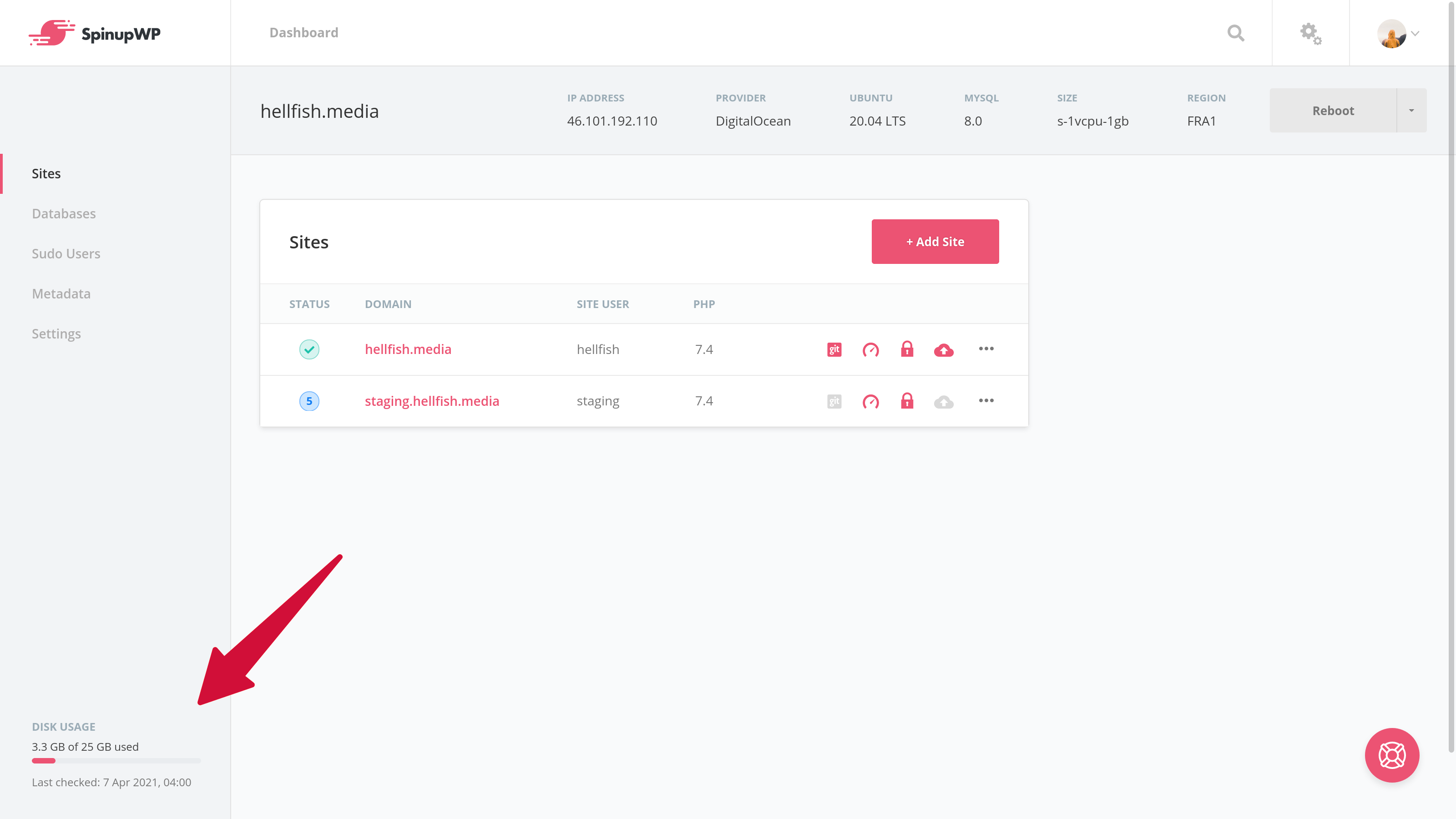
Nov 19, 2020
To automatically correct file permissions for your site, head over to the site’s settings screen and click ‘Correct File Permissions’ from the dropdown by the ‘Clone Site’ button in the top right corner.
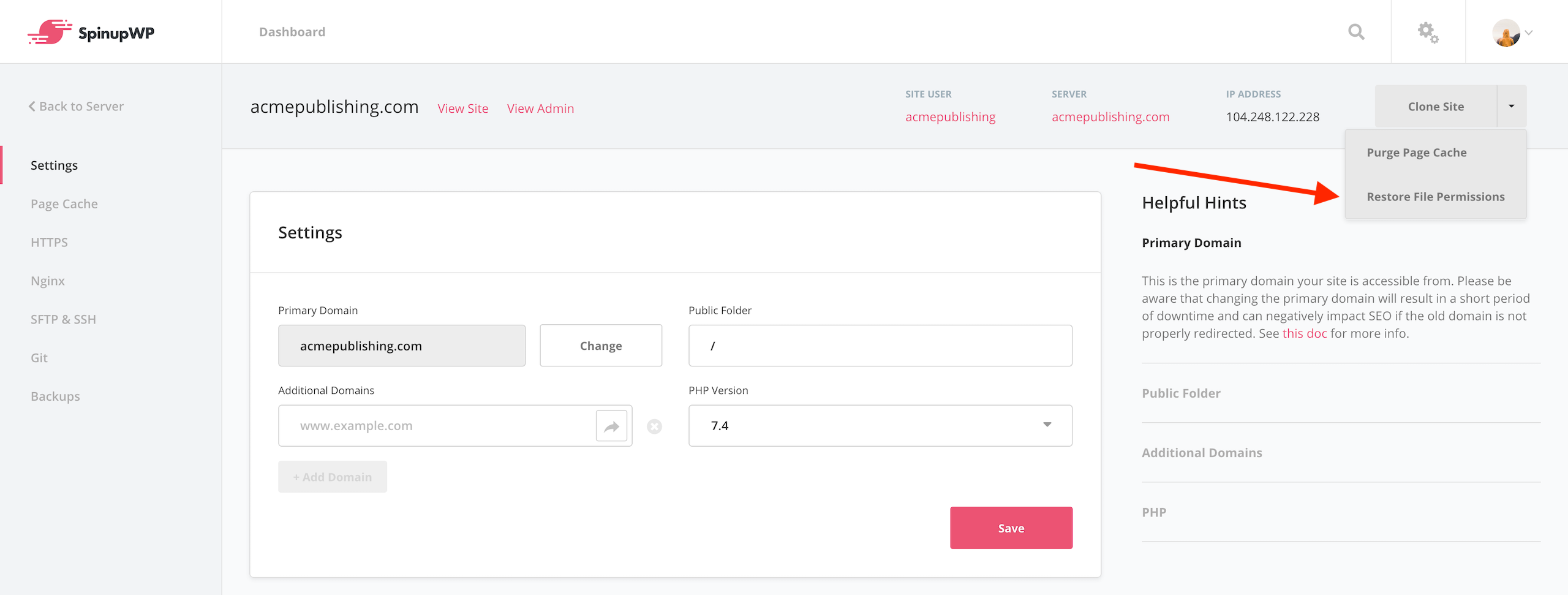
Nov 09, 2020
We added the ability to save notes about your servers, which you can use for logging changes you’ve made to the server or just a summary of the server’s purpose.
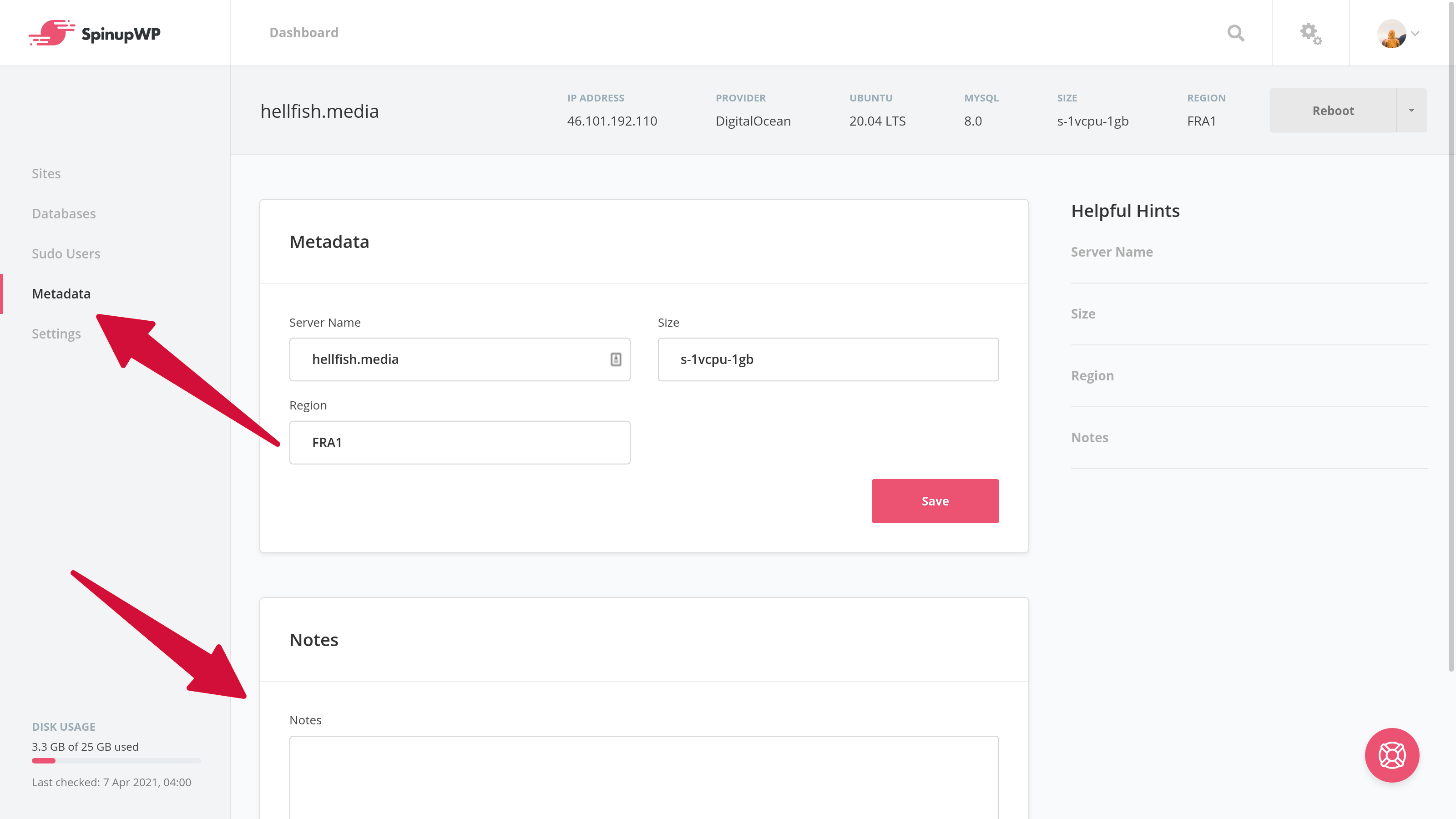
Nov 02, 2020
Existing git sites will be upgraded to use a git mirror repo on next push.
Oct 22, 2020
We’ve completely revamped how we handle git deployments on the backend of SpinupWP. You won’t notice any changes on the frontend for these particular updates, but great improvements have been made that will further solidify the stability and functionality of our git integration.
In addition to that, you’ll now see a “Git” tab on all sites in SpinupWP, even if they don’t have git enabled.
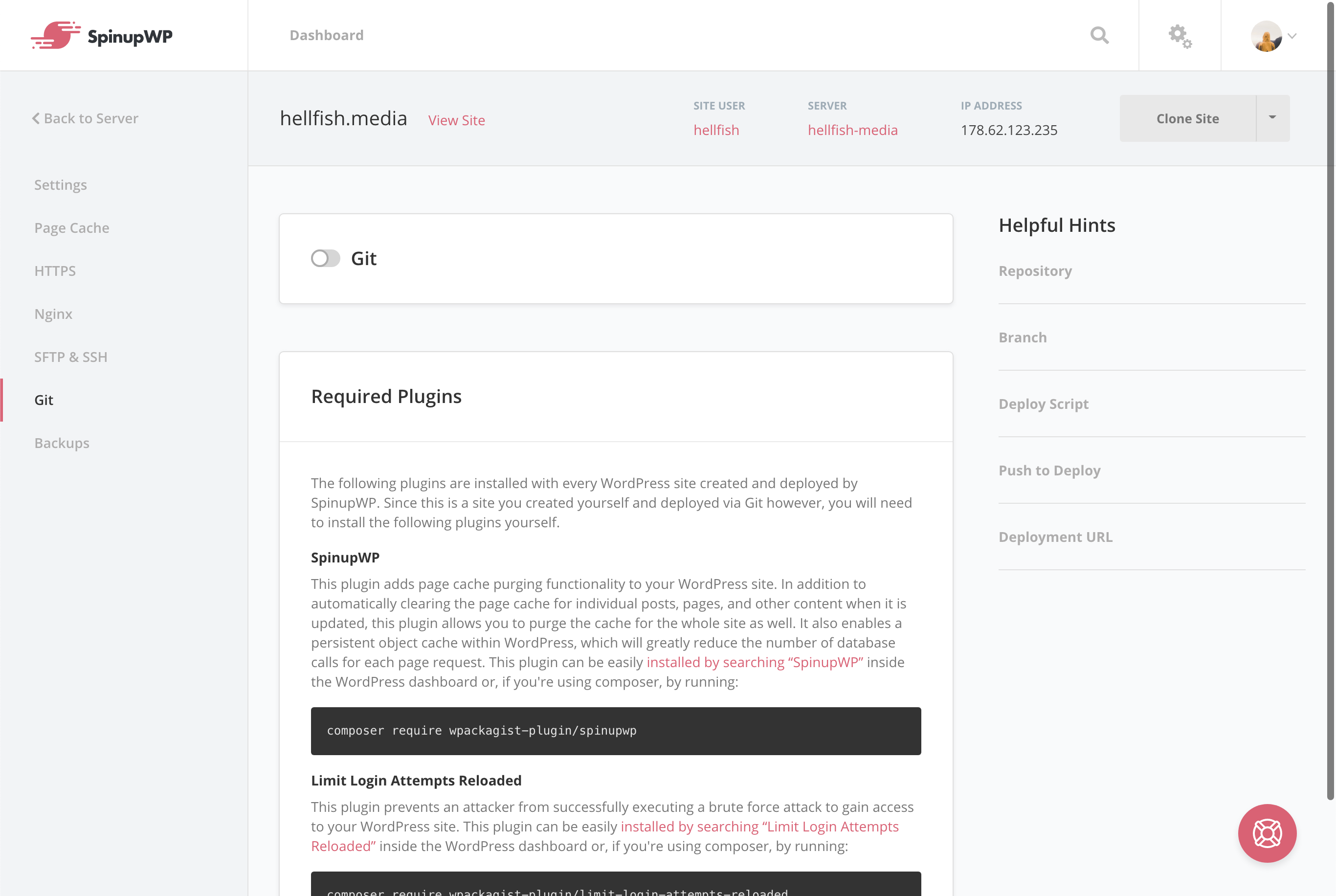
If your site doesn’t already have git enabled, you can enable it by clicking the “Git” toggle switch.
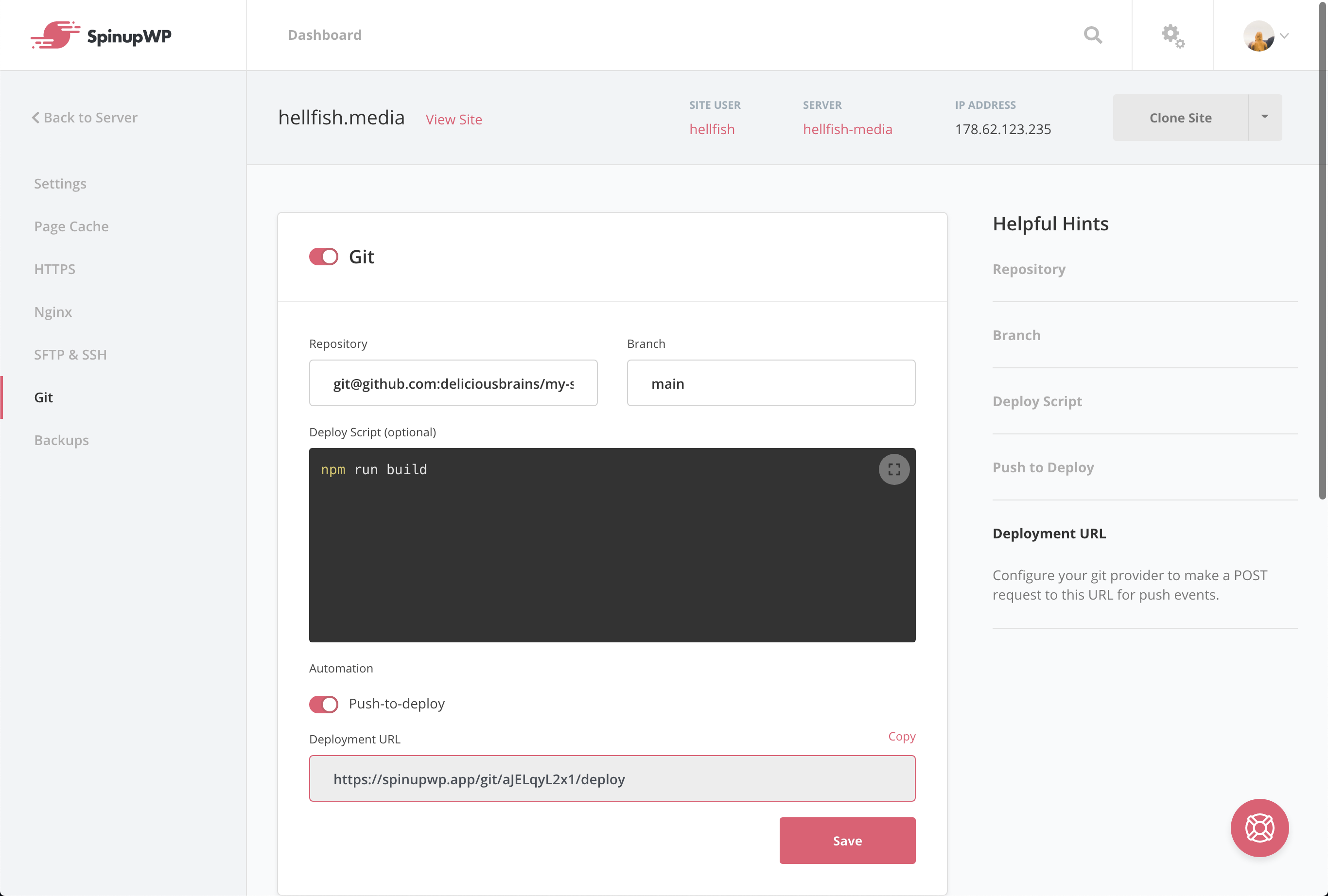
Now fill in the required information and if needed, install the required WordPress plugins and your site will be ready to start pulling from your repo. Please note, when implementing git on an existing site, all files that are in git will overwrite existing site files with the same path and filename. You can read more about how all of this works in our updated git documentation.
Oct 14, 2020
SpinupWP automatically checks for updates to WordPress core, themes, and plugins once every 24 hours using WP-CLI. You also have the ability to run these updates directly from SpinupWP. When pending WordPress updates are found, you’ll see a notification icon with the number of updates available next to the site on your dashboard:
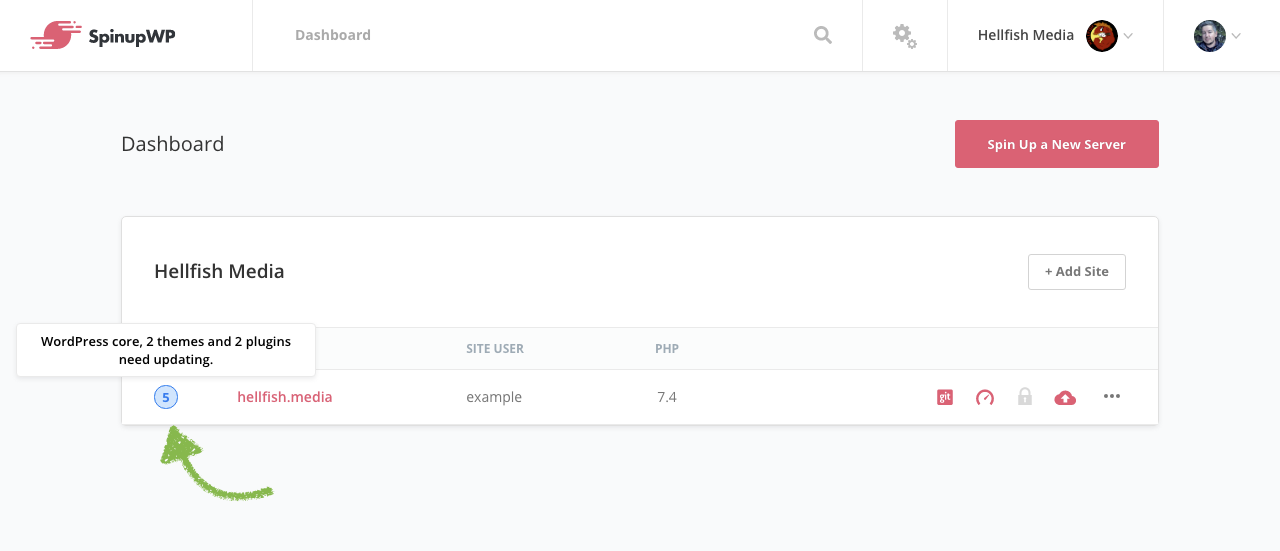
You can click on this icon to bring up the WordPress update options.
Oct 14, 2020
SpinupWP now automatically checks for WordPress core, plugin, and theme updates for you once a day! You can also run these updates right from SpinupWP’s dashboard. If you have updates available, you’ll now see an icon on your dashboard that represents the number of pending updates.
Clicking on this icon will bring up our new WordPress update modal. If your site has git enabled, you’ll be presented with a warning about making WordPress updates outside of your git repo.
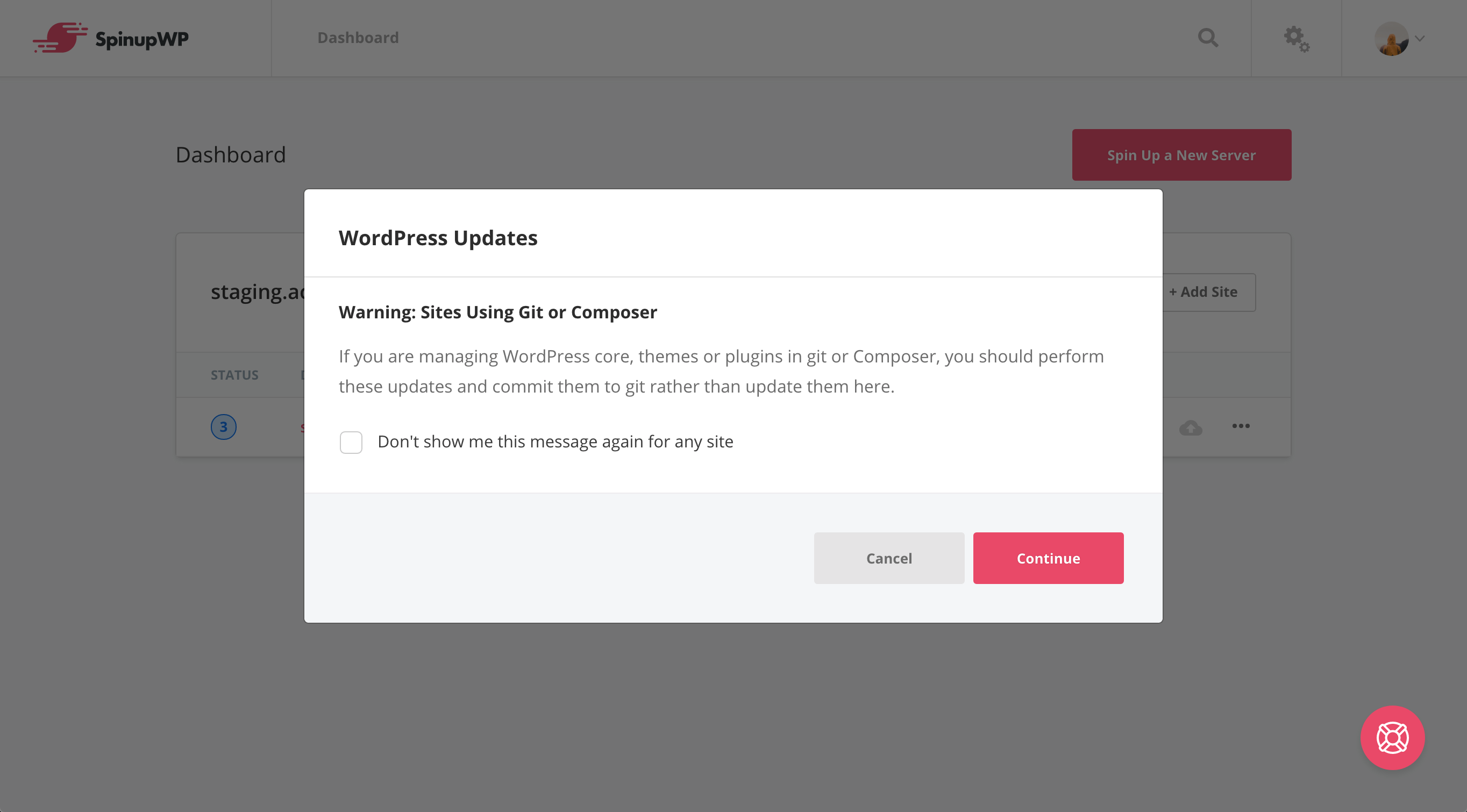
If you don’t have git enabled or you choose to proceed with updating anyway, you’ll then see the WordPress update options.
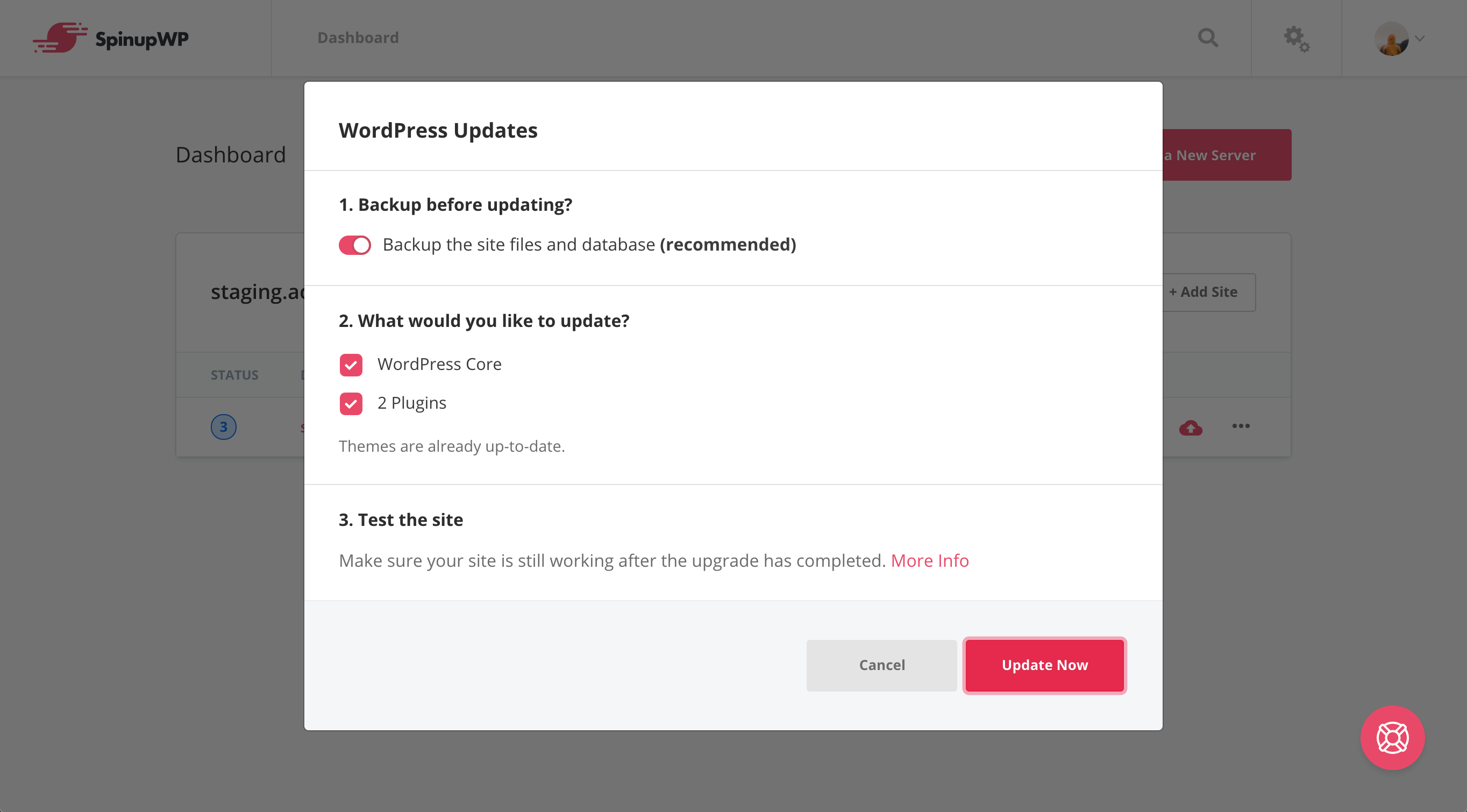
If you’ve already set up backups for your site, you’ll have the option to make a backup before running any WordPress updates.
Simply select the backup option along with the WordPress items you wish to update and submit. SpinupWP will handle the backup and update WordPress for you in the background. You can monitor the status of this process via the events dropdown.
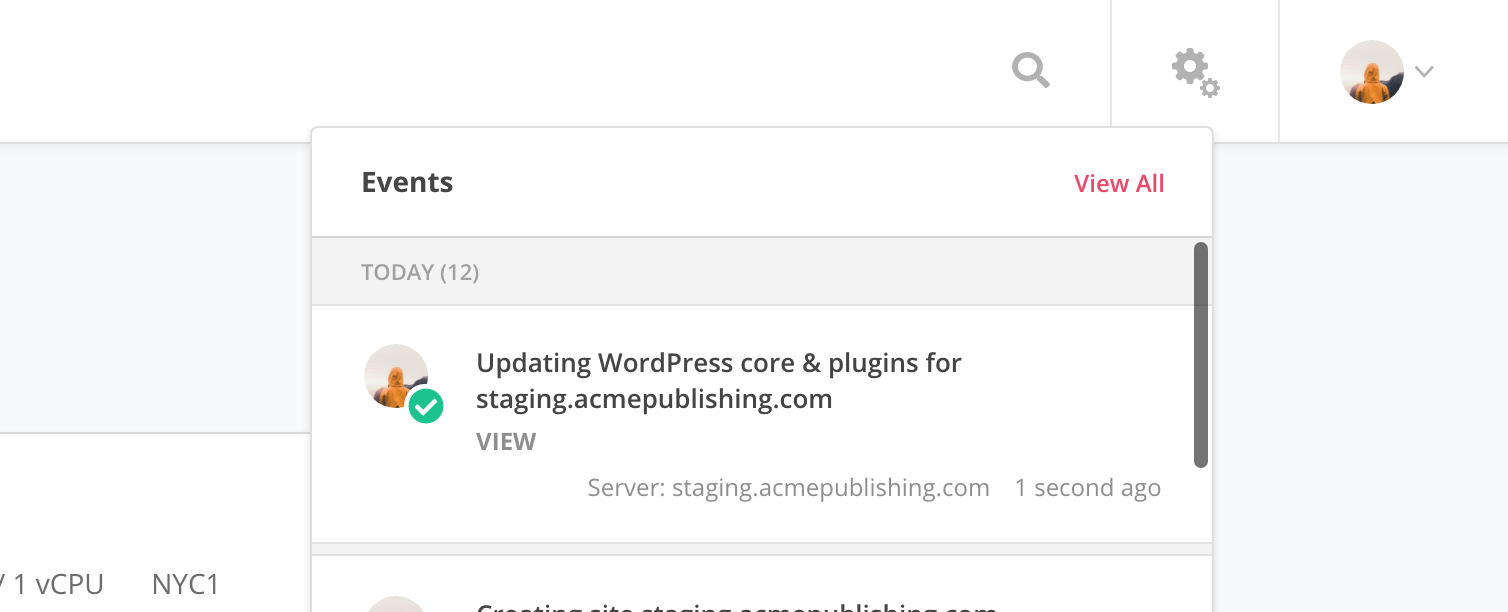
Selecting “View” on a completed WordPress update task will show the detailed output of the process. This is useful for viewing what plugins and themes were updated.
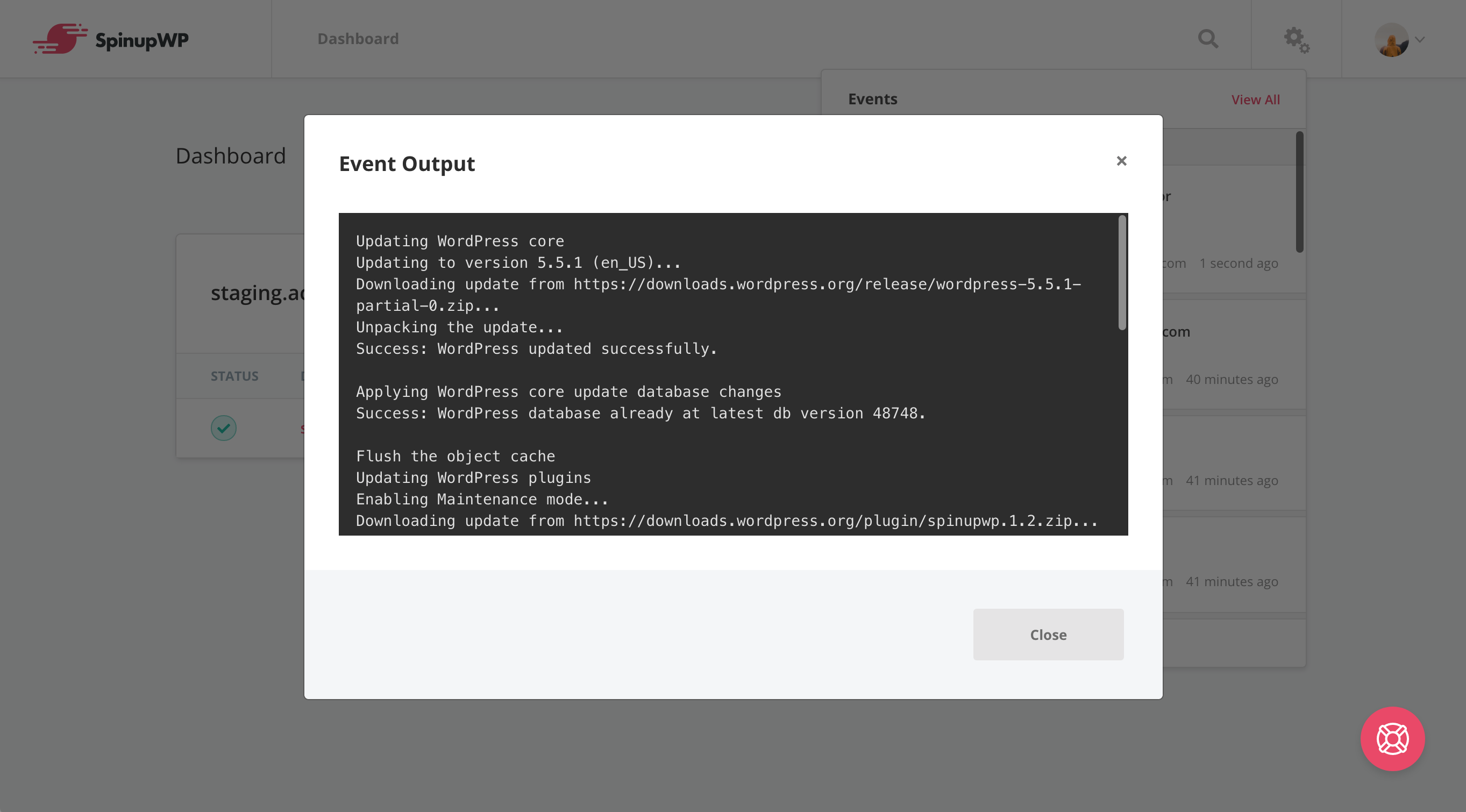
Don’t forget to test once the backup and updates have completed. If interested, you can learn more about updating WordPress in SpinupWP.
In addition to the WordPress updates, we’ve completely revamped our notification system.
Oct 08, 2020
Git sites will be upgraded to a simplified git structure on next push.
We also fixed git asking for credentials on force pushes.
Begin your SpinupWP journey today and spin up your first server within minutes.