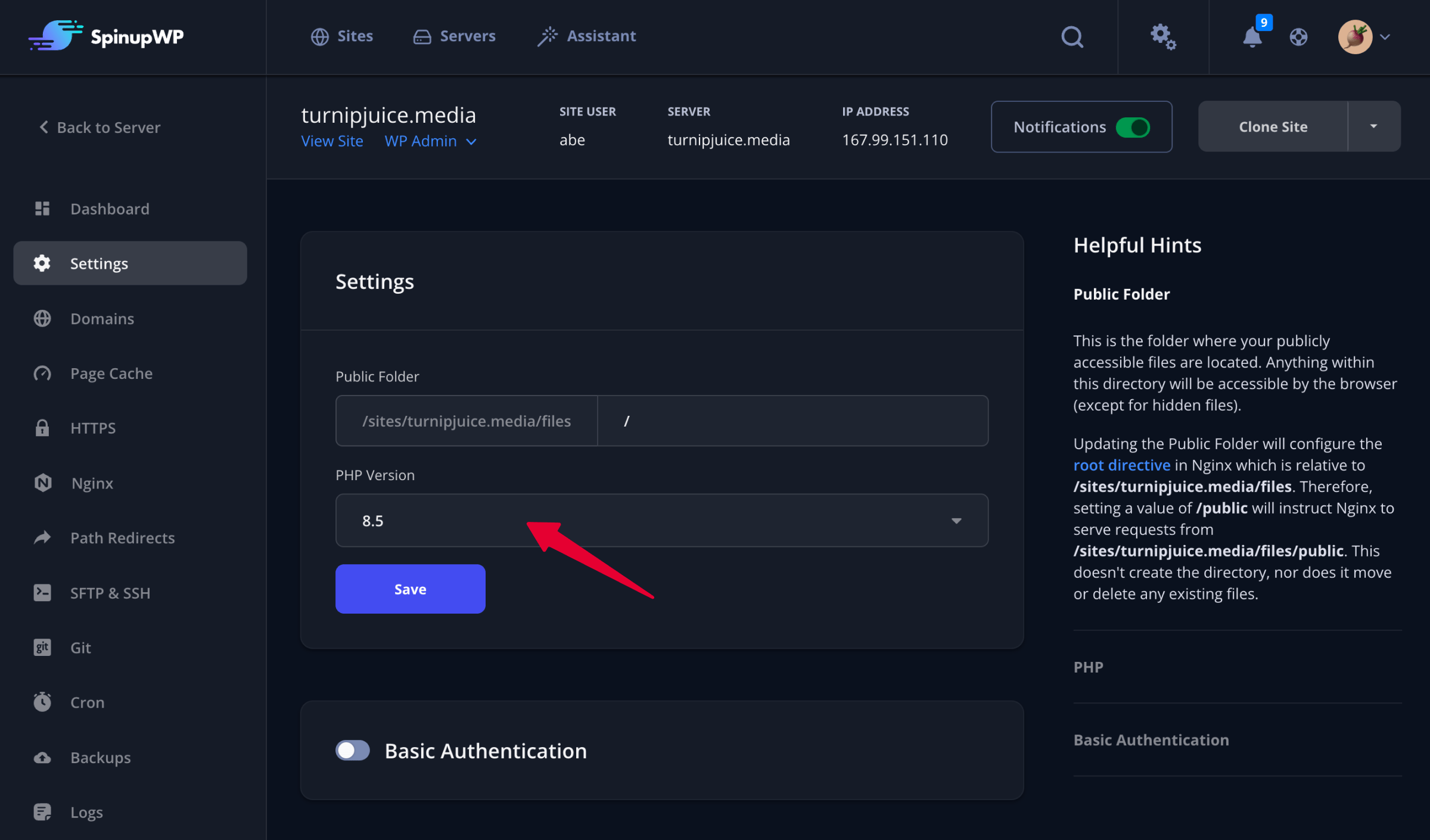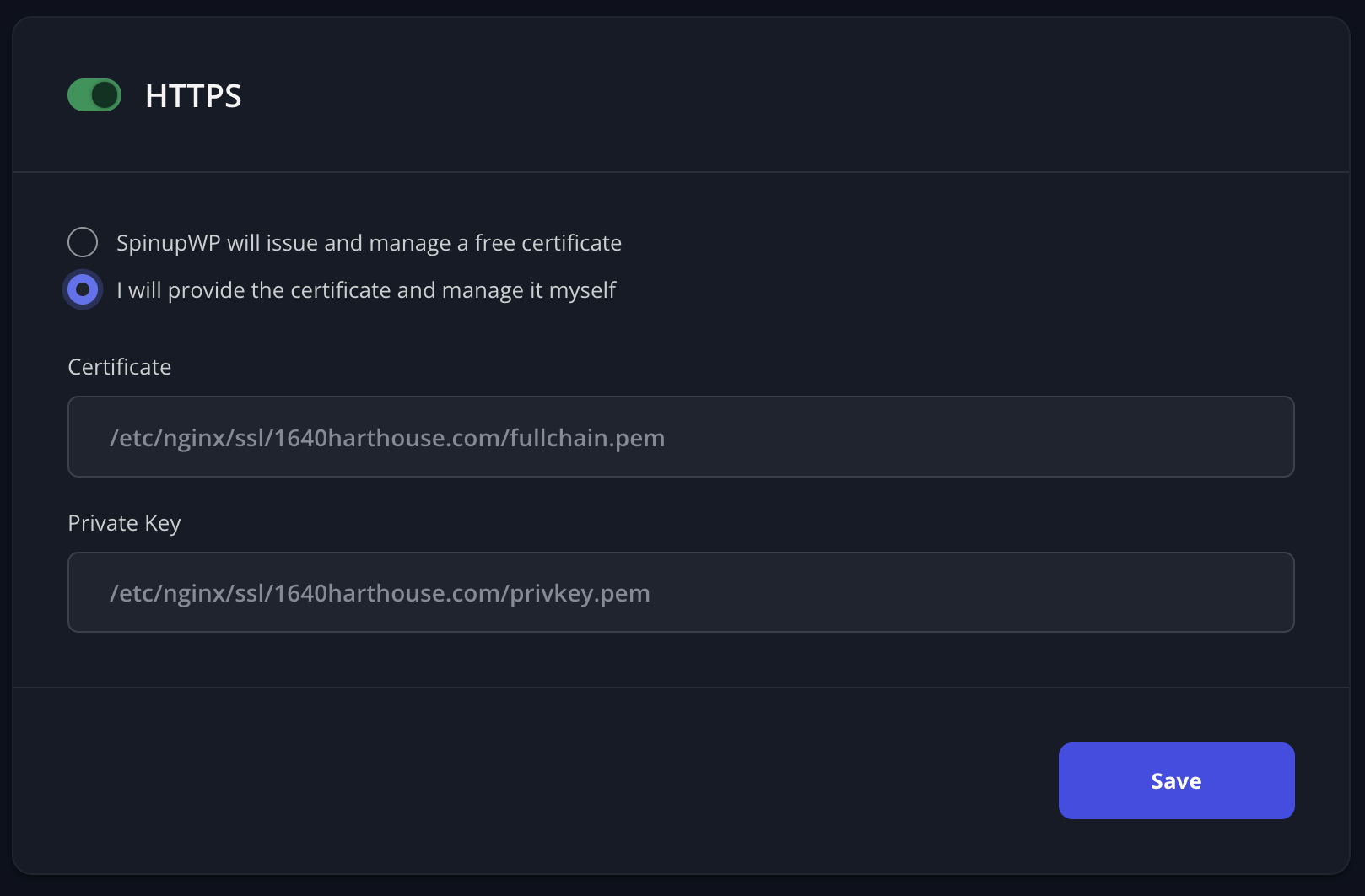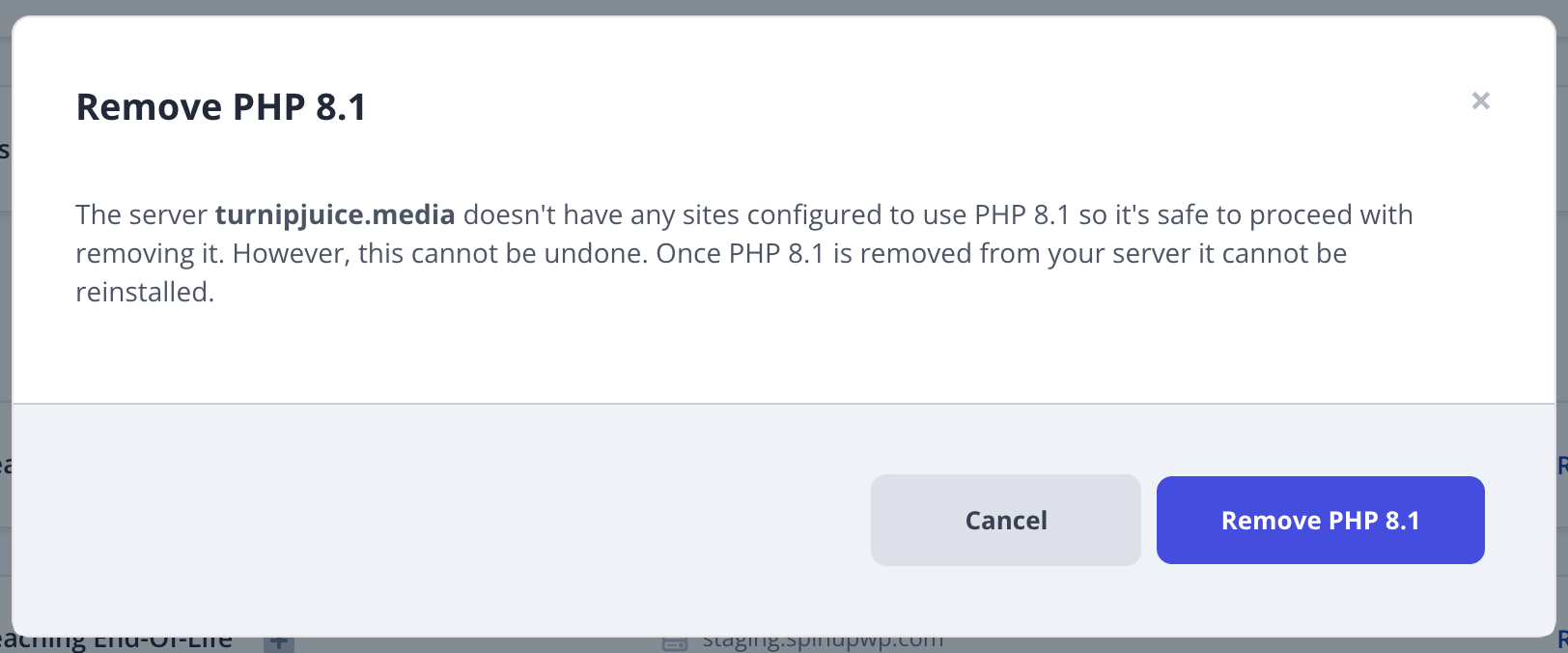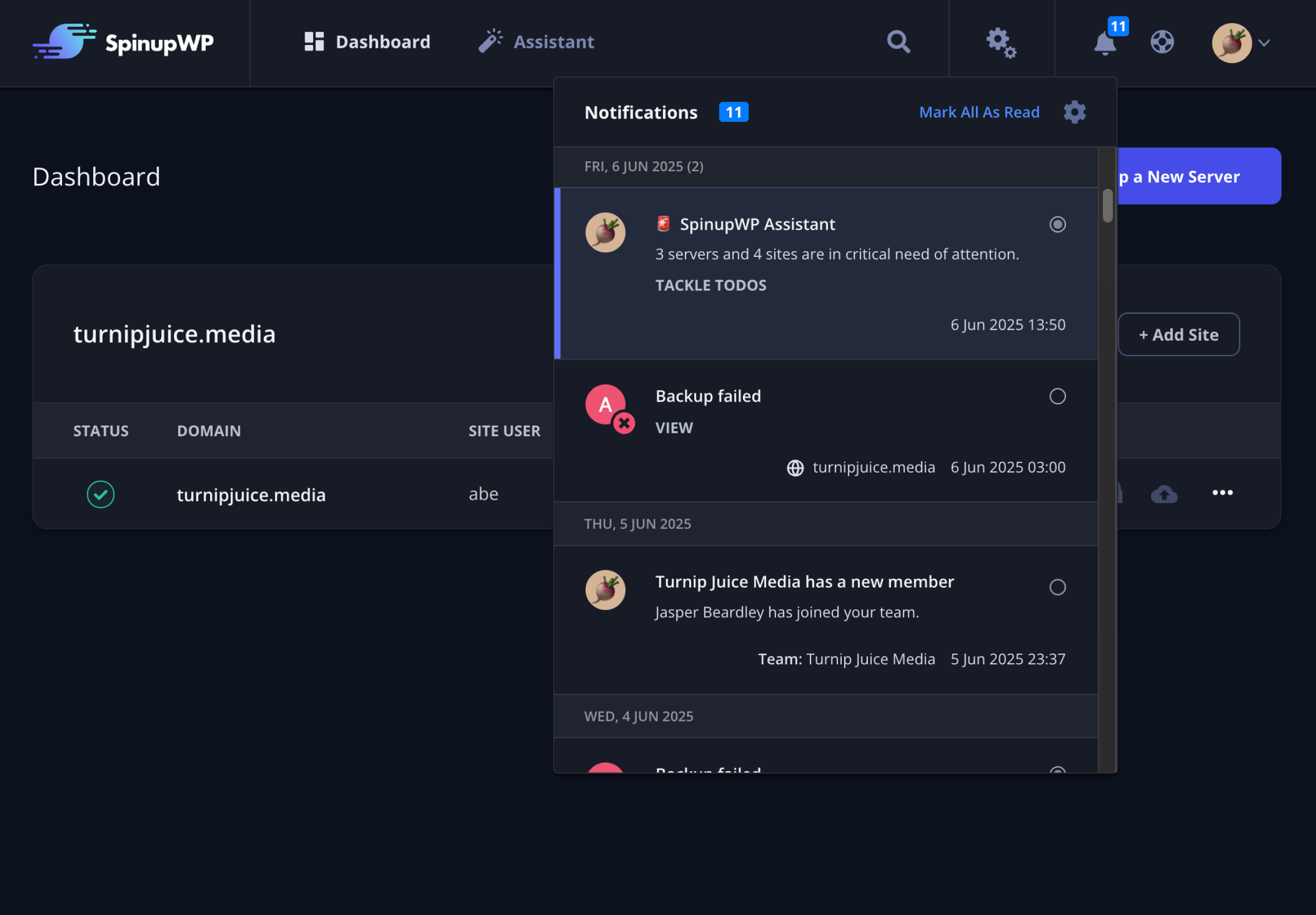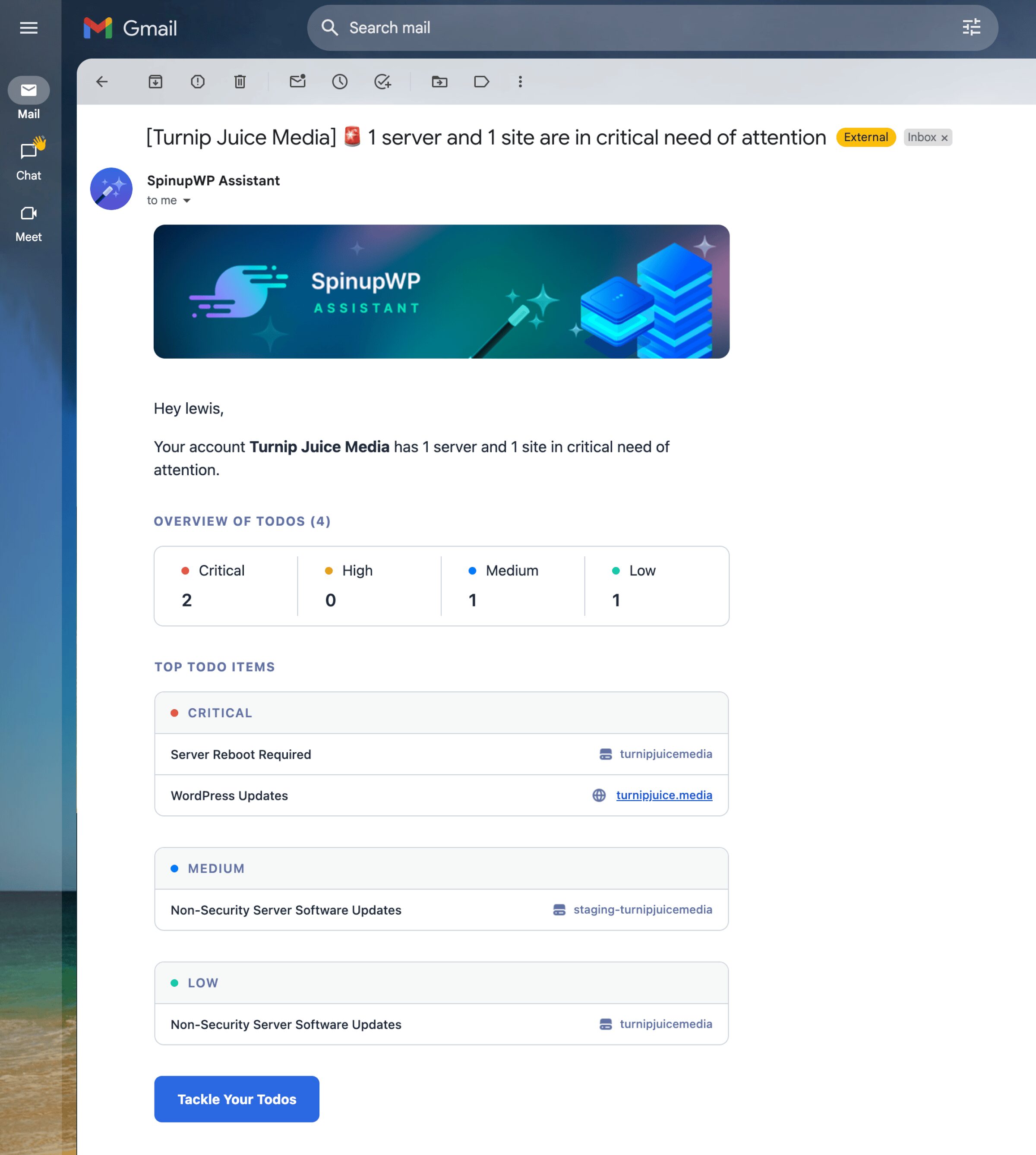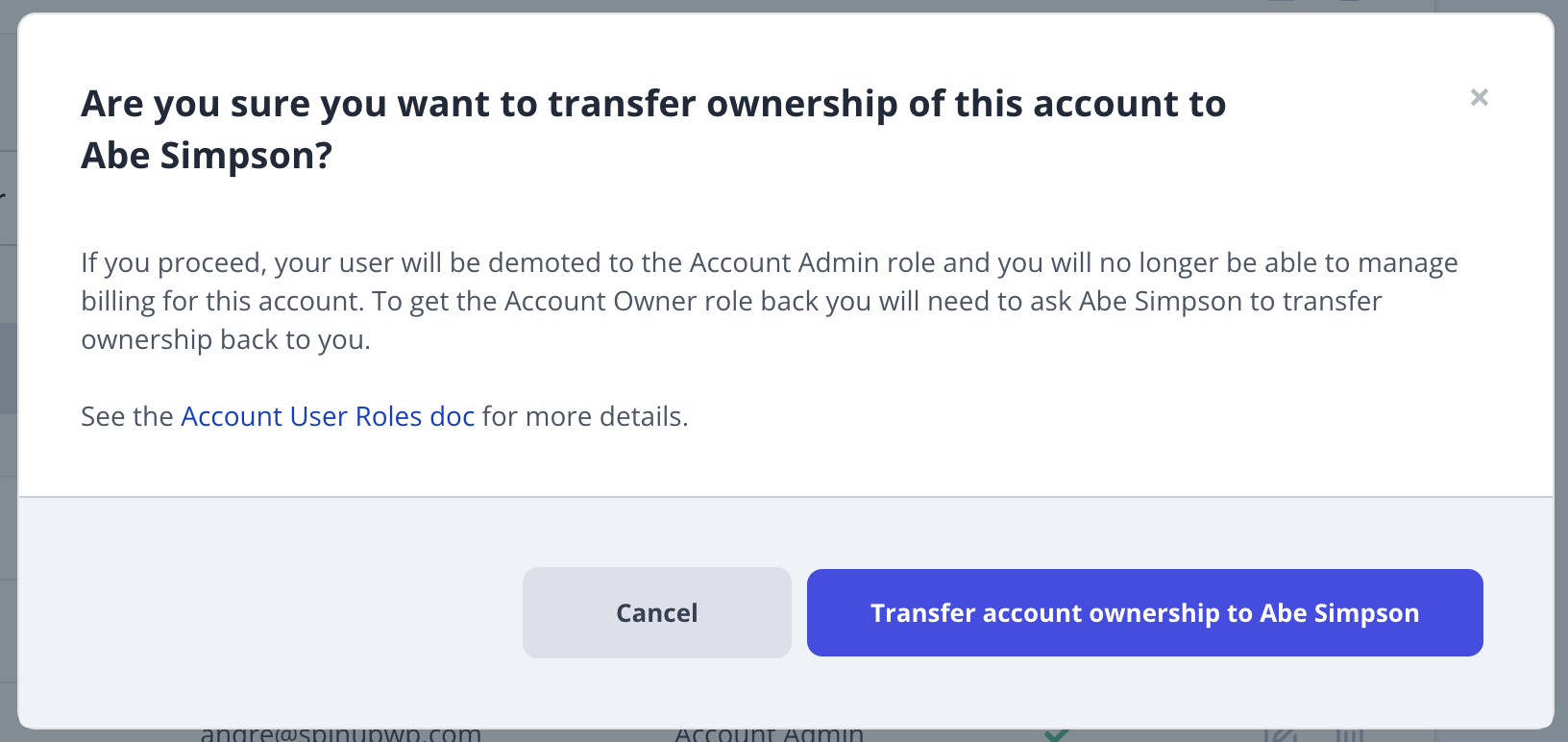Previously, any URL containing query string parameters would bypass the page cache. This meant that any traffic from marketing campaigns using tracking parameters such as utm_source, gclid, or fbclid always resulted in cache misses, a slow response time, and increased server load.
You can now specify which query string parameters should be ignored when serving cached pages. New sites will automatically ignore common tracking parameters by default. For existing sites, you can click the Reset to Default button on the Page Cache screen, or define your own list of parameters to ignore.
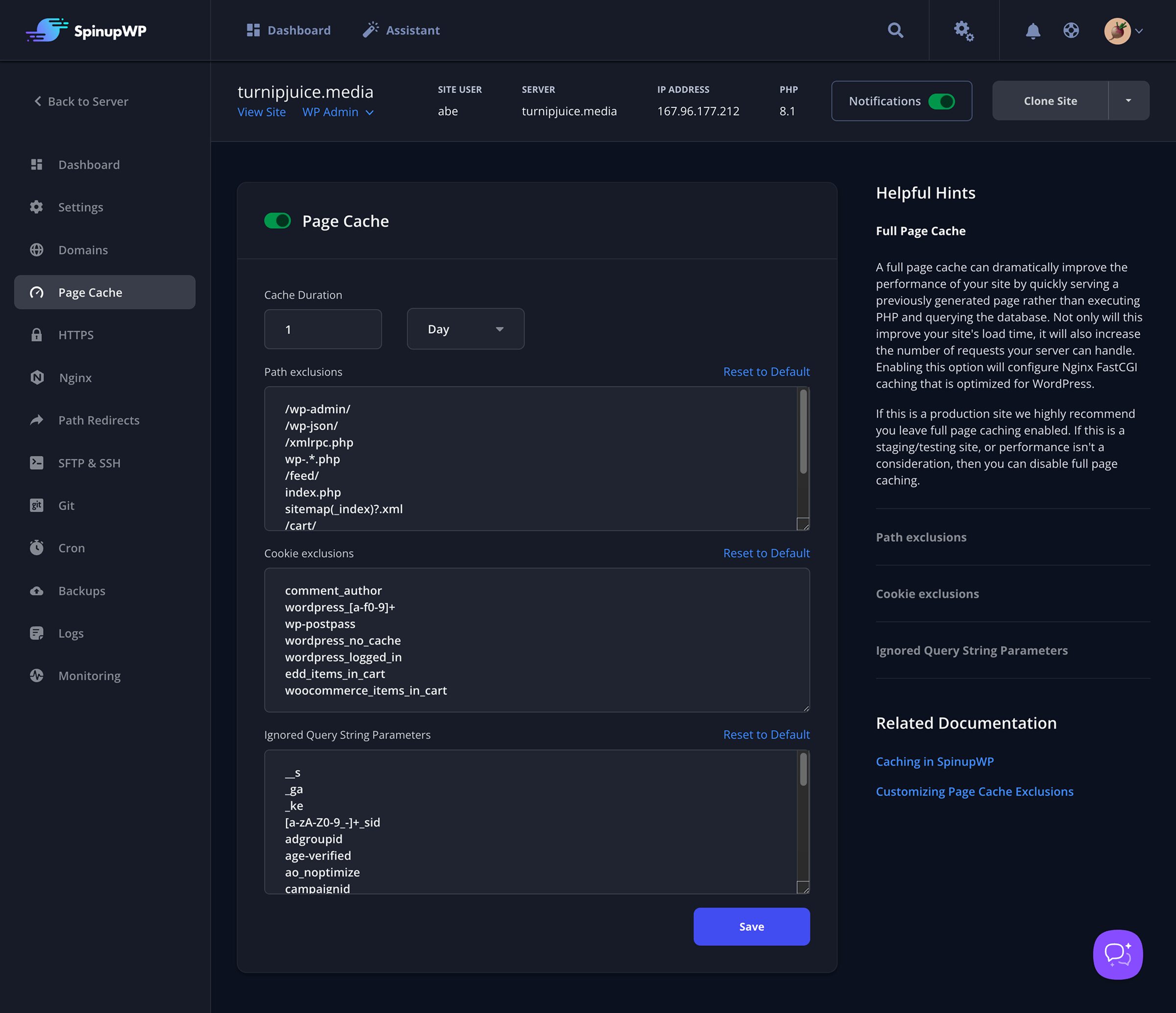
We’ve also added the option to configure cookie-based cache exclusions directly in the dashboard. Previously, only path exclusions could be managed from the dashboard, and customizing which cookies triggered a cache bypass required manually editing the Nginx configuration via SSH.
For more details, check out the Customizing Page Cache Exclusions doc.