SpinupWP now supports Cloudflare R2 as a backup storage provider.
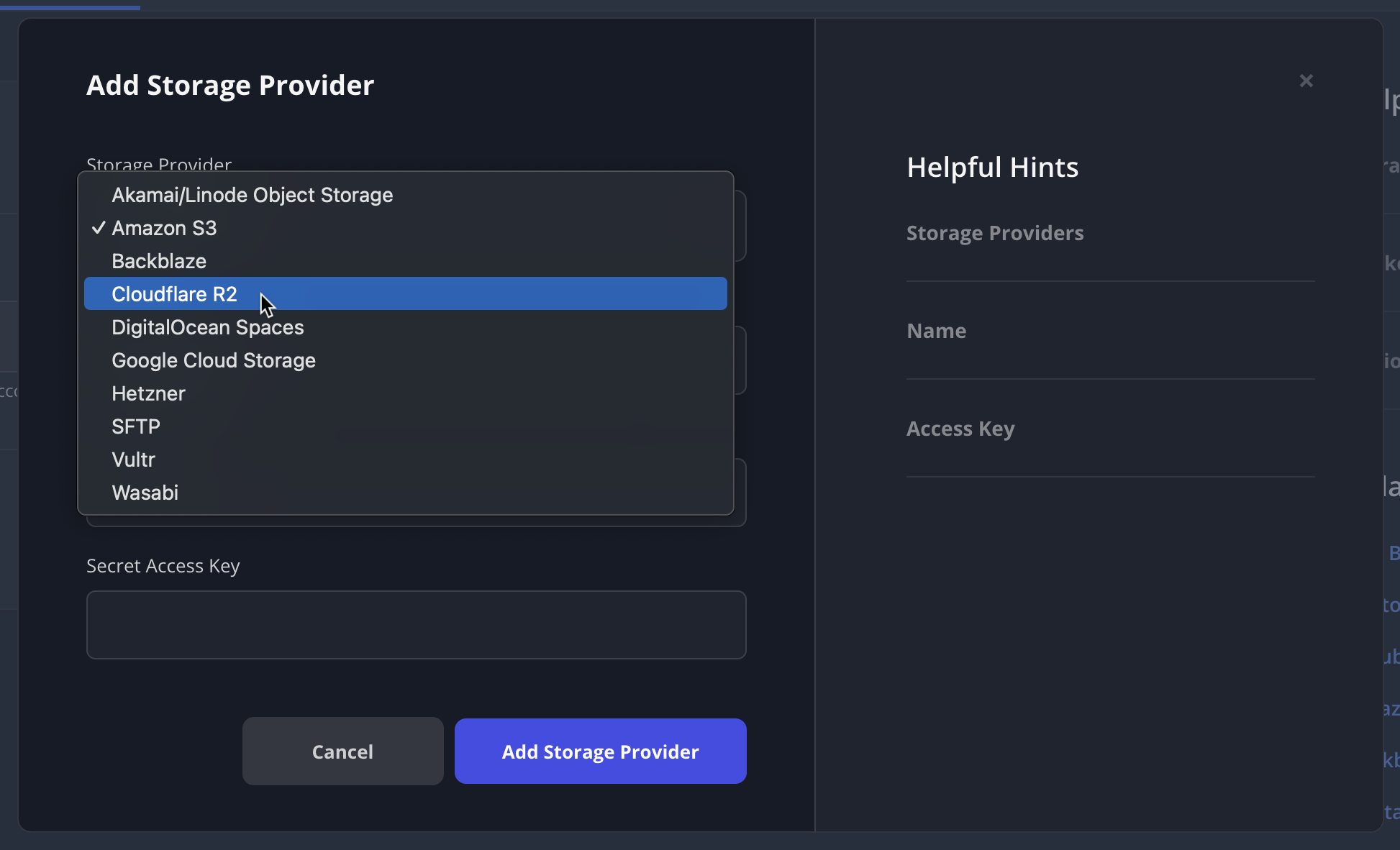
For details about how to set it up, check out the Cloudflare R2 Storage Provider doc.
We're always adding new features and improvements to SpinupWP. See below for the latest enhancements and email us if there’s a feature you'd like to see next.
Subscribe for Email UpdatesJun 26, 2025
SpinupWP now supports Cloudflare R2 as a backup storage provider.
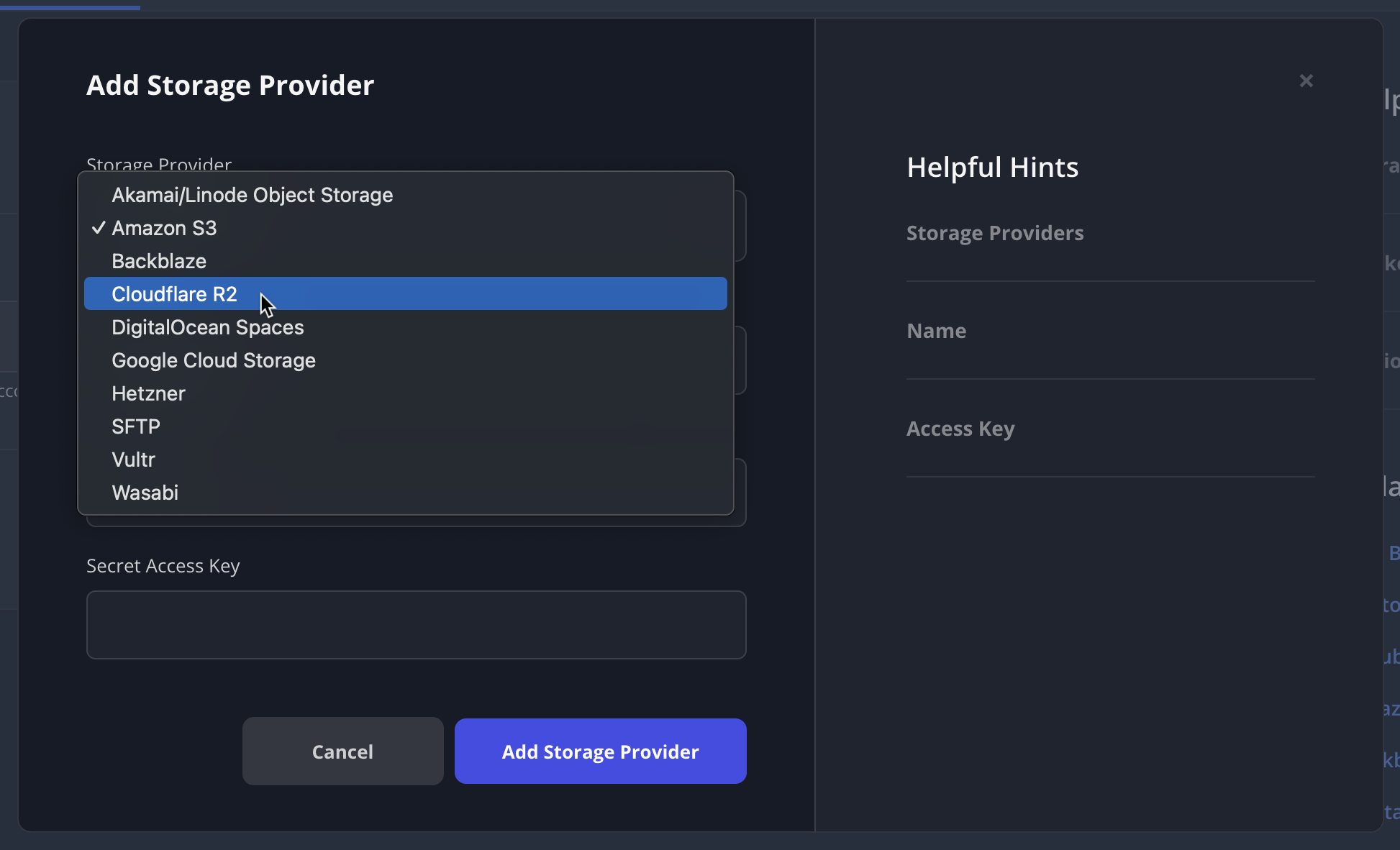
For details about how to set it up, check out the Cloudflare R2 Storage Provider doc.
Jun 03, 2025
You can now configure your backups to be sent to another server via SFTP:
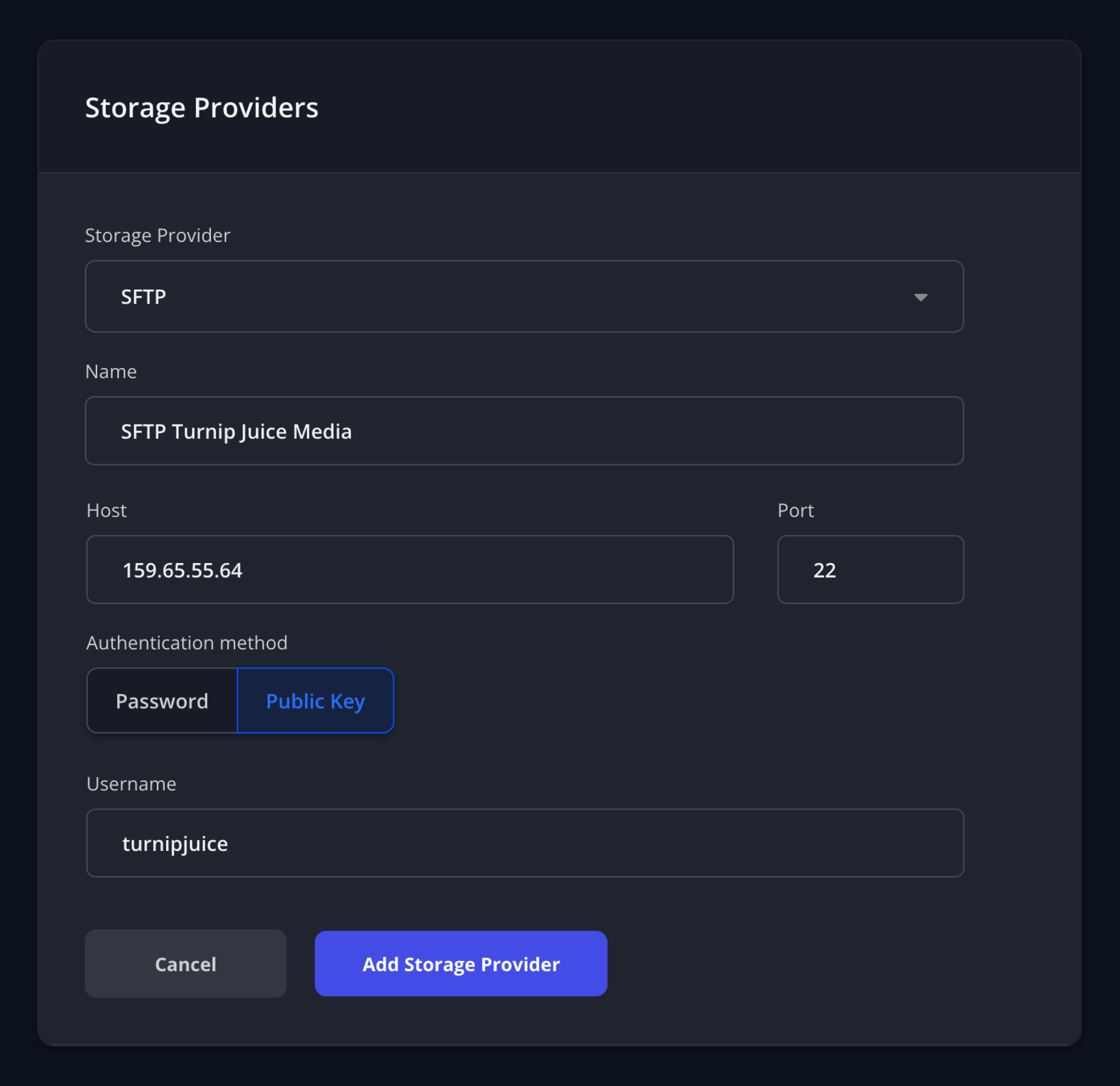
You’ll need to provide all the connection information to the server. You have the option of using password or public key authentication. You can also configure a separate filesystem path for the backups of each site:
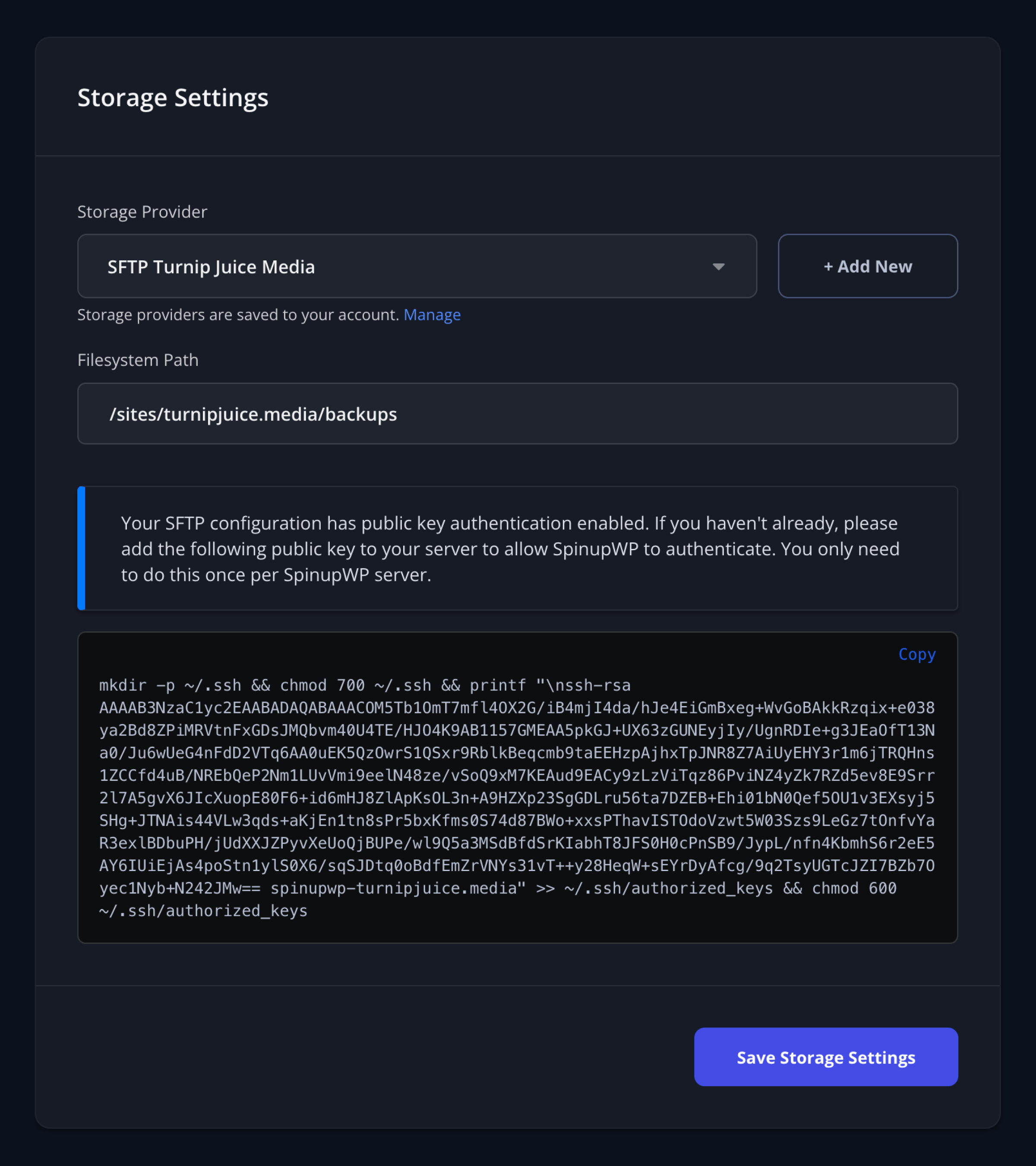
For details, check out the SFTP backup storage doc.
Apr 25, 2025
Newly deployed servers will now have MySQL 8.4 instead of MySQL 8.0. Existing servers will remain on MySQL 8.0. If you want to upgrade to MySQL 8.4, we recommend deploying a new server and moving your sites over to it. There’s no rush however, as MySQL 8.0 will continue to receive security updates for another year, reaching end-of-life on April 30th, 2026.
Apr 15, 2025
SpinupWP now supports Hetzner Object Storage as a backup storage provider.
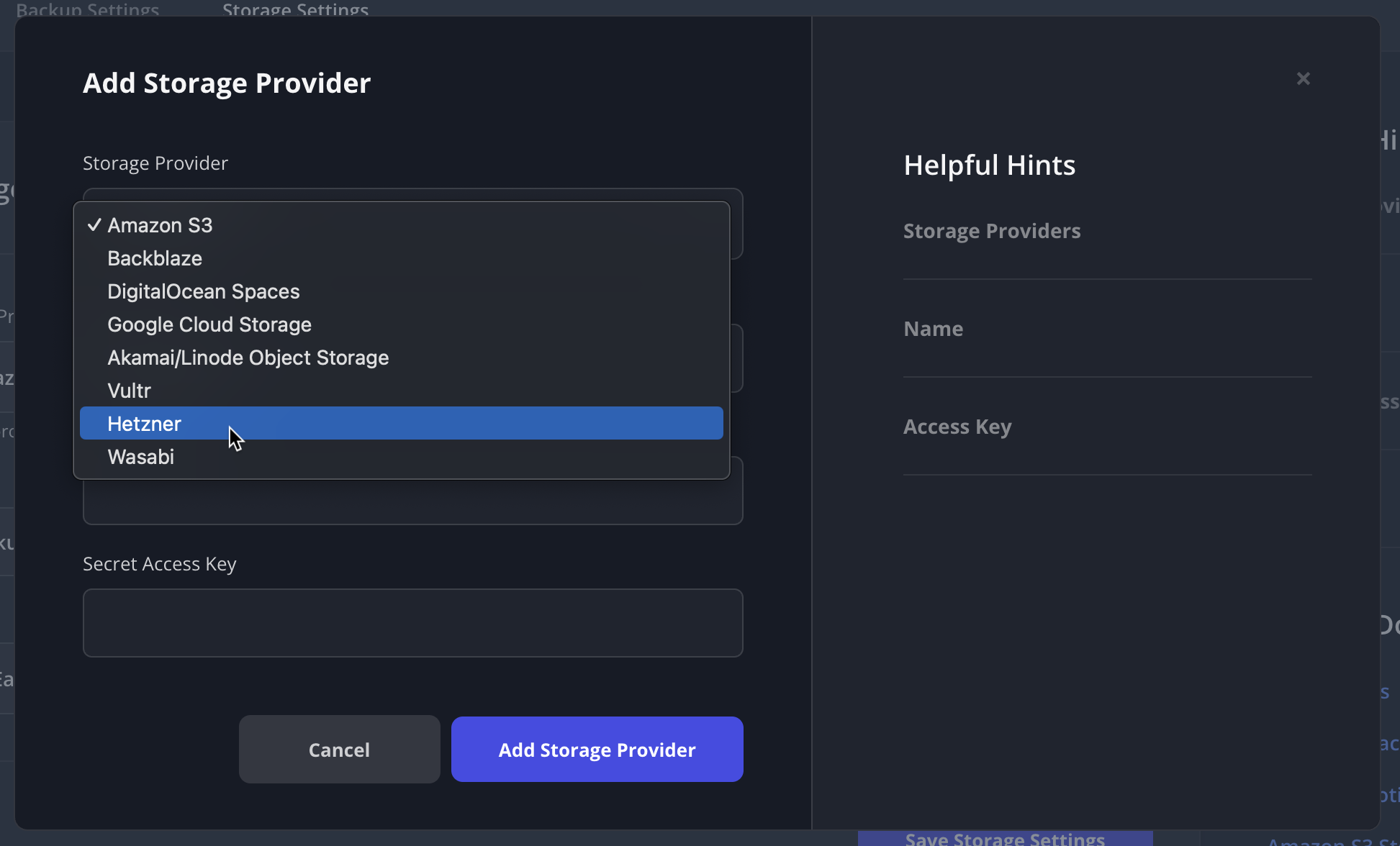
For details about how to set it up, check out the Hetzner Storage Provider doc.
Mar 10, 2025
There have been a few things we’ve wanted to improve with Todos since launching it 18 months ago but other things took priority. For one thing, users restricted to specific servers and sites in an account would still see the todos for all servers and sites. Similarly, if you turned off notifications for a server or site, you would still see it in your todos. Both of these issues have been fixed.
In addition, some customers suggested that after they dealt with some todos, it would be really nice if there was a button to get SpinupWP to check the todos again and refresh the list. I’m happy to report that there’s now a Refresh button on the Todos screen.
Jan 30, 2025
You can now enable/disable a site’s cron from your SpinupWP dashboard:
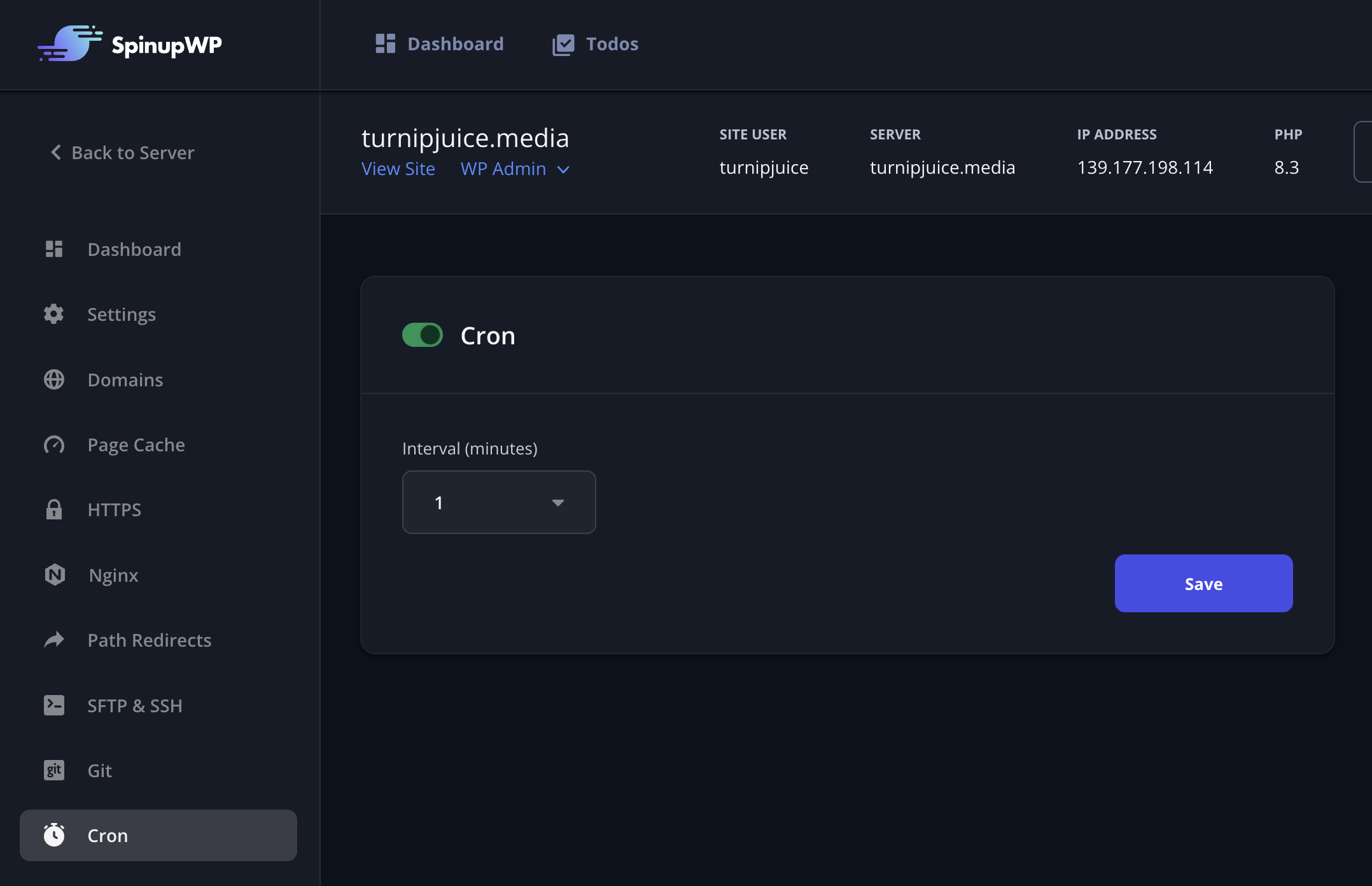
When cron is enabled, you can select the interval, the number of minutes between cron runs for the site. For new sites, the interval is set to 5 minutes by default.
As part of this update, Linux cron schedules are now random for each site so that all crons aren’t scheduled to run at the exact same time, which can cause CPU spikes. We’ve also implemented a lock to prevent the Linux cron from running when the previous cron run is still running. To upgrade the Linux cron of a site with these improvements, simply toggle your cron off and then back on again.
Check out our Managing Site Cron Jobs doc for more details.
Jan 16, 2025
SpinupWP now supports Vultr Object Storage as a backup storage provider.
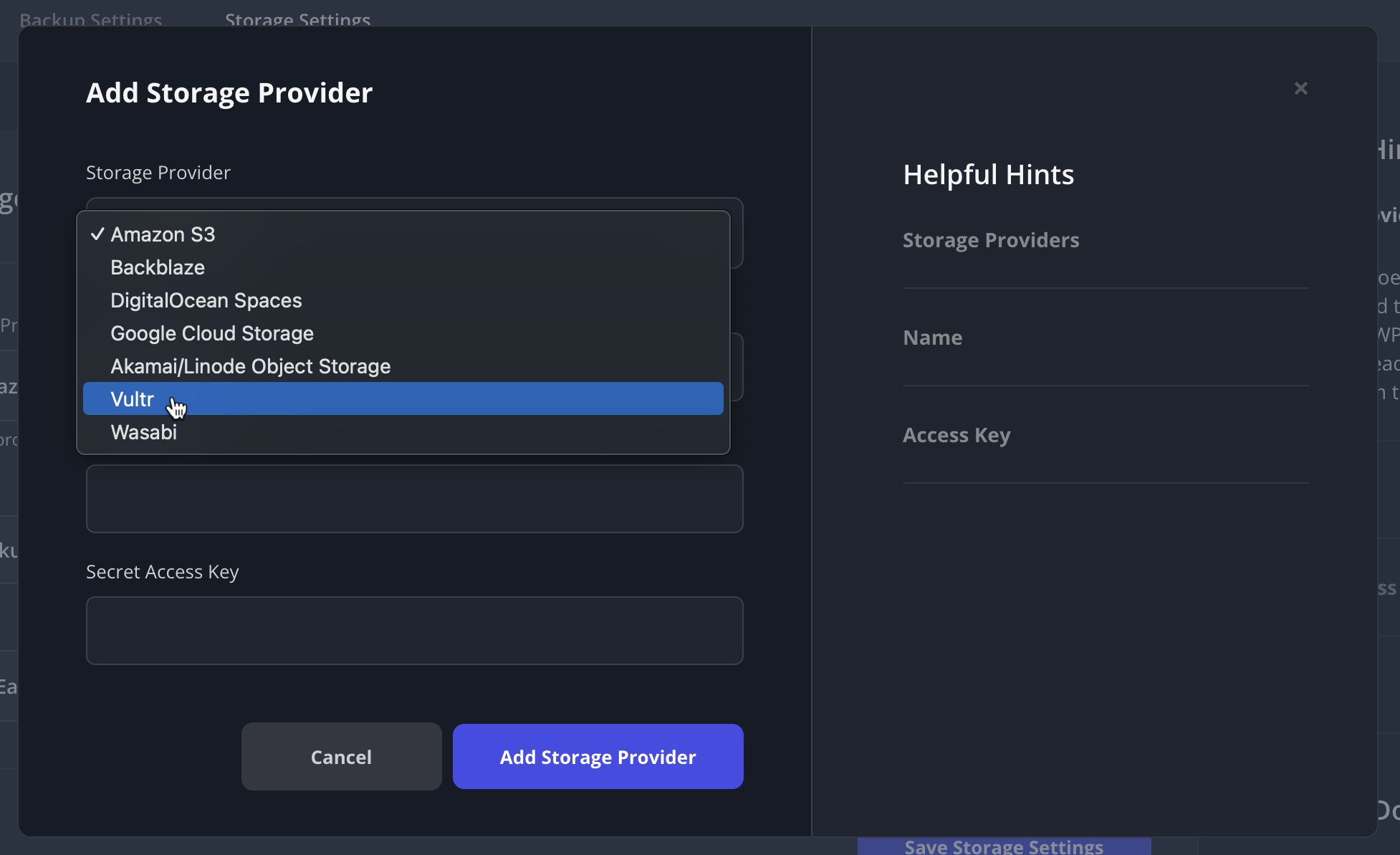
For details about how to set it up, check out the Vultr Storage Provider doc.
Jan 07, 2025
When cloning a site, you will now see a checkbox on the Database tab labelled “Run find and replace on the database.” Unchecking this allows you to skip running the find and replace against the database and presents you with WP-CLI commands if you’d like to run them by SSHing into the server.
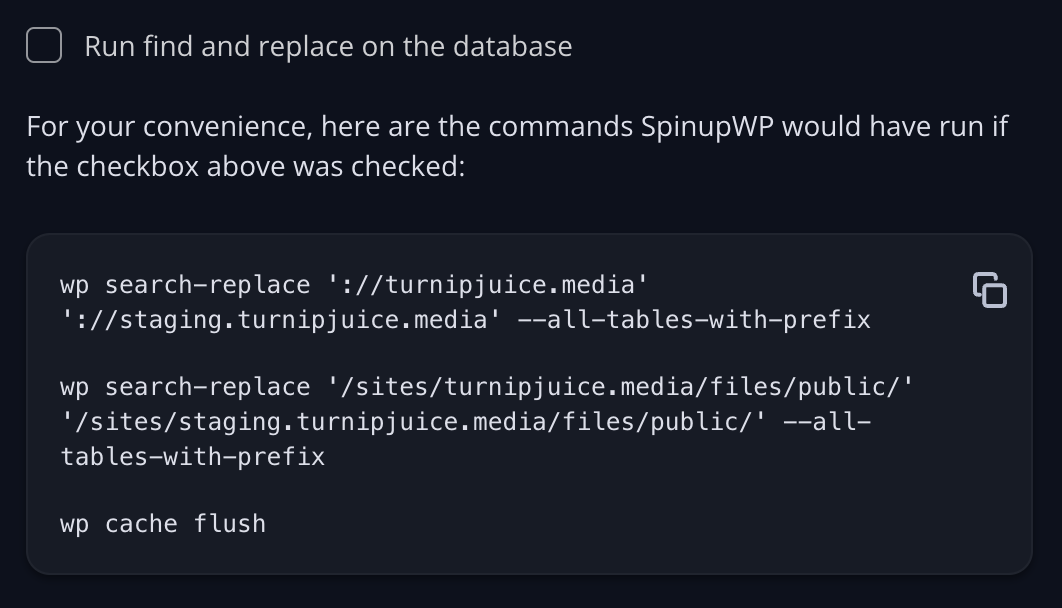
This option is handy if you have a large database that times out when trying to clone or if you’d rather perform the find and replace with a WordPress plugin instead.
As part of this project, we split out the following steps of the clone process into separate tasks:
If the copy task succeeds but the find and replace task fails, you’ll be notified that only the find and replace failed and you’ll be provided with the WP-CLI commands so you can run them without having to do the copy again.
Jan 07, 2025
SpinupWP now supports PHP 8.4. WP-CLI has been updated on all customer servers to version 2.11.0.
When creating a new site or updating existing sites to use PHP 8.4, you can now select PHP 8.4 via the SpinupWP dashboard:
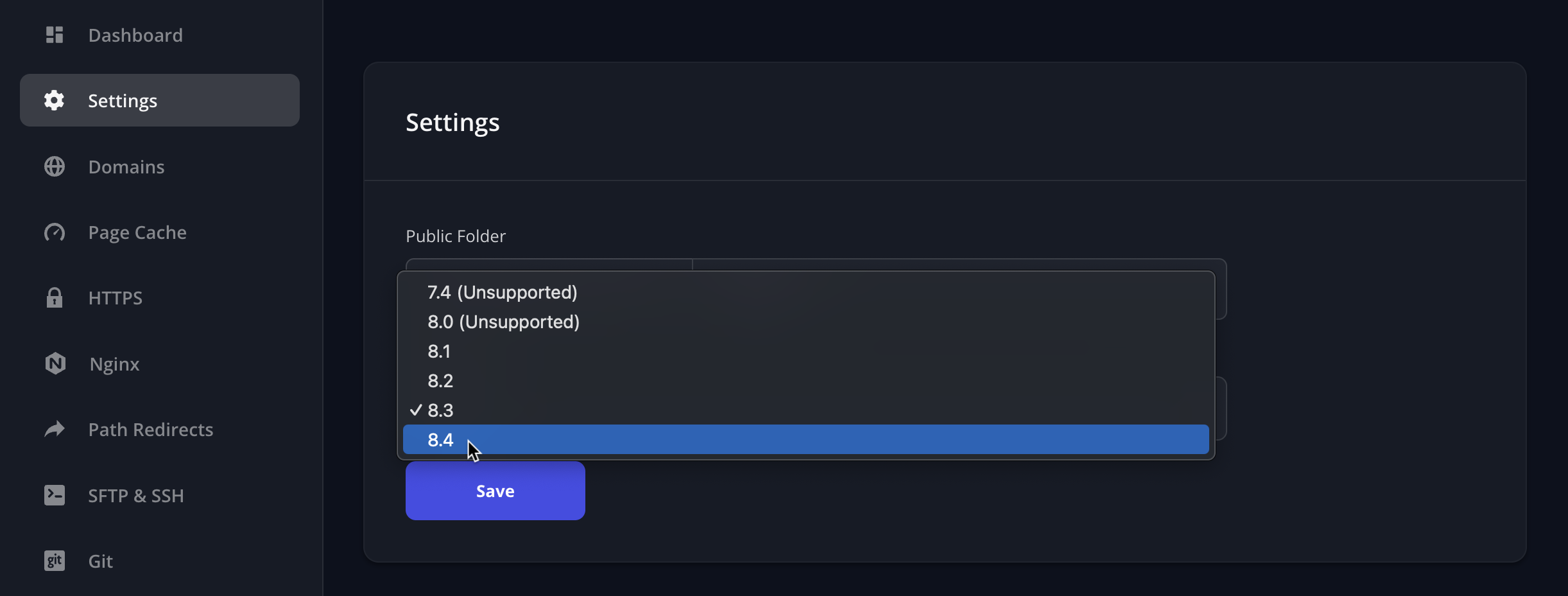
We recommend testing on staging before switching any of your production sites to PHP 8.4.
Nov 13, 2024
We now offer a one-click install of phpMyAdmin for your servers. Just flip the switch and we’ll install phpMyAdmin on your server and set up a complimentary domain name with SSL for you to access it securely.
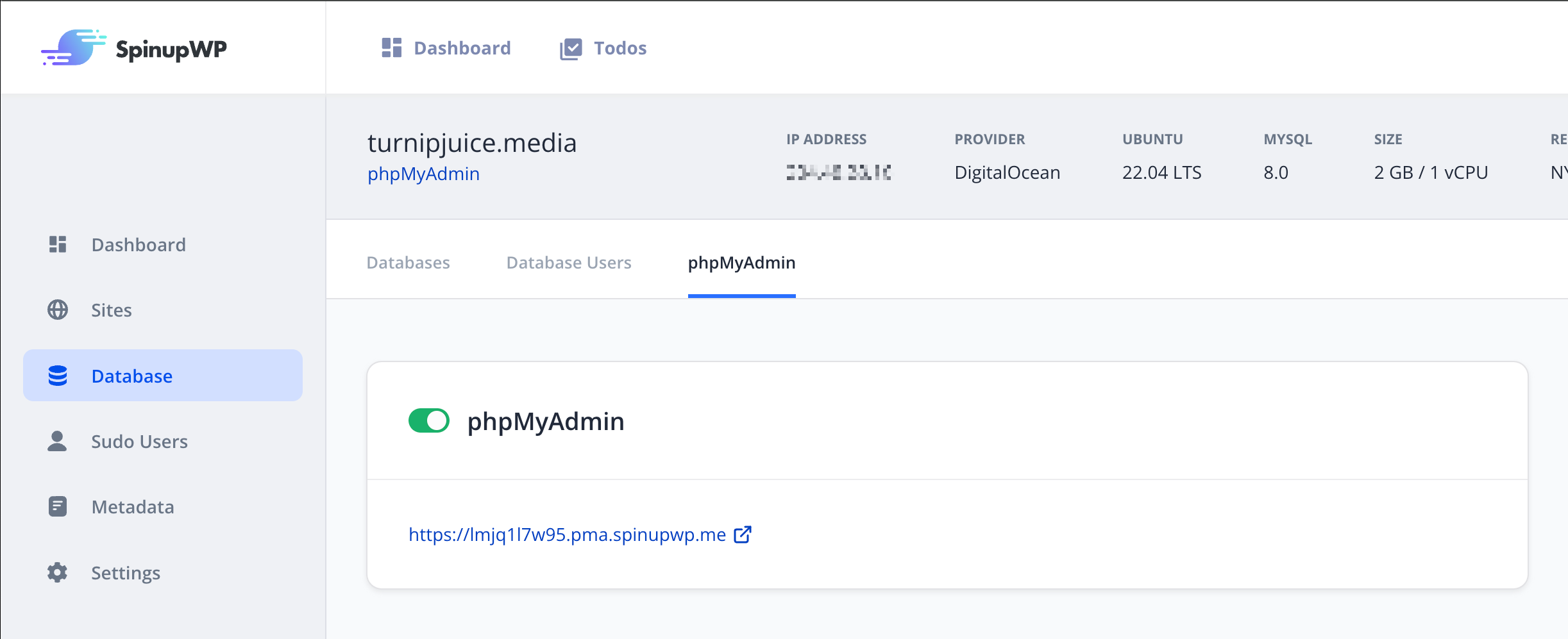
Disabling is as simple as flipping the switch again. We’ll automatically renew the SSL certificate and update phpMyAdmin as new versions are released.
For more details, check out the phpMyAdmin doc.
Oct 29, 2024
Previously you could only configure a single daily backup of a site’s files and/or database. Now customers can define up to four daily, four weekly, and four monthly site backups.

You can define the time you’d like each daily backup to run, the day of the week and time of day for each weekly backup, and the day of the month and time of day for each monthly backup. You can also choose to delete the backups after a certain number of days for daily, weekly, and monthly. And you can choose to backup the database or files or both for daily, weekly, and monthly.
For more details check out the Site Backups doc.
Jul 16, 2024
Brotli is a modern compression algorithm competing to replace gzip as the compression algorithm for the web, improving compression rates by up to 20%, and speeding up the delivery of your sites. Brotli is widely supported by browsers and will be enabled by default on all new servers and sites created via SpinupWP.
SpinupWP customers will notice a mandatory upgrade in their dashboards for all servers running Ubuntu 22.04 LTS and 24.04 LTS. This upgrade is not available for servers running older versions of Ubuntu. When you run this upgrade, the Brotli compression module for Nginx will be installed on the server and the Nginx configuration files will be updated to enable it.
If you’re wondering why you need to manually upgrade each server and why we don’t just force upgrade all servers, please read our philosophy on that.
Begin your SpinupWP journey today and spin up your first server within minutes.